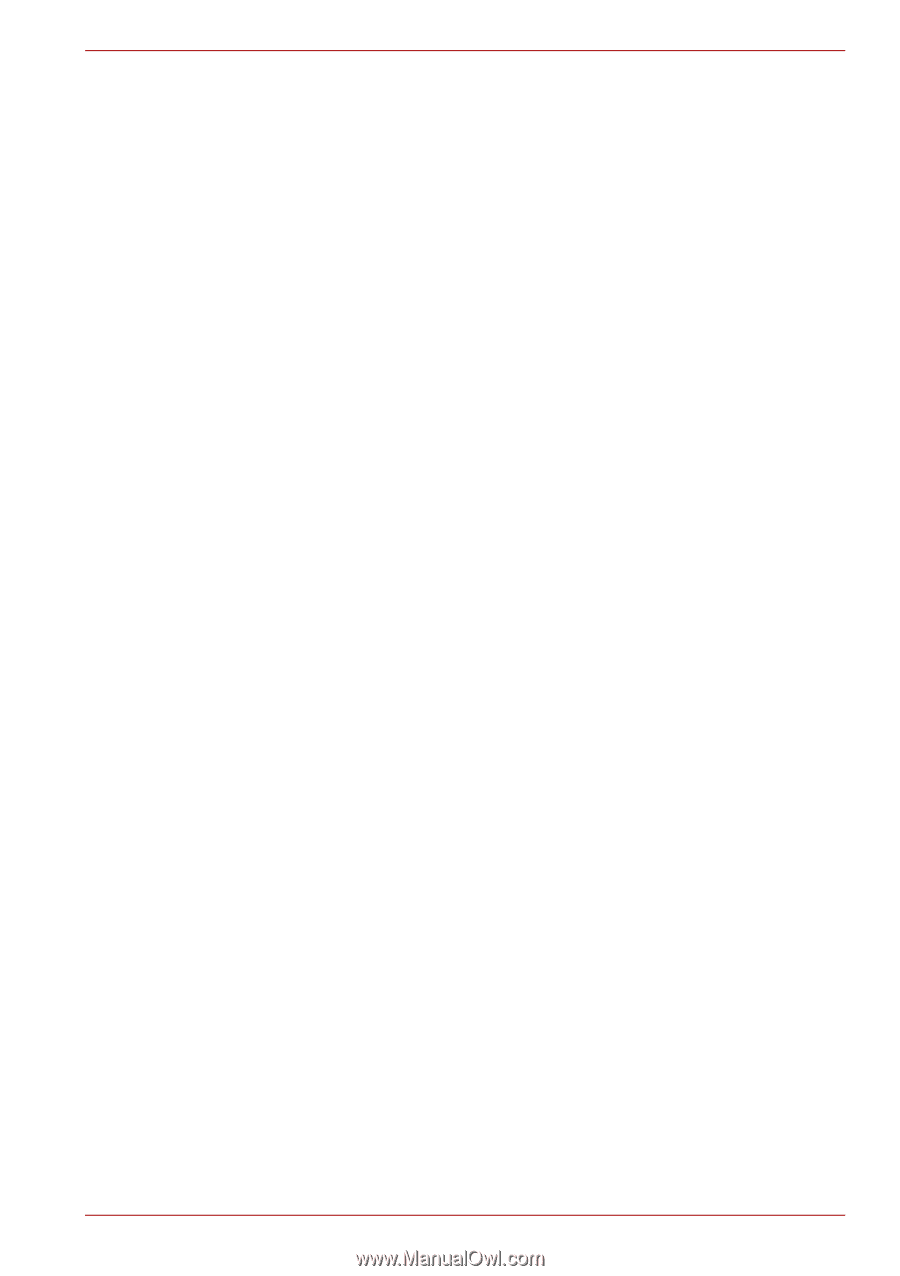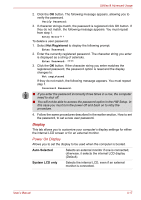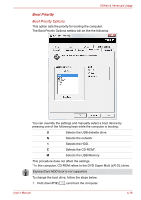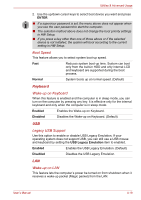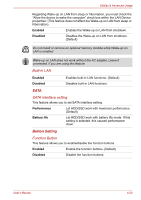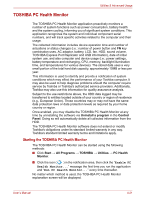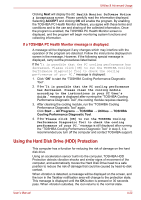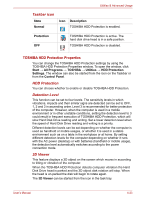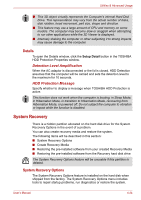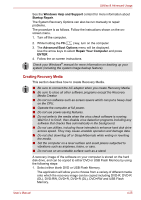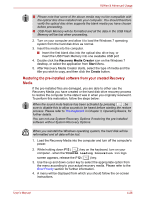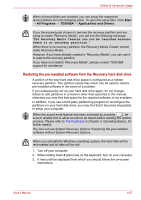Toshiba Satellite E305 PSE30C-00E00C Users Manual Canada; English - Page 100
Using the Hard Disk Drive (HDD) Protection, If a TOSHIBA PC Health Monitor message is displayed.
 |
View all Toshiba Satellite E305 PSE30C-00E00C manuals
Add to My Manuals
Save this manual to your list of manuals |
Page 100 highlights
Utilities & Advanced Usage Clicking Next will display the PC Health Monitor Software Notice & Acceptance screen. Please carefully read the information displayed. Selecting ACCEPT and clicking OK will enable the program. By enabling the TOSHIBA PC Health Monitor software, you agree with these terms and conditions and to the use and sharing of the collected information. Once the program is enabled, the TOSHIBA PC Health Monitor screen is displayed, and the program will begin monitoring system functions and collecting information. If a TOSHIBA PC Health Monitor message is displayed. A message will be displayed if any changes which may interfere with the operation of the program are detected. Follow the instructions displayed on screen in the message. However, if the following special message is displayed, carry out the procedures listed below. If the "It is possible that the PC cooling performance has decreased. Please click [OK] to run the TOSHIBA Cooling Performance Diagnostic Tool to check the cooling performance of your PC." message is displayed: 1. Click "OK" to start the "TOSHIBA Cooling Performance Diagnostic Tool". 2. If the "It is possible that the PC cooling performance has decreased. Please clean the cooling module according to the instructions in your PC User's Guide." message is displayed after running the "TOSHIBA Cooling Performance Diagnostic Tool", the cooling module requires cleaning. 3. After cleaning the cooling module, run the "TOSHIBA Cooling Performance Diagnostic Tool" again. Click Start → All Programs → TOSHIBA → Utilities → TOSHIBA Cooling Performance Diagnostic Tool. 4. If the "Please click [OK] to run the TOSHIBA Cooling Performance Diagnostic Tool to check the cooling performance of your PC." message is still displayed after running the "TOSHIBA Cooling Performance Diagnostic Tool" in step 3, it is recommended you turn off the computer and contact TOSHIBA support. Using the Hard Disk Drive (HDD) Protection This computer has a function for reducing the risk of damage on the hard disk drive. Using an acceleration sensor built into the computer, TOSHIBA HDD Protection detects vibration shocks and similar signs of movement of the computer, and automatically moves the Hard Disk Drive head to a safe position to reduce the risk of damage that could be caused by head-to-disk contact. When vibration is detected, a message will be displayed on the screen, and the icon in the Taskbar notification area will change to the protection state. This message is displayed until the OK button is pressed or 30 seconds pass. When vibration subsides, the icon returns to the normal state. User's Manual 4-22