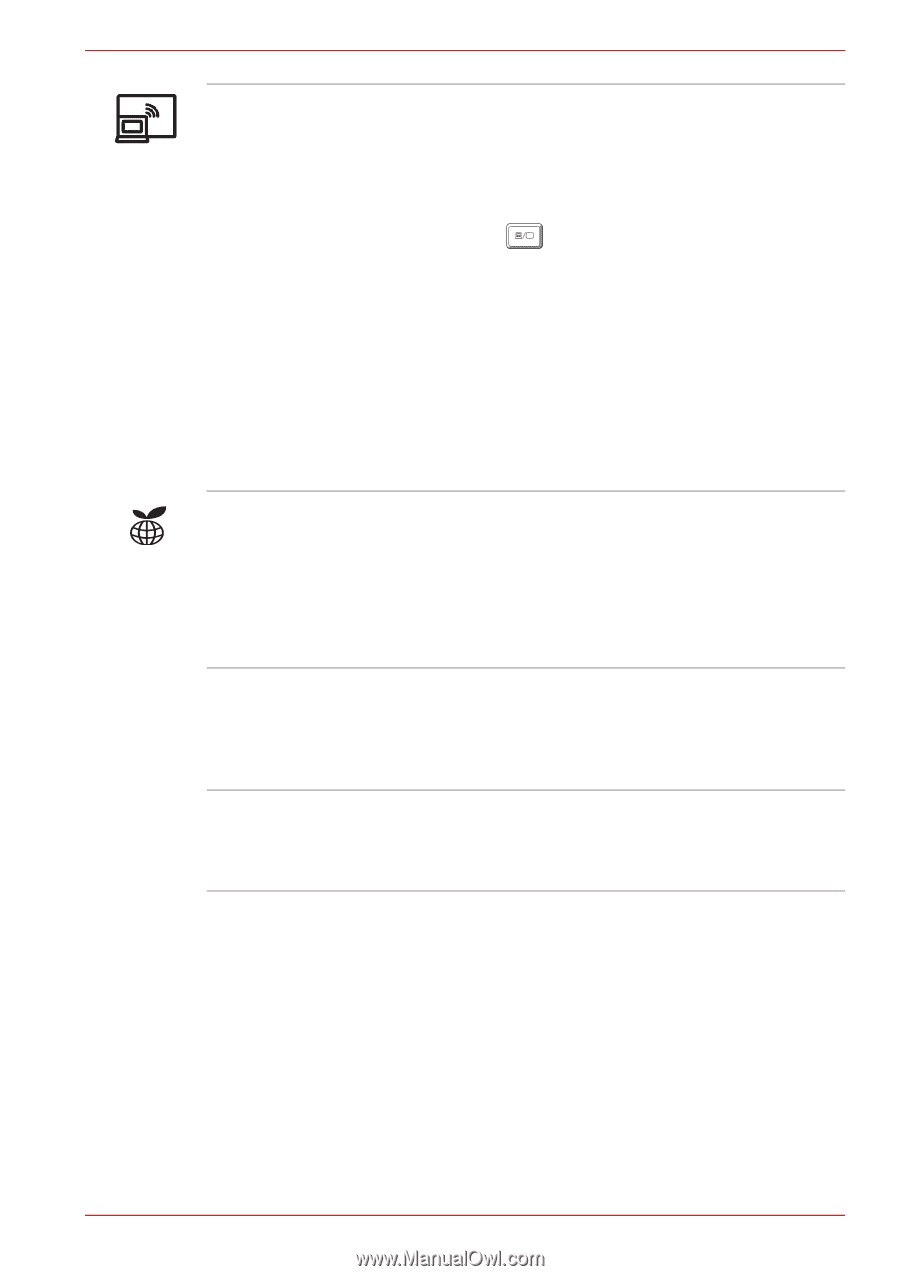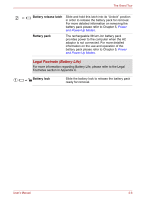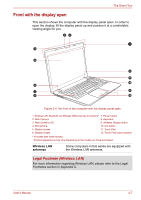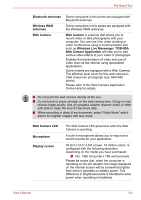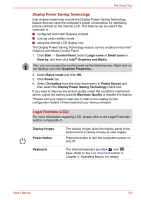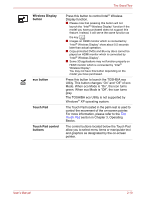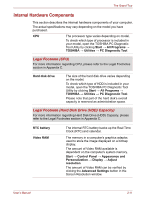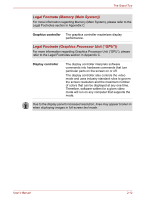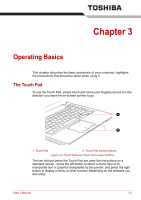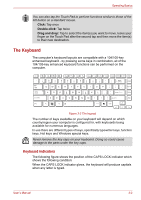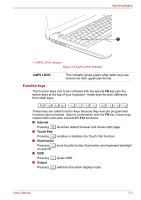Toshiba Satellite E305 PSE30C-00E00C Users Manual Canada; English - Page 36
Wireless Display, button, eco button, Touch Pad, Touch Pad control
 |
View all Toshiba Satellite E305 PSE30C-00E00C manuals
Add to My Manuals
Save this manual to your list of manuals |
Page 36 highlights
The Grand Tour Wireless Display button eco button Touch Pad Touch Pad control buttons Press this button to control IntelR Wireless Display function. ■ Please note that pressing this button will not launch the "IntelR Wireless Display" function if the model you have purchased does not support this feature. Instead, it will serve the same function as the key . F5 ■ Images on HDMI monitor which is connected by "IntelR Wireless Display" show about 0.5 seconds later than actual operation. ■ Copy-protected DVDs and Blu-ray discs cannot be played on HDMI monitor which is connected by "IntelR Wireless Display". ■ Some 3D applications may not function properly on HDMI monitor which is connected by "IntelR Wireless Display". You may not have this button depending on the model you have purchased. Press this button to launch the TOSHBIA eco Utility. This button changes "On" and "Off" of eco Mode. When eco Mode is "On", the icon turns green. When eco Mode is "Off", the icon turns gray. The TOSHIBA eco Utility is not supported by Windows® XP operating system. The Touch Pad located in the palm rest is used to control the movement of the on-screen pointer. For more information, please refer to the The Touch Pad section in Chapter 3, Operating Basics. The control buttons located below the Touch Pad allow you to select menu items or manipulate text and graphics as designated by the on-screen pointer. User's Manual 2-10