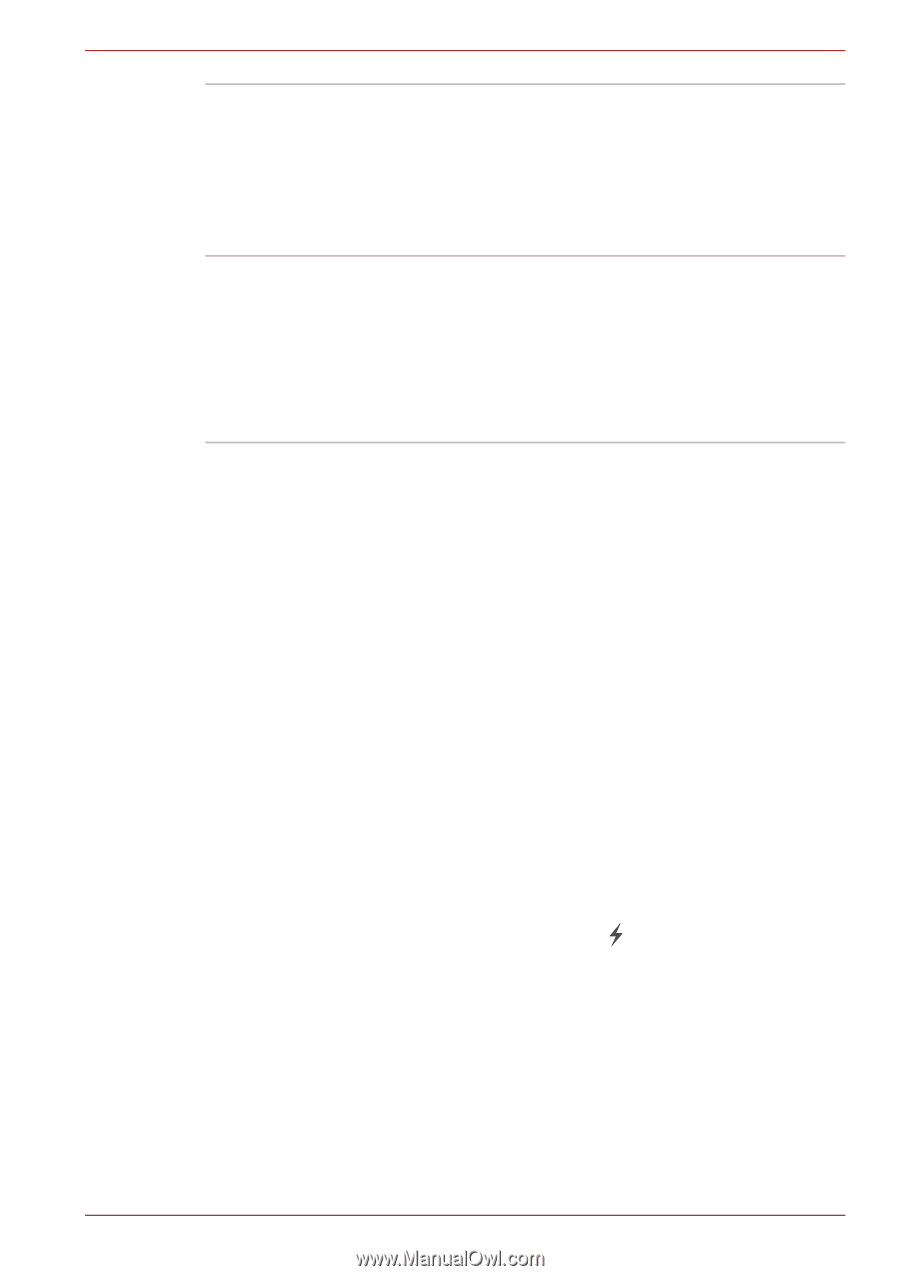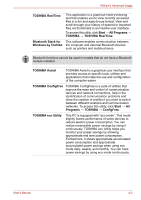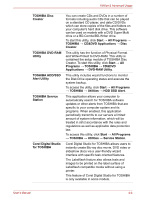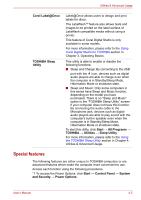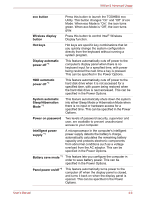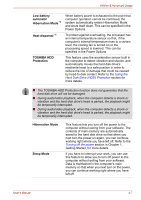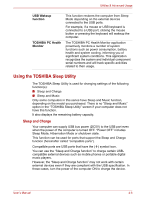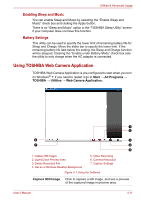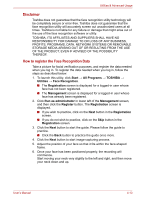Toshiba Satellite E305 PSE30C-00E00C Users Manual Canada; English - Page 86
Using the TOSHIBA Sleep Utility, Sleep and Charge
 |
View all Toshiba Satellite E305 PSE30C-00E00C manuals
Add to My Manuals
Save this manual to your list of manuals |
Page 86 highlights
Utilities & Advanced Usage USB Wakeup function TOSHIBA PC Health Monitor This function restores the computer from Sleep Mode depending on the external devices connected to the USB ports. For example, if a mouse or USB keyboard is connected to a USB port, clicking the mouse button or pressing the keyboard will wakeup the computer. The TOSHIBA PC Health Monitor application proactively monitors a number of system functions such as power consumption, battery health and system cooling, informing you of significant system conditions. This application recognizes the system and individual component serial numbers and will track specific activities related to their usage. Using the TOSHIBA Sleep Utility The TOSHIBA Sleep Utility is used for changing settings of the following function(s): ■ Sleep and Charge ■ Sleep and Music Only some computers in this series have Sleep and Music function, depending on the model you purchased. There is no "Sleep and Music" option in the "TOSHIBA Sleep Utility" screen if your computer does not have this function. It also displays the remaining battery capacity. Sleep and Charge Your computer can supply USB bus power (DC5V) to the USB port even when the power of the computer is turned OFF. "Power OFF" includes Sleep Mode, Hibernation Mode or shutdown state. This function can be used for ports that support the Sleep and Charge function (hereinafter called "compatible ports"). Compatible ports are USB ports that have the ( ) symbol icon. You can use the "Sleep and Charge function" to charge certain USBcompatible external devices such as mobile phones or portable digital music players. However, the "Sleep and Charge function" may not work with certain external devices even if they are compliant with the USB specification. In those cases, turn the power of the computer ON to charge the device. User's Manual 4-8