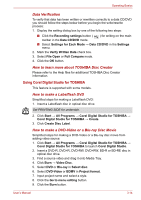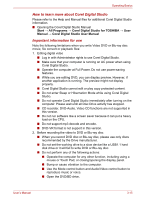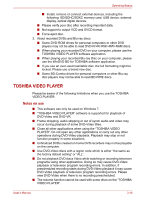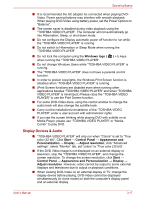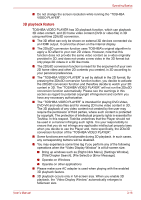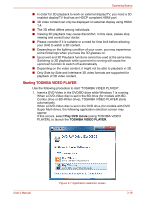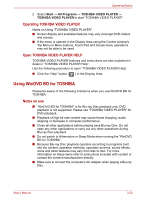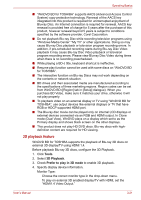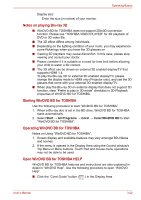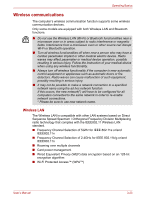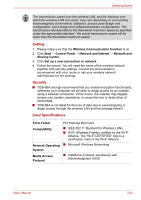Toshiba Satellite E305 PSE30C-00E00C Users Manual Canada; English - Page 57
Starting TOSHIBA VIDEO PLAYER, Play DVD movie, TOSHIBA VIDEO PLAYER
 |
View all Toshiba Satellite E305 PSE30C-00E00C manuals
Add to My Manuals
Save this manual to your list of manuals |
Page 57 highlights
Operating Basics ■ In order for 3D playback to work on external display/TV, you need a 3D enabled display/TV that has an HDCP complaint HDMI port. ■ 3D video content can only be displayed on external display using HDMI 1.4. ■ The 3D effect differs among individuals. ■ Viewing 3D playback may cause discomfort. In this case, please stop viewing and consult your doctor. ■ Please consider if it is suitable or a need for time limit before allowing your child to watch a 3D content. ■ Depending on the lighting condition of your room, you may experience some flickerings when you have the 3D glasses on. ■ Upconvert and 3D Playback functions cannot be used at the same time. Switching to 3D playback while upconvert is running will cause the upconvert function to switch off automatically. ■ Depending on the video content, it might not be able to playback in 3D. ■ Only Side-by-Side and Interleave 3D video formats are supported for playback of 3D video content. Starting TOSHIBA VIDEO PLAYER Use the following procedure to start "TOSHIBA VIDEO PLAYER". 1. Insert a DVD-Video in the DVD/BD drive while Windows 7 is running. When a DVD-Video disc is set in the BD drive (for models with BDCombo drive or BD-Writer drive), TOSHIBA VIDEO PLAYER starts automatically. When a DVD-Video disc is set in the DVD drive (for models with DVD Super Multi drive), the following application selection screen may appear. If this occurs, select Play DVD movie (using TOSHIBA VIDEO PLAYER), to launch the TOSHIBA VIDEO PLAYER. User's Manual Figure 3-7 Application selection screen 3-19