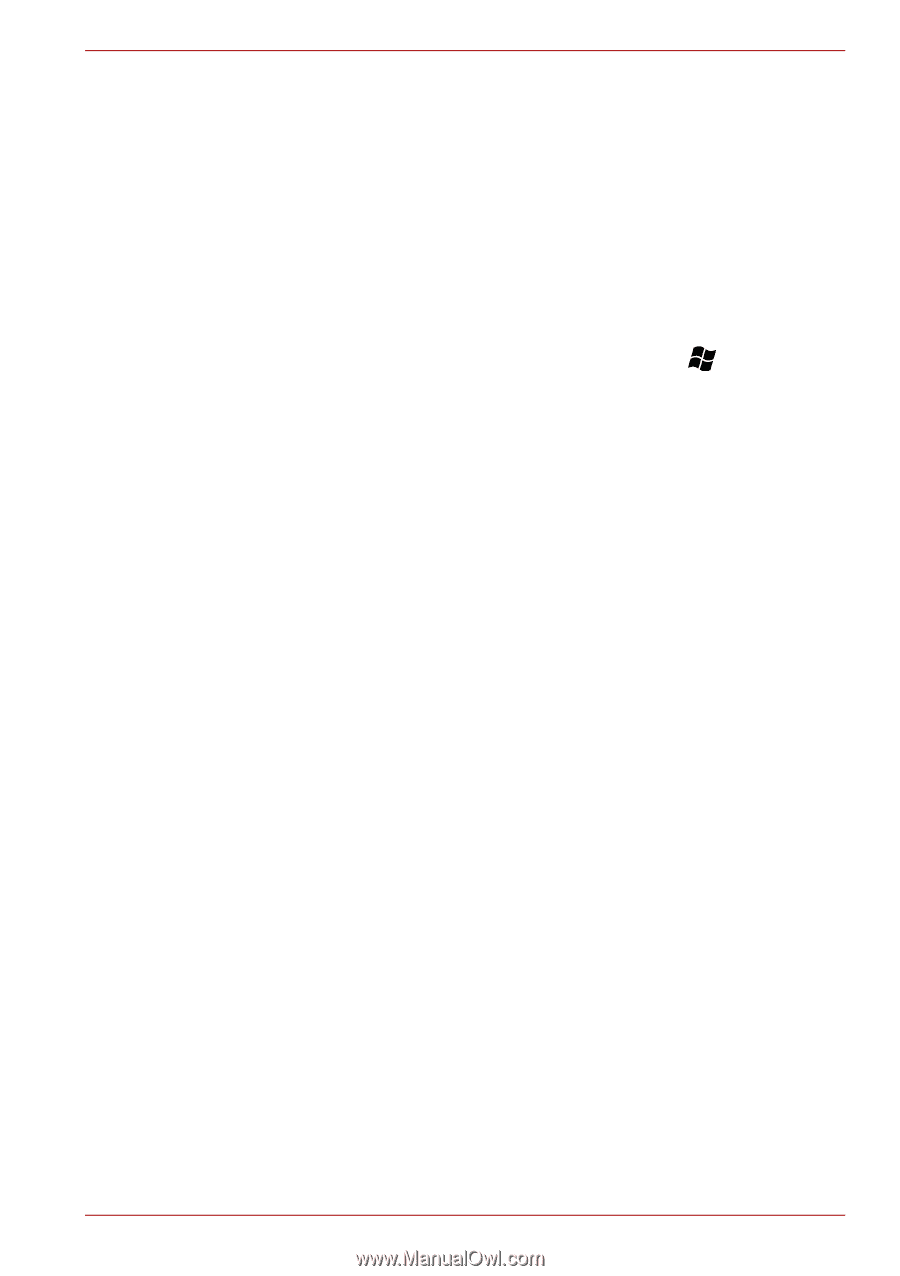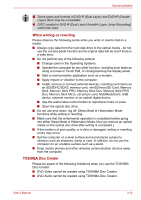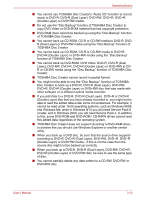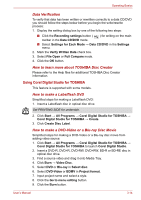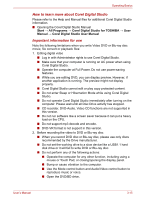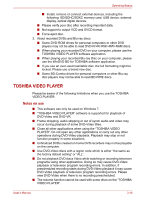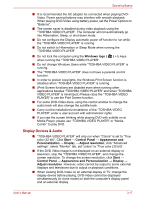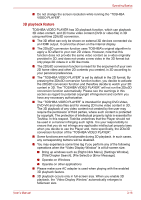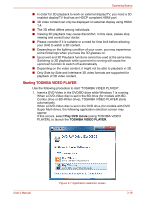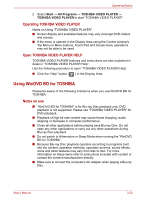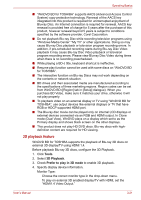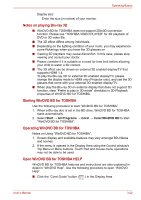Toshiba Satellite E305 PSE30C-00E00C Users Manual Canada; English - Page 55
Display Devices & Audio, Do not change Windows Users while TOSHIBA VIDEO PLAYER is
 |
View all Toshiba Satellite E305 PSE30C-00E00C manuals
Add to My Manuals
Save this manual to your list of manuals |
Page 55 highlights
Operating Basics ■ It is recommended the AC adaptor be connected when playing DVDVideo. Power saving features may interfere with smooth playback. When playing DVD-Video using battery power, set the Power Options to "Balance". ■ The screen saver is disabled during video playback using the "TOSHIBA VIDEO PLAYER". The computer will not automatically go into Hibernation, Sleep, or shut-down mode. ■ Do not configure the Display automatic power off function to run while the "TOSHIBA VIDEO PLAYER" is running. ■ Do not switch to Hibernation or Sleep Mode when running the "TOSHIBA VIDEO PLAYER". ■ Do not lock the computer using the Windows logo ( when running the "TOSHIBA VIDEO PLAYER". ) + L keys ■ Do not change Windows Users while "TOSHIBA VIDEO PLAYER" is running. ■ The "TOSHIBA VIDEO PLAYER" does not have a parental control function. ■ In order to protect copyrights, the Windows Print Screen function is disabled when "TOSHIBA VIDEO PLAYER" is running. ■ (Print Screen functions are disabled even when running other applications besides "TOSHIBA VIDEO PLAYER" and when "TOSHIBA VIDEO PLAYER" is minimized.) Please close the "TOSHIBA VIDEO PLAYER" to use the Print Screen function. ■ For some DVD-Video discs, using the control window to change the audio track will also change the subtitle track. ■ Carry out the installation/uninstallation of the "TOSHIBA VIDEO PLAYER" under a user account with administrator rights. ■ If you see the screen blinking while playing DVD with subtitle on at Media Player, please use "TOSHIBA VIDEO PLAYER" or "Media Center" to play DVD. Display Devices & Audio ■ "TOSHIBA VIDEO PLAYER" will only run when "Colors" is set to "True color (32 bit)". Click Start → Control Panel → Appearance and Personalization → Display → Adjust resolution, click "Advanced settings", select "Monitor" tab, set "colors" to "True color (32 bit)". ■ If the DVD Video image is not displayed on an external display or television, stop the "TOSHIBA VIDEO PLAYER", and change the screen resolution. To change the screen resolution, click Start → Control Panel → Appearance and Personalization → Display → Adjust resolution. However, video cannot be output to some external displays and televisions due to output or playback conditions. ■ When viewing DVD-Video on an external display or TV, change the display device before playing. DVD-Video cannot be displayed simultaneously (in clone mode) on both the computer's display panel and an external display. User's Manual 3-17