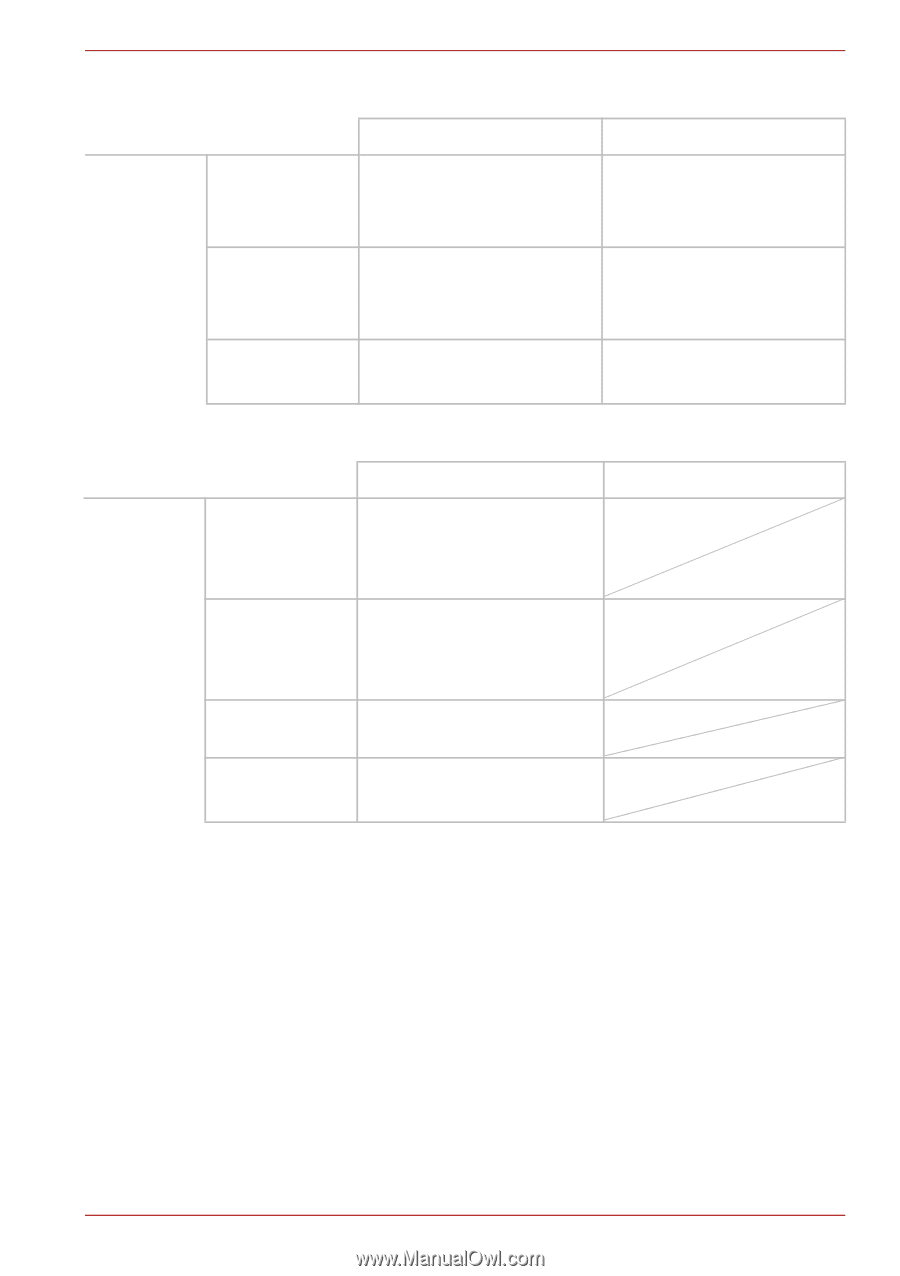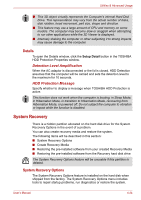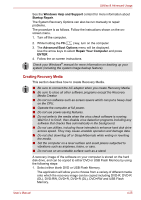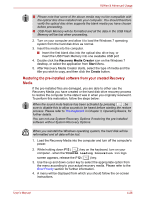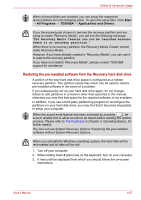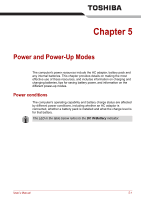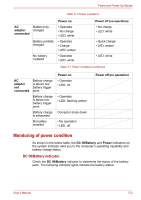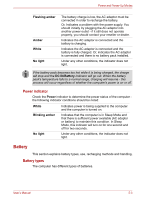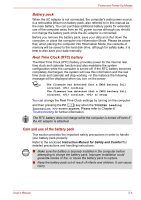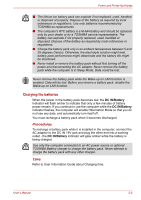Toshiba Satellite E305 PSE30C-00E00C Users Manual Canada; English - Page 107
Monitoring of power condition, DC IN/Battery indicator
 |
View all Toshiba Satellite E305 PSE30C-00E00C manuals
Add to My Manuals
Save this manual to your list of manuals |
Page 107 highlights
Power and Power-Up Modes Table 5-1 Power conditions AC adaptor connected Battery fully charged Battery partially charged No battery installed Power on • Operates • No charge • LED: white • Operates • Charge • LED: amber • Operates • LED: white Power off (no operation) • No charge • LED: white • Quick charge • LED: amber • LED: white Table 5-1 Power conditions continued AC adaptor not connected Battery charge is above low battery trigger point Battery charge is below low battery trigger point Battery charge is exhausted No battery installed Power on • Operates • LED: off • Operates • LED: flashing amber Computer shuts down • No operation • LED: off Power off (no operation) Monitoring of power condition As shown in the below table, the DC IN/Battery and Power indicators on the system indicator alert you to the computer's operating capability and battery charge status. DC IN/Battery indicator Check the DC IN/Battery indicator to determine the status of the battery pack. The following indicator lights indicate the battery status: User's Manual 5-2