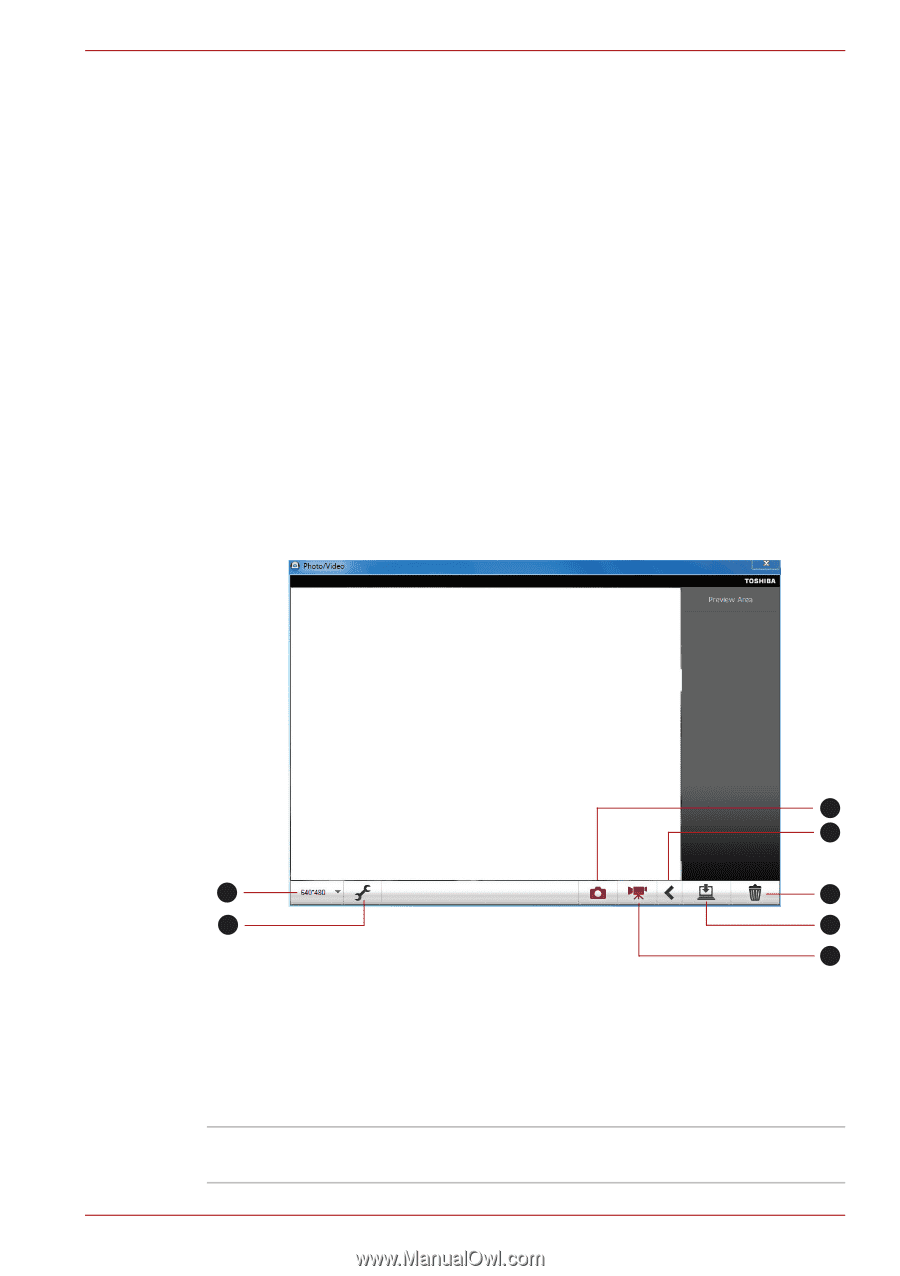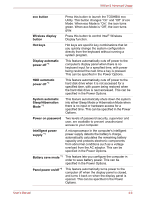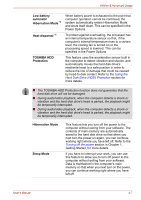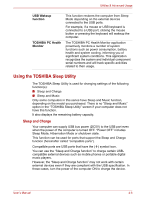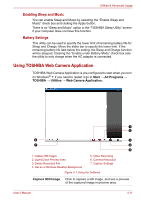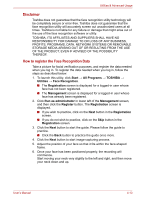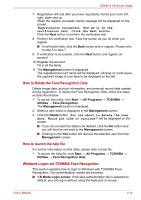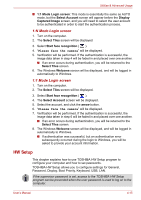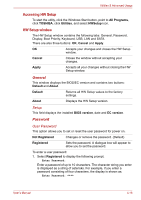Toshiba Satellite E305 PSE30C-00E00C Users Manual Canada; English - Page 89
Using TOSHIBA Web Camera Application, Enabling Sleep and Music, Battery Settings
 |
View all Toshiba Satellite E305 PSE30C-00E00C manuals
Add to My Manuals
Save this manual to your list of manuals |
Page 89 highlights
Utilities & Advanced Usage Enabling Sleep and Music You can enable Sleep and Music by selecting the "Enable Sleep and Music" check box and clicking the Apply button. There is no "Sleep and Music" option in the "TOSHIBA Sleep Utility" screen if your computer does not have this function. Battery Settings This utility can be used to specify the lower limit of remaining battery life for Sleep and Charge. Move the slider bar to specify the lower limit. If the remaining battery life falls below the setting, the Sleep and Charge function will be stopped. Clearing the "Enable under Battery Mode" check box sets the utility to only charge when the AC adaptor is connected. Using TOSHIBA Web Camera Application TOSHIBA Web Camera Application is pre-configured to start when you turn on Windows® 7; if you need to restart it go to Start → All Programs → TOSHIBA → Utilities → Web Camera Application. 1 2 6 3 7 4 5 1. Capture Still Images 2. Open/Close Preview Area 3. Delete Recorded File 4. Set as a Windows Desktop Background 5. Video Recording 6. Camera Resolution 7. Capture Settings Figure 4-1 Using the Software Capture Still Image Click to capture a still image, and see a preview of the captured image in preview area. User's Manual 4-11