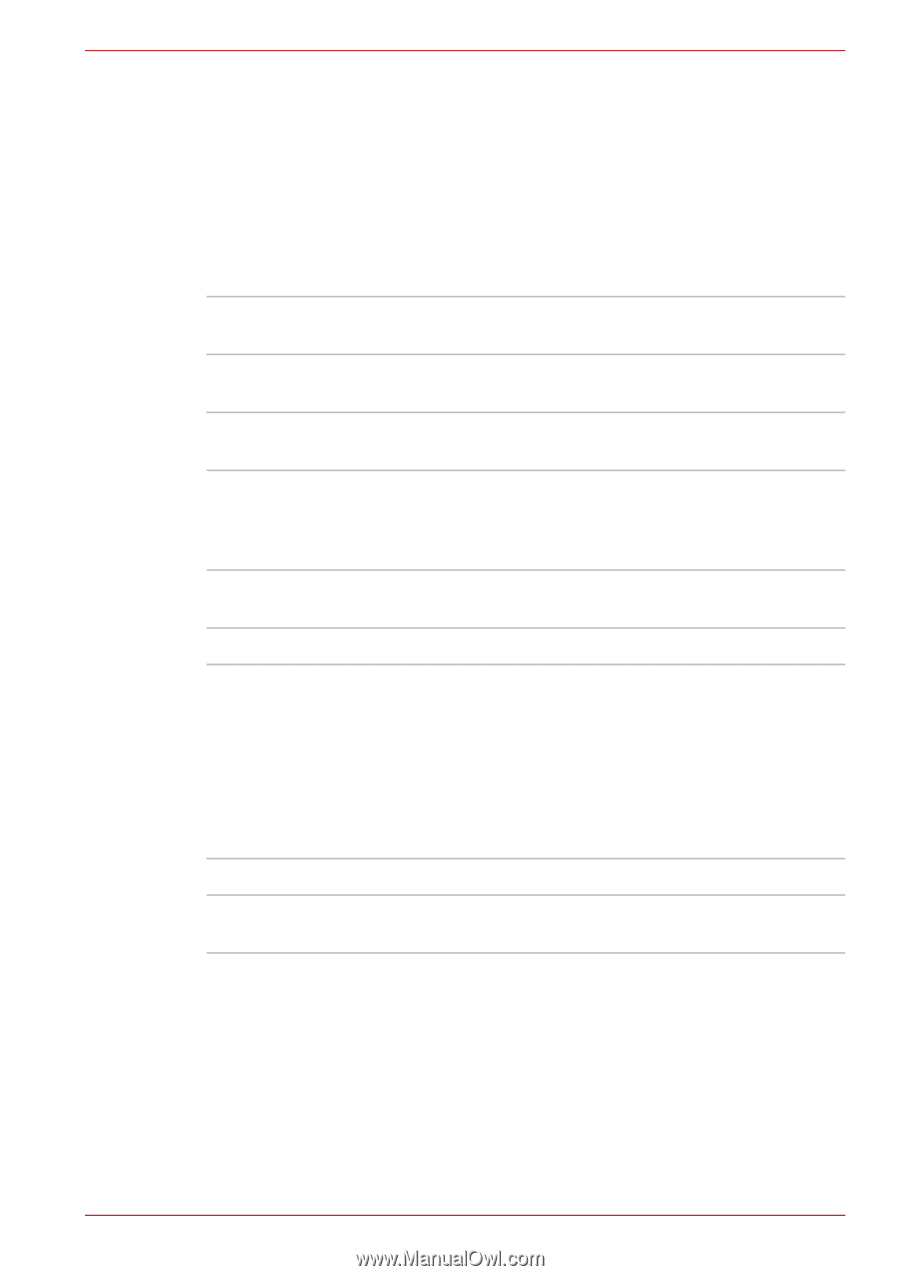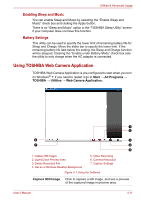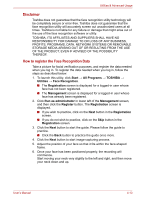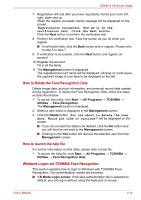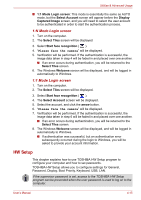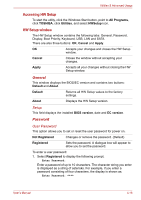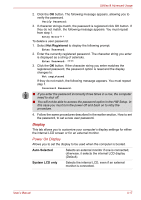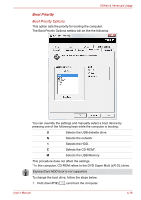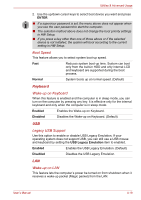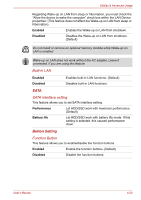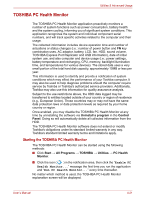Toshiba Satellite E305 PSE30C-00E00C Users Manual Canada; English - Page 94
Accessing HW Setup, HW Setup window, General, Password
 |
View all Toshiba Satellite E305 PSE30C-00E00C manuals
Add to My Manuals
Save this manual to your list of manuals |
Page 94 highlights
Utilities & Advanced Usage Accessing HW Setup To start the utility, click the Windows Start button, point to All Programs, click TOSHIBA, click Utilities, and select HWSetup icon. HW Setup window The HW Setup window contains the following tabs: General, Password, Display, Boot Priority, Keyboard, USB, LAN and SATA. There are also three buttons: OK, Cancel and Apply. OK Accepts your changes and closes the HW Setup window. Cancel Closes the window without accepting your changes. Apply Accepts all your changes without closing the HW Setup window. General This window displays the BIOS/EC version and contains two buttons: Default and About. Default Returns all HW Setup values to the factory settings. About Displays the HW Setup version. Setup This field displays the installed BIOS version, date and EC version. Password User Password This option allows you to set or reset the user password for power on. Not Registered Changes or remove the password. (Default) Registered Sets the password. A dialogue box will appear to allow you to set the password. To enter a user password: 1. Select Registered to display the following prompt: Enter Password: Enter a password of up to 10 characters. The character string you enter is displayed as a string of asterisks. For example, if you enter a password consisting of four characters, the display is shown as: Enter Password: **** User's Manual 4-16