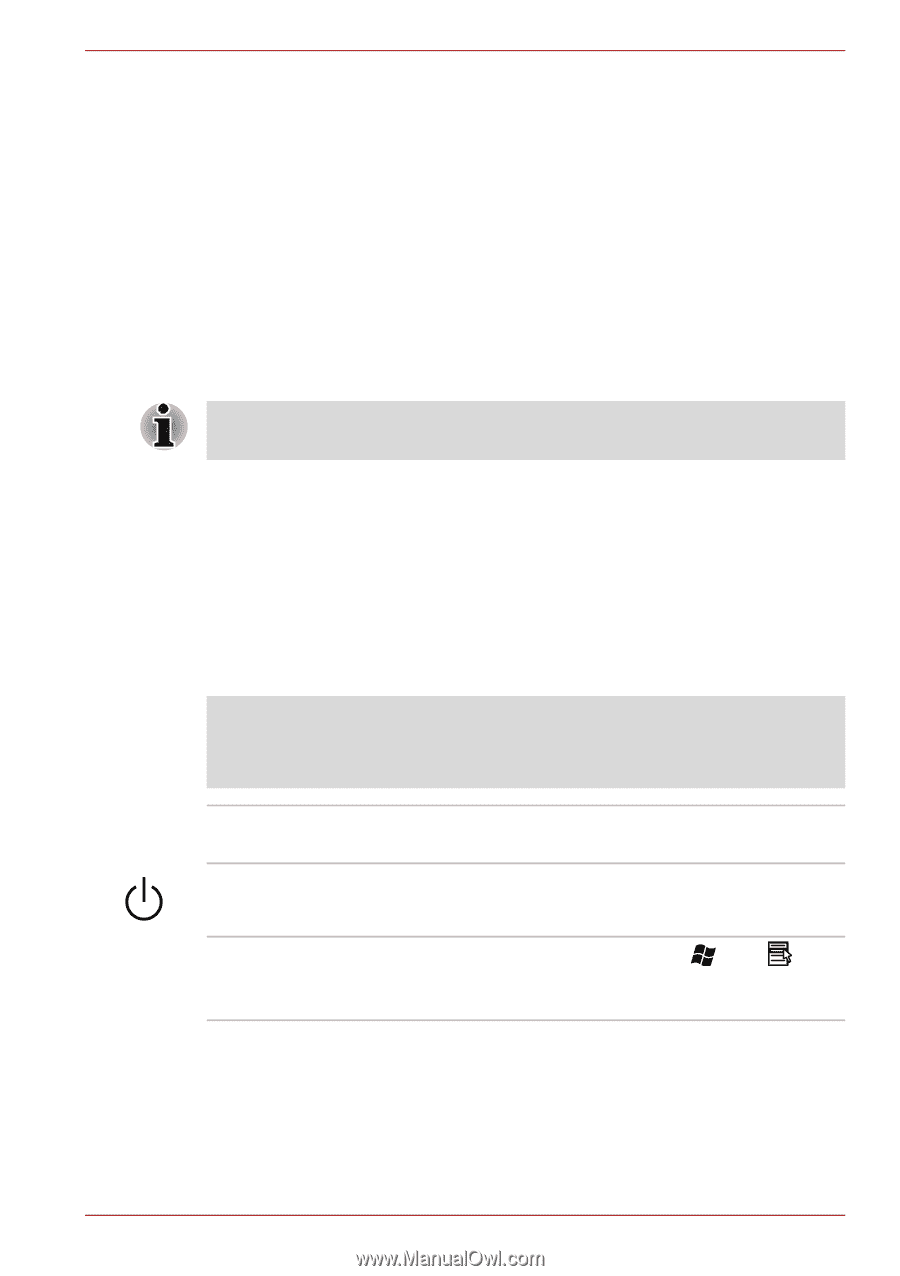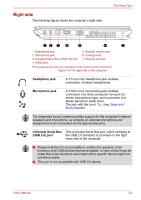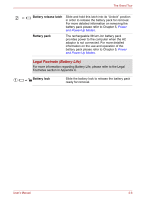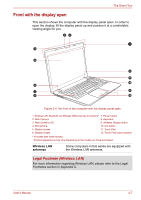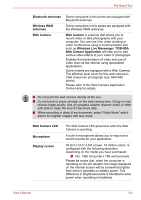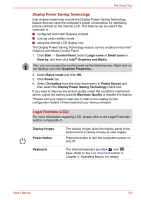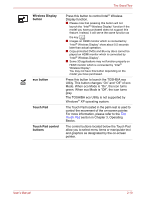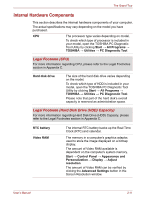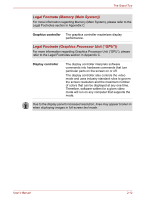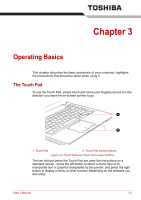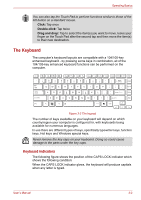Toshiba Satellite E305 PSE30C-00E00C Users Manual Canada; English - Page 35
Display Power Saving Technology, Legal Footnote LCD
 |
View all Toshiba Satellite E305 PSE30C-00E00C manuals
Add to My Manuals
Save this manual to your list of manuals |
Page 35 highlights
The Grand Tour Display Power Saving Technology Intel chipset model may include the Display Power Saving Technology feature that can save the computer's power consumption by optimizing picture contrast on the internal LCD. This feature can be used if the computer is: ■ configured with Intel® Express Chipset ■ running under battery mode ■ using the internal LCD display only The Display Power Saving Technology feature can be enabled in the Intel® Graphics and Media Control Panel. 1. Click Start → Control Panel. Select Large icons or Small icons in View by, and then click Intel® Graphics and Media. Also, you can access this control panel via the following way: Right-click on the desktop and click Graphics Properties... 2. Select Basic mode and click OK. 3. Click Power tab. 4. Select On battery from the drop-down menu in Power Source and then select the Display Power Saving Technology check box. If you want to improve the picture quality under the conditions mentioned above, adjust the setting towards Maximum Quality or disable this feature. *Please visit your region's web site or refer to the catalog for the configuration details of the model that you have purchased. Legal Footnote (LCD) For more information regarding LCD, please refer to the Legal Footnotes section in Appendix C. Display hinges Power button Keyboard The display hinges allow the display panel to be positioned at a variety of easy-to-view angles. Press this button to turn the computer's power on and off. The internal keyboard provides and Keys. Refer to the The Keyboard section in Chapter 3, Operating Basics, for details. User's Manual 2-9