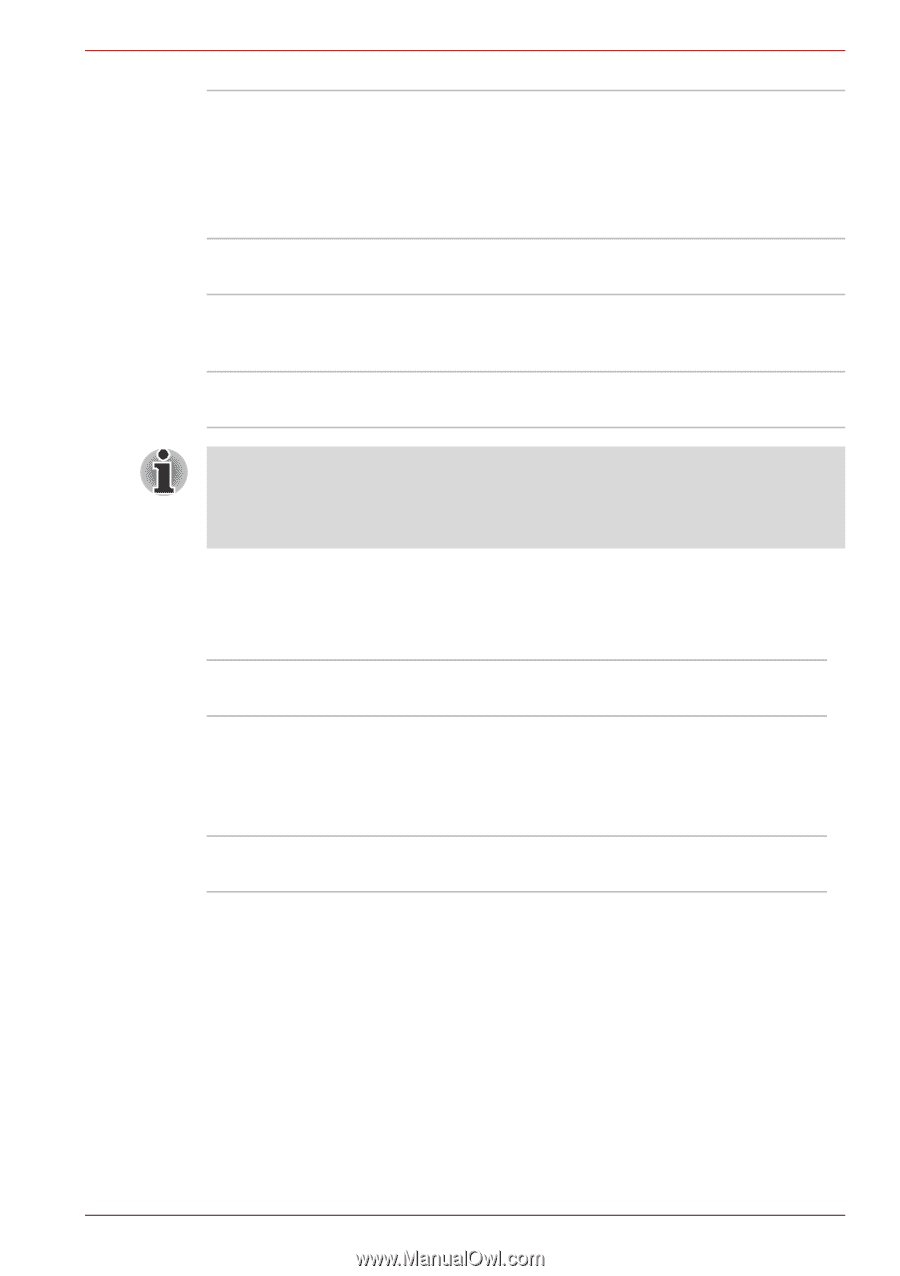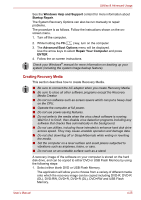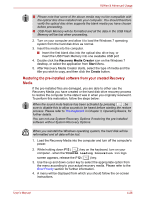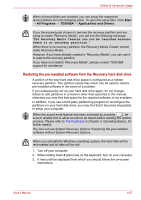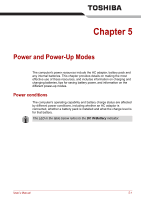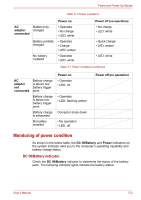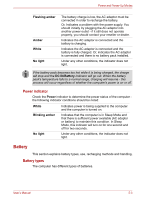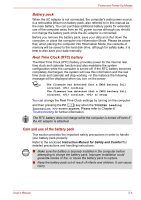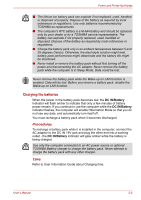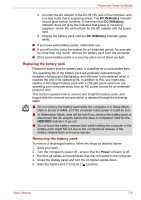Toshiba Satellite E305 PSE30C-00E00C Users Manual Canada; English - Page 108
Battery, Power indicator, Battery types
 |
View all Toshiba Satellite E305 PSE30C-00E00C manuals
Add to My Manuals
Save this manual to your list of manuals |
Page 108 highlights
Power and Power-Up Modes Flashing amber Amber White No light The battery charge is low, the AC adaptor must be connected in order to recharge the battery. Or, Indicates a problem with the power supply. You should initially try plugging the AC adaptor into another power outlet - if it still does not operate properly, you should contact your reseller or dealer. Indicates the AC adaptor is connected and the battery is charging. Indicates the AC adaptor is connected and the battery is fully charged. Or, indicates the AC adaptor is connected and there is no battery pack installed. Under any other conditions, the indicator does not light. If the battery pack becomes too hot while it is being charged, the charge will stop and the DC IN/Battery indicator will go out. When the battery pack's temperature falls to a normal range, charging will resume - this process will occur regardless of whether the computer's power is on or off. Power indicator Check the Power indicator to determine the power status of the computer the following indicator conditions should be noted: White Indicates power is being supplied to the computer and the computer is turned on. Blinking amber Indicates that the computer is in Sleep Mode and that there is sufficient power available (AC adaptor or battery) to maintain this condition. In Sleep Mode, this indicator will turn on for one second and off for two seconds. No light Under any other conditions, the indicator does not light. Battery This section explains battery types, use, recharging methods and handling. Battery types The computer has different types of batteries. User's Manual 5-3