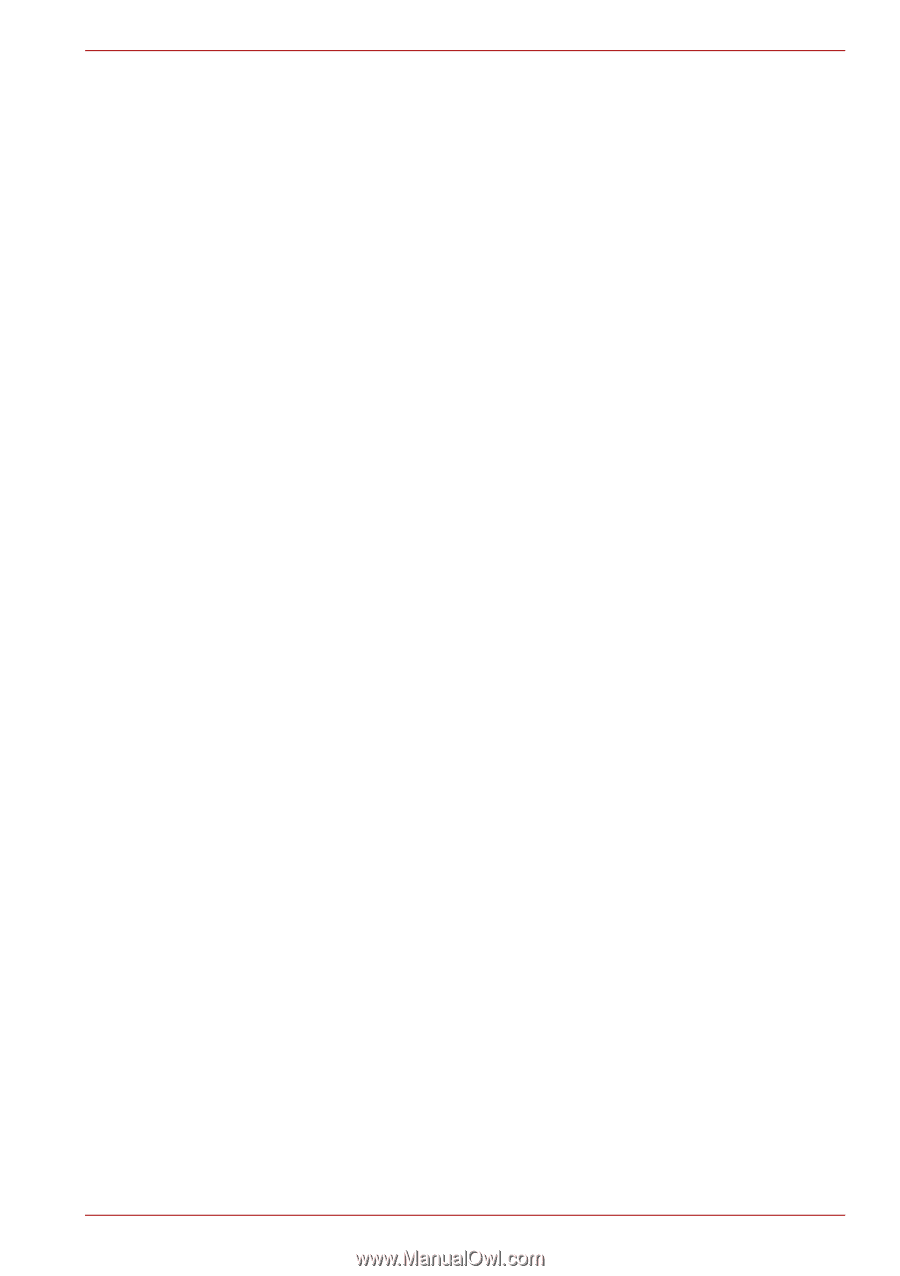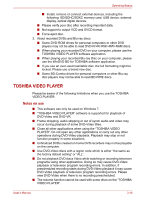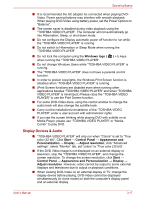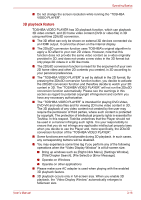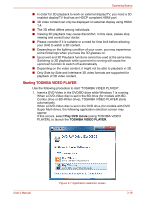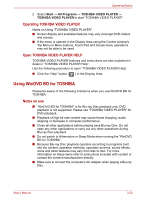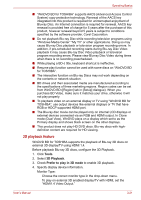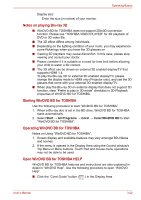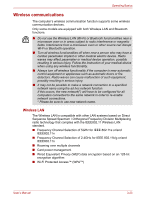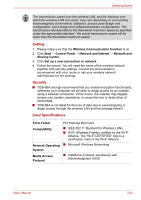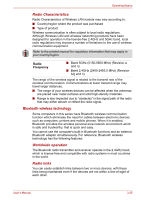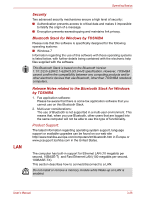Toshiba Satellite E305 PSE30C-00E00C Users Manual Canada; English - Page 59
Tools, 3D Playback, Prefer to play in 3D mode
 |
View all Toshiba Satellite E305 PSE30C-00E00C manuals
Add to My Manuals
Save this manual to your list of manuals |
Page 59 highlights
Operating Basics ■ "WinDVD BD for TOSHIBA" supports AACS (Advanced Access Control System) copy protection technology. Renewal of the AACS key integrated into this product is required for uninterrupted enjoyment of Blu-ray Disc. An Internet connection is required for renewal. AACS key renewal is provided free of charge for 5 years after the purchase of this product, however renewal beyond 5 years is subject to conditions specified by the software provider, Corel Corporation. ■ Do not playback Blu-ray Disc while recording television programs using "Windows Media Center" "My TV" or other applications. Doing so may cause Blu-ray Disc playback or television program recording errors. In addition, if pre-scheduled recording starts during Blu-ray Disc Video playback it may cause Blu-ray Disc Video playback or television program recording errors. Please view Blu-ray Disc Video during times when there is no recording prescheduled. ■ While playing a BD-J title, keyboard shortcut is ineffective. ■ Resume play function cannot be used with some discs on "WinDVD BD for TOSHIBA". ■ The interactive function on Blu-ray Discs may not work depending on the contents or network situation. ■ BD drives and their associated media are manufactured according to the specifications of three marketing regions. Region codes can be set from WinDVD BD ([Region] tab in [Setup] dialogue). When you purchase BD Video, make sure it matches your drive, otherwise it will not play properly. ■ To playback video on an external display or TV using "WinDVD BD for TOSHIBA", use output devices like external displays or TV that have RGB or HDCP supported HDMI port. ■ The Blu-ray disc movie can be played only on internal LCD displays or external devices connected via an RGB and HDMI output. In Clone mode (Dual View), WinDVD plays on a display which set to as the Primary display and shows black screen on the other displays. ■ This product does not play HD DVD discs. Blu-ray discs with highdefinition content are required for HD viewing. 3D playback feature WinDVD BD for TOSHIBA supports the playback of Blu-ray 3D discs on external 3D display/TV using HDMI 1.4. Before playback Blu-ray 3D discs, configure the 3D Playback. 1. Click Tools. 2. Select 3D Playback. 3. Check Prefer to play in 3D mode to enable 3D playback. 4. Specify display device information. Monitor Type: Choose the correct monitor type in the drop-down menu. To play on external 3D enabled display/TV with HDMI, set the "HDMI1.4 Video Output." User's Manual 3-21