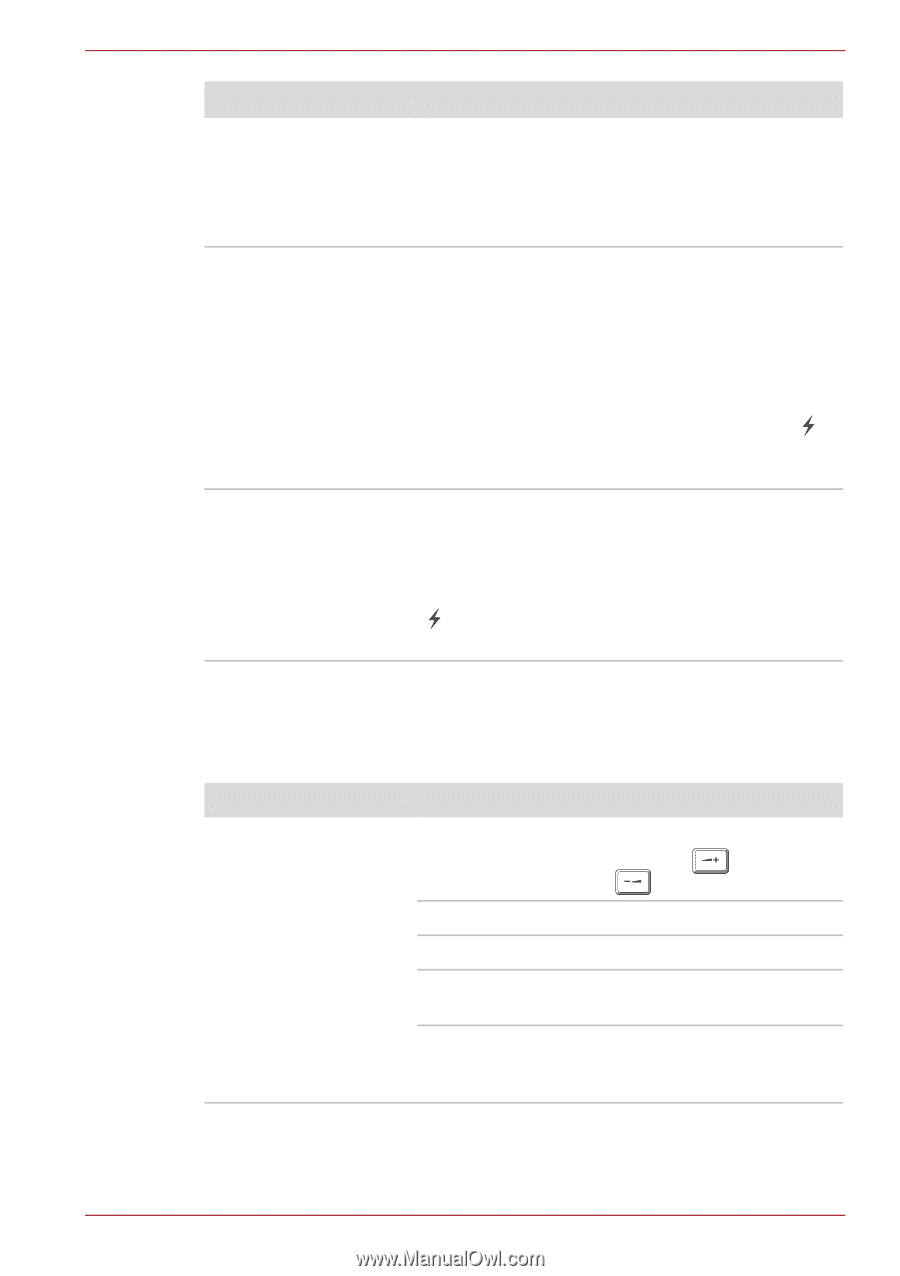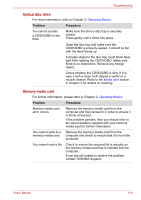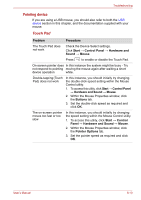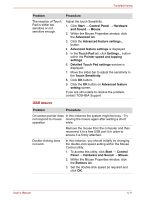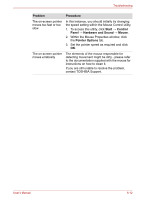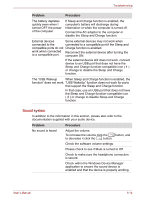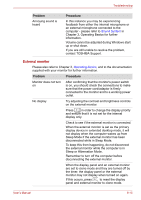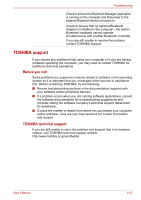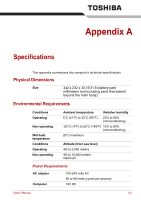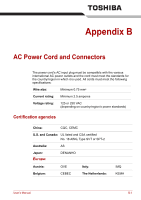Toshiba Satellite E305 PSE30C-00E00C Users Manual Canada; English - Page 129
Sound system
 |
View all Toshiba Satellite E305 PSE30C-00E00C manuals
Add to My Manuals
Save this manual to your list of manuals |
Page 129 highlights
Troubleshooting Problem Procedure The battery depletes quickly even when I turned OFF the power of the computer. If Sleep and Charge function is enabled, the computer's battery will discharge during hibernation or when the computer is turned off. Connect the AC adaptor to the computer or disable the Sleep and Charge function. External devices Some external devices may not work when connected to the connected to a compatible port if the Sleep and compatible ports do not Charge function is enabled. work when connected to a compatible port. Reconnect the external device after turning the computer ON. If the external device still does not work, connect device to an USB port that does not have the Sleep and Charge function-compatible icon ( ) or change to disable the Sleep and Charge function. The "USB Wakeup When Sleep and Charge function is enabled, the function" does not work. "USB WakeUp" function does not work for ports that support the Sleep and Charge function. In that case, use an USB port that does not have the Sleep and Charge function-compatible icon ( ) or change to disable Sleep and Charge function. Sound system In addition to the information in this section, please also refer to the documentation supplied with your audio device. Problem Procedure No sound is heard Adjust the volume. To increase the volume click the button, and F11 to decrease it click the button. F10 Check the software volume settings. Please check to see if Mute is turned to Off. Check to make sure the headphone connection is secure. Check within the Windows Device Manager application to ensure the sound device is enabled and that the device is properly working. User's Manual 6-14