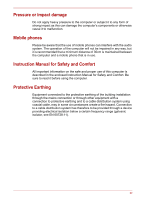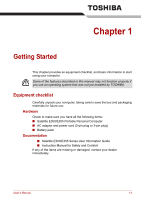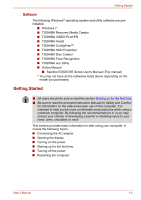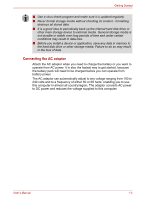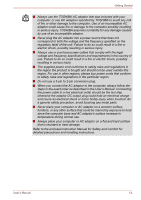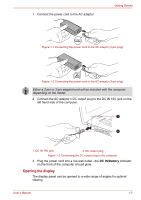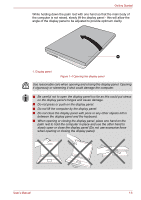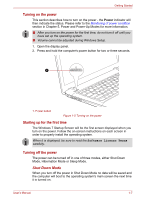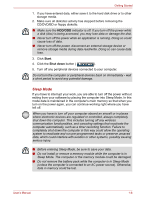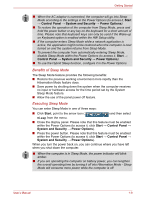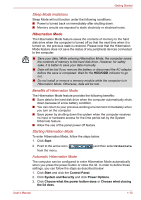Toshiba Satellite E305 PSE30C-00E00C Users Manual Canada; English - Page 20
Opening the display, DC IN/Battery
 |
View all Toshiba Satellite E305 PSE30C-00E00C manuals
Add to My Manuals
Save this manual to your list of manuals |
Page 20 highlights
1. Connect the power cord to the AC adaptor. Getting Started Figure 1-1 Connecting the power cord to the AC adaptor (2-pin plug) Figure 1-2 Connecting the power cord to the AC adaptor (3-pin plug) Either a 2-pin or 3-pin adaptor/cord will be included with the computer depending on the model. 2. Connect the AC adaptor's DC output plug to the DC IN 19V jack on the left hand side of the computer. 1 2 1. DC IN 19V jack 2. DC output plug Figure 1-3 Connecting the DC output plug to the computer 3. Plug the power cord into a live wall outlet - the DC IN/Battery indicator on the front of the computer should glow. Opening the display The display panel can be opened to a wide range of angles for optimal viewing. User's Manual 1-5
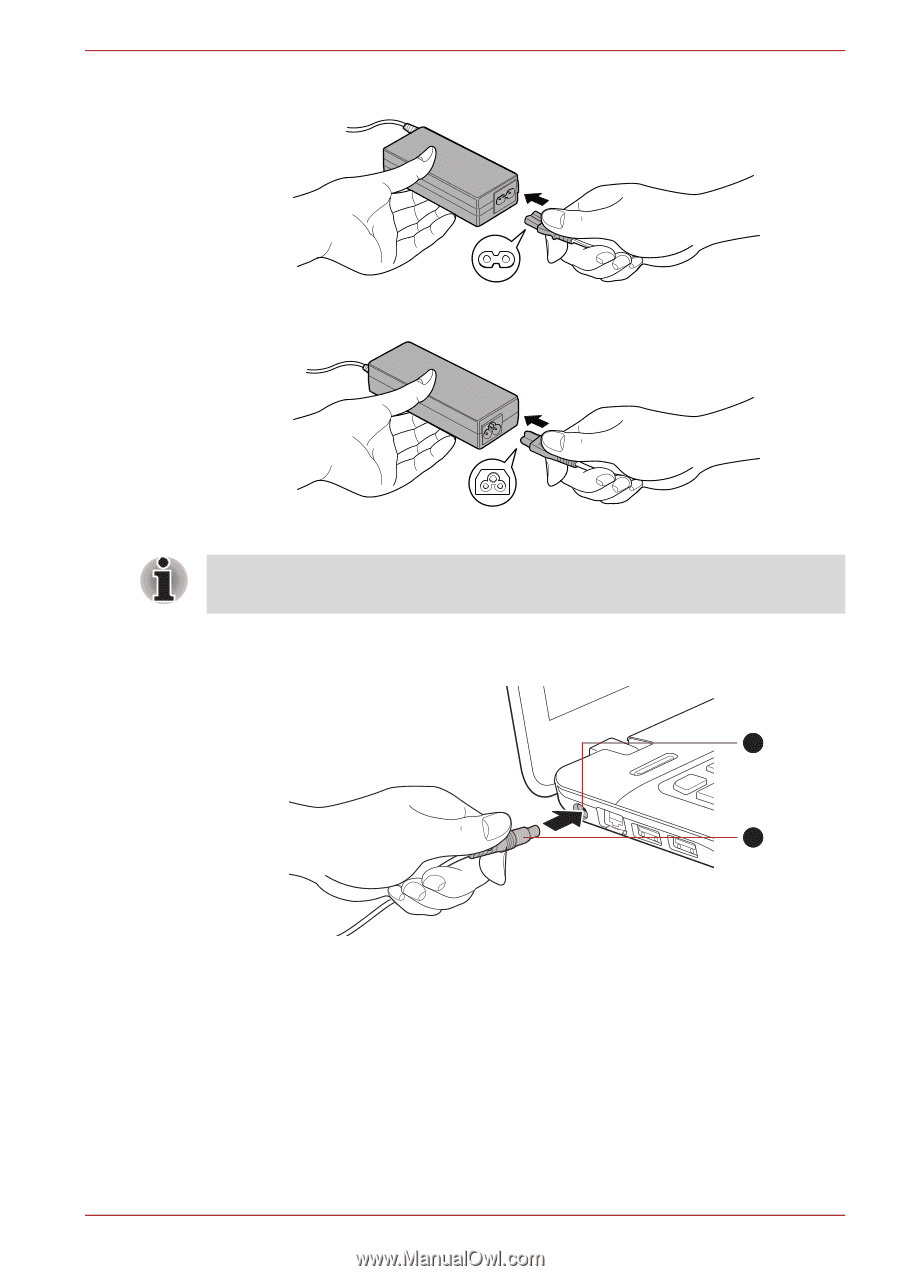
User’s Manual
1-5
Getting Started
1.
Connect the power cord to the AC adaptor.
Figure 1-1 Connecting the power cord to the AC adaptor (2-pin plug)
Figure 1-2 Connecting the power cord to the AC adaptor (3-pin plug)
2.
Connect the AC adaptor’s DC output plug to the DC IN 19V jack on the
left hand side of the computer.
Figure 1-3 Connecting the DC output plug to the computer
3.
Plug the power cord into a live wall outlet - the
DC IN/Battery
indicator
on the front of the computer should glow.
Opening the display
The display panel can be opened to a wide range of angles for optimal
viewing.
Either a 2-pin or 3-pin adaptor/cord will be included with the computer
depending on the model.
1. DC IN 19V jack
2. DC output plug
1
2