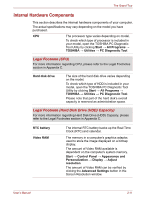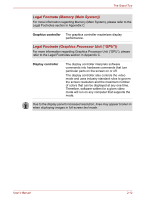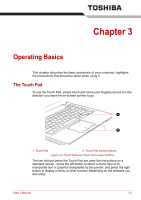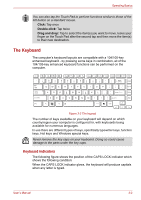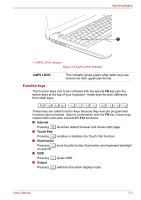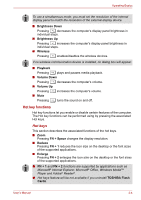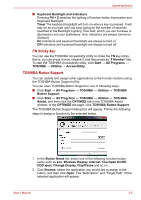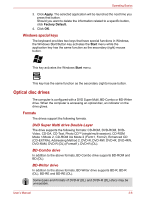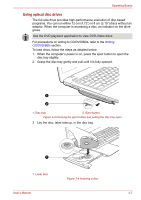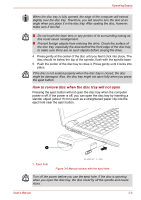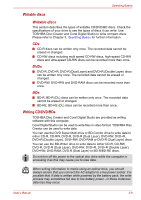Toshiba Satellite E305 PSE30C-00E00C Users Manual Canada; English - Page 42
Hot key functions, Hot keys
 |
View all Toshiba Satellite E305 PSE30C-00E00C manuals
Add to My Manuals
Save this manual to your list of manuals |
Page 42 highlights
Operating Basics To use a simultaneous mode, you must set the resolution of the internal display panel to match the resolution of the external display device. ■ Brightness Down Pressing decreases the computer's display panel brightness in F6 individual steps. ■ Brightness Up Pressing increases the computer's display panel brightness in F7 individual steps. ■ Wireless Pressing enables/disables the wireless devices. F8 If no wireless communication device is installed, no dialog box will appear. ■ Playback Pressing plays and pauses media playback. F9 ■ Volume Down Pressing decreases the computer's volume. F10 ■ Volume Up Pressing increases the computer's volume. F11 ■ Mute Pressing turns the sound on and off. F12 Hot key functions Hot key functions let you enable or disable certain features of the computer. The Hot key functions can be performed using by pressing the associated Hot keys. Hot keys This section describes the associated functions of the hot keys. ■ Zoom Pressing FN + Space changes the display resolution. ■ Reduce Pressing FN + 1 reduces the icon size on the desktop or the font sizes of the supported applications. ■ Enlarge Pressing FN + 2 enlarges the icon size on the desktop or the font sizes of the supported applications. ■ FN + 1 and FN + 2 functions are supported by applications such as Microsoft® Internet Explorer, Microsoft® Office, Windows MediaTM Player and Adobe® Reader®. ■ Hot keys feature will be not available if you uninstall TOSHIBA Flash Cards. User's Manual 3-4