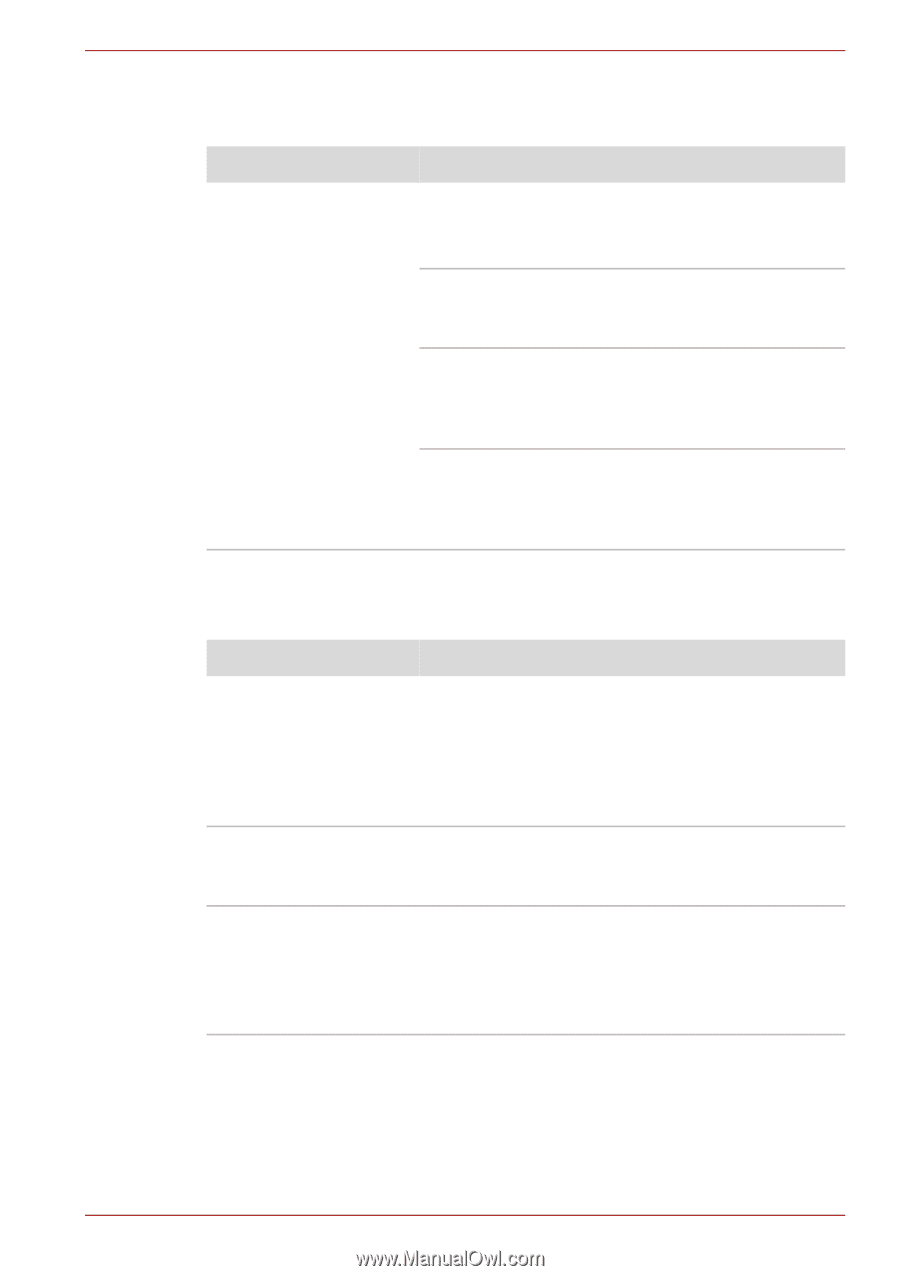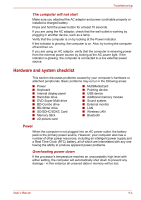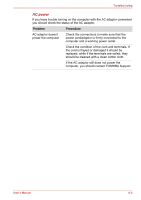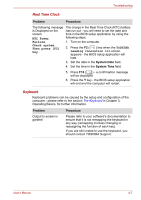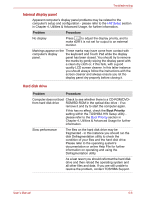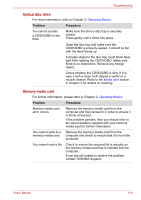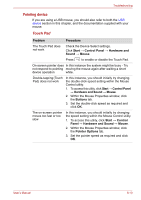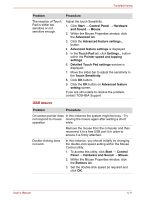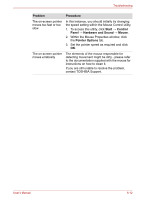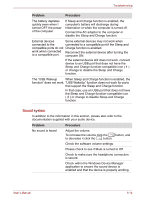Toshiba Satellite E305 PSE30C-00E00C Users Manual Canada; English - Page 124
Optical disc drive, Memory media card
 |
View all Toshiba Satellite E305 PSE30C-00E00C manuals
Add to My Manuals
Save this manual to your list of manuals |
Page 124 highlights
Troubleshooting Optical disc drive For more information, refer to Chapter 3, Operating Basics. Problem Procedure You cannot access a CD/DVD/BD in the drive Make sure the drive's disc tray is securely closed. Press gently until it clicks into place. Open the disc tray and make sure the CD/DVD/BD is properly seated. It should lie flat with the label facing up. A foreign object in the disc tray could block laser light from reading the CD/DVD/BD. Make sure there is no obstruction. Remove any foreign object. Check whether the CD/DVD/BD is dirty. If it is, wipe it with a clean cloth dipped in water or a neutral cleaner. Refer to the Media care section in Chapter 3 for details on cleaning. Memory media card For further information, please refer to Chapter 3, Operating Basics. Problem Procedure Memory media card error occurs Remove the memory media card from the computer and then reinsert it in order to ensure it is firmly connected. If the problem persists, then you should refer to the documentation supplied with your memory media card for further information. You cannot write to a memory media card Remove the memory media card from the computer and check to ensure that it is not write protected. You cannot read a file Check to ensure the required file is actually on the memory media card that is inserted into the computer. If you are still unable to resolve the problem, contact TOSHIBA Support. User's Manual 6-9