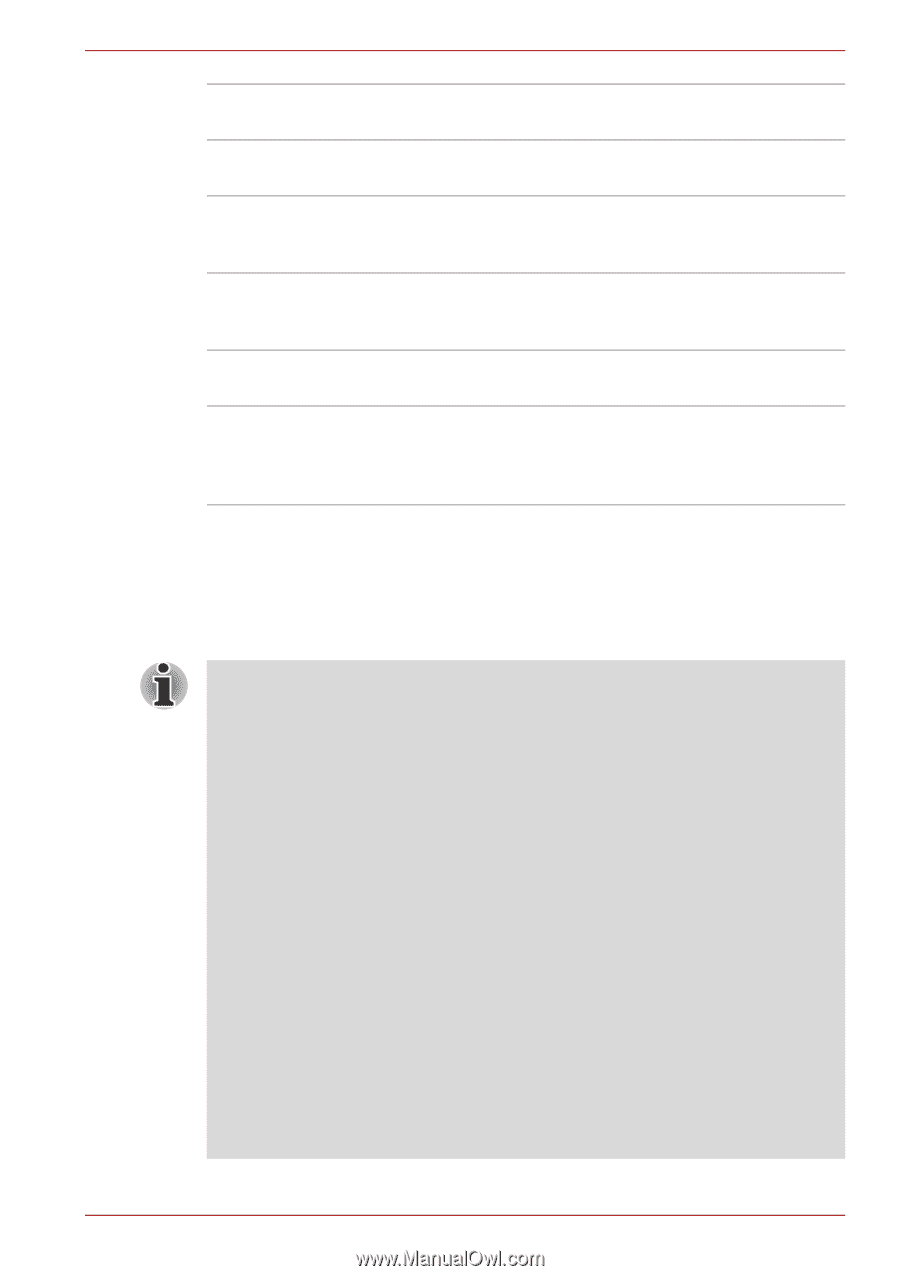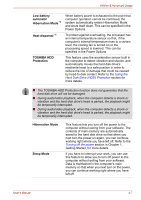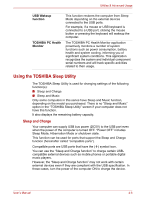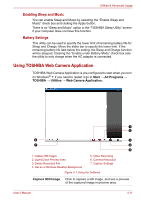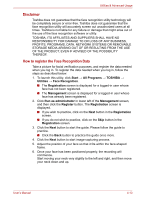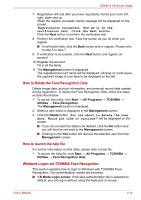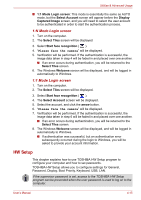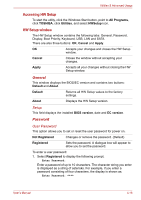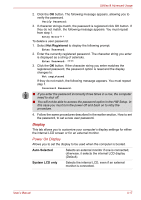Toshiba Satellite E305 PSE30C-00E00C Users Manual Canada; English - Page 90
Using the TOSHIBA Face Recognition, Open/Close Preview, Delete Recorded File, Set as a Windows
 |
View all Toshiba Satellite E305 PSE30C-00E00C manuals
Add to My Manuals
Save this manual to your list of manuals |
Page 90 highlights
Utilities & Advanced Usage Open/Close Preview Click to open Preview Area. One more to close Area Preview Area. Delete Recorded File Choose a thumbnail of recorded file and click this button to delete this file from hard disk. Set as a Windows Desktop Background Click to directly set the captured image as desktop background. Video Recording Click to start recording. One more to stop recording and see preview of the video in preview area. Camera Resolution Choose resolution for Preview, Capture and Record. Capture Settings Open Capture Settings dialog box. Chooses from the Basic tab to select photo and video saving location, select Capture Format and Video Quality. Using the TOSHIBA Face Recognition TOSHIBA Face Recognition uses a face verification library to verify the face data of users when they log in to Windows. The user can thus avoid having to enter a password or the like, which makes the login process easier. ■ TOSHIBA Face Recognition does not guarantee the correct identification of a user. Changes to the likeness of a registrant, such as hair style changes, wearing a cap, or wearing glasses may effect the recognition rates when such changes occur after the registrant had registered. ■ TOSHIBA Face Recognition may incorrectly recognize faces that are similar to a registrant. ■ For high security purposes, TOSHIBA Face Recognition is not a suitable substitute for Windows passwords. When security is a high priority, use your established Windows passwords to log in. ■ Bright background light and/or shadows may prevent a registrant from being recognized correctly. In that case, log in using your Windows password. If recognition of a registrant fails repeatedly, refer to your computer documentation to learn ways to improve recognition performance. ■ TOSHIBA Face Recognition records face data in a log when face recognition fails. When transferring ownership or disposing of your computer, please uninstall the application or delete all the logs created by the application. For details on how to do this, see help file. ■ TOSHIBA Face Recognition can be used only in Windows Vista and Windows 7. User's Manual 4-12