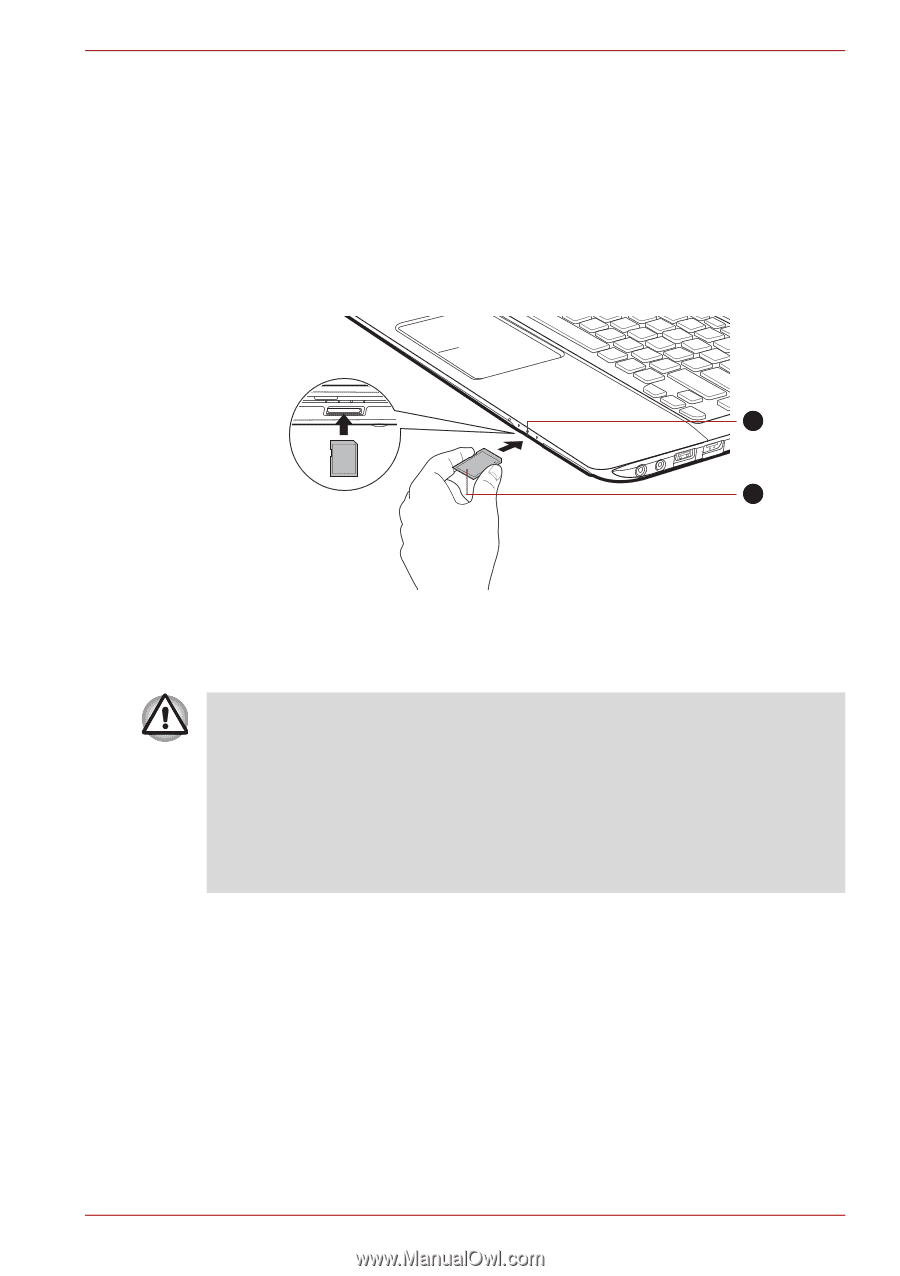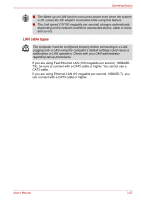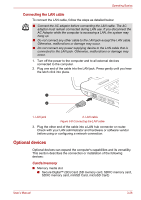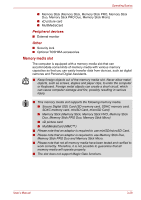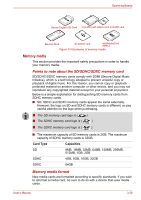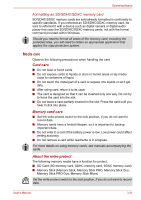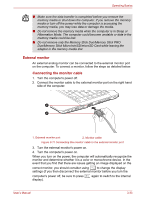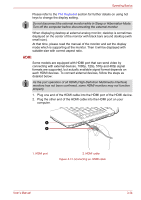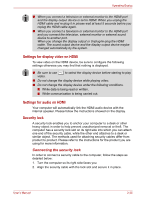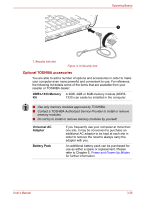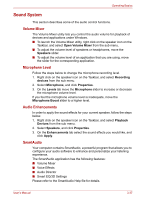Toshiba Satellite E305 PSE30C-00E00C Users Manual Canada; English - Page 70
Inserting a memory media, Safely Remove Hardware and Eject Media, Eject Media
 |
View all Toshiba Satellite E305 PSE30C-00E00C manuals
Add to My Manuals
Save this manual to your list of manuals |
Page 70 highlights
Operating Basics Inserting a memory media The following instructions apply to all types of supported media devices. To insert a memory media, follow the steps as detailed below: 1. Turn the memory media so that the contacts (metal areas) are face down. 2. Insert the memory media into the memory media slot on the front of the computer. 3. Press the memory media gently until it clicks into place. 1 2 1. Memory media slot 2. Memory media Figure 3-10 Inserting a memory media ■ Make sure memory media is oriented properly before you insert it. If you insert the media in wrong direction, you may not be able to remove it. ■ When inserting memory media, do not touch the metal contacts. You could expose the storage area to static electricity, which can destroy data. ■ Do not turn the computer off or switch to Sleep Mode or Hibernation Mode while files are being copied - doing so may cause data to be lost. Removing a memory media The following instructions apply to all types of supported media devices. To remove a memory media, follow the steps as detailed below: 1. Click the Safely Remove Hardware and Eject Media icon on the Windows Taskbar. 2. Click Eject Media. 3. Push the memory media until you hear a click and pull it out of the slot. User's Manual 3-32