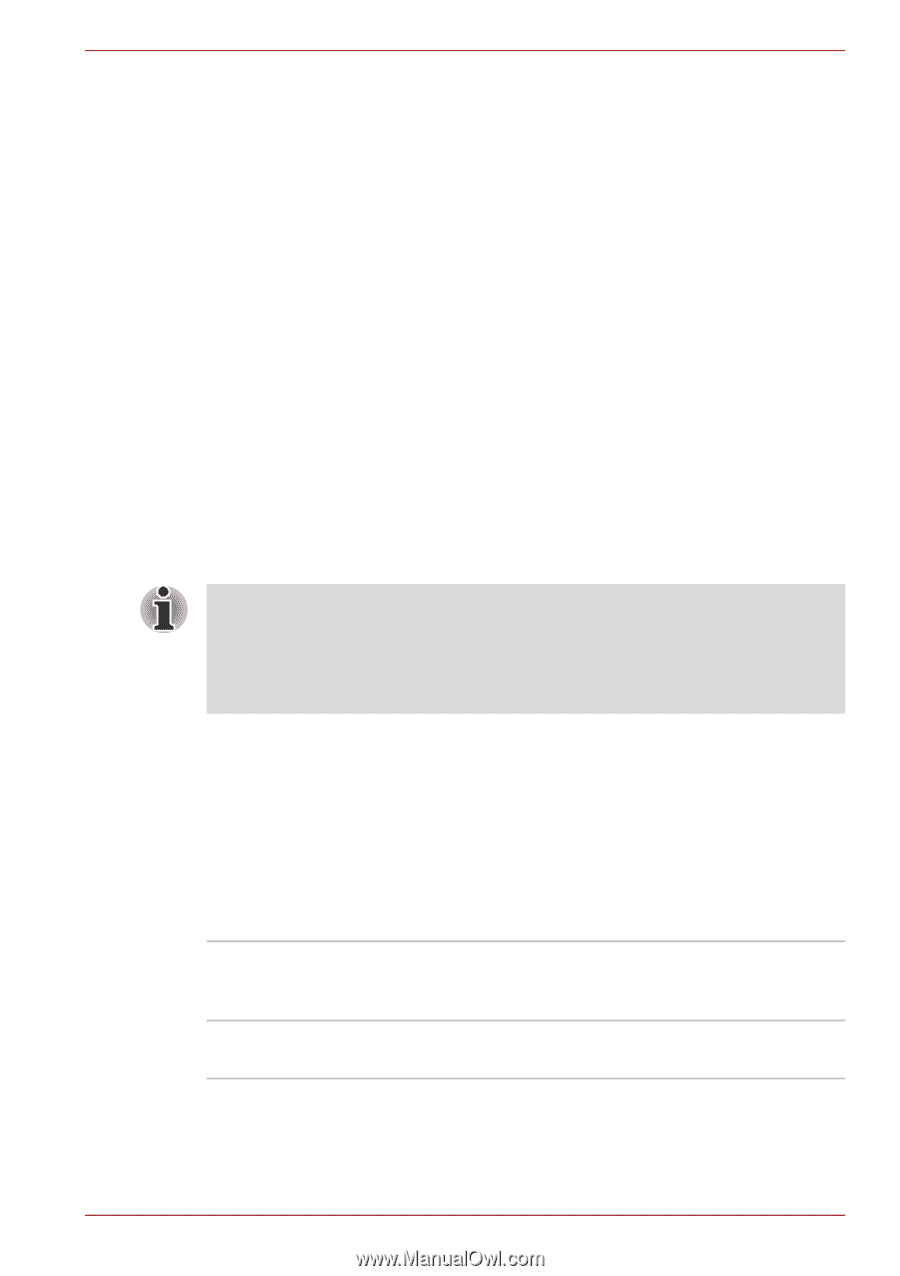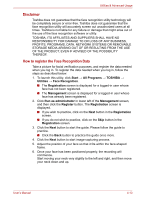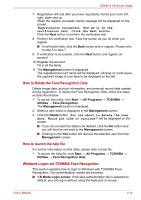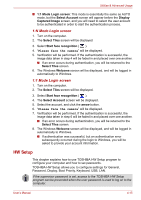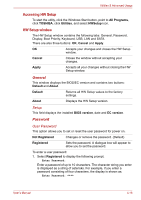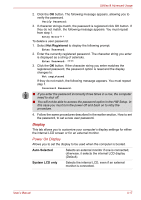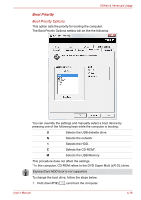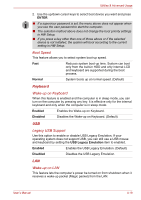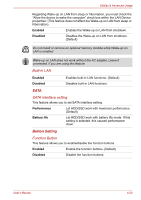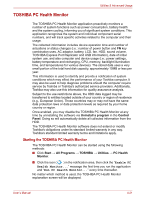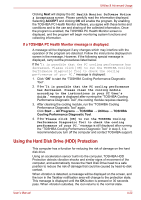Toshiba Satellite E305 PSE30C-00E00C Users Manual Canada; English - Page 95
Display, Power On Display
 |
View all Toshiba Satellite E305 PSE30C-00E00C manuals
Add to My Manuals
Save this manual to your list of manuals |
Page 95 highlights
Utilities & Advanced Usage 2. Click the OK button. The following message appears, allowing you to verify the password. Verify Password: 3. If character strings match, the password is registered click OK button. If they do not match, the following message appears. You must repeat from step 1. Entry Error!!! To delete a user password: 1. Select Not Registered to display the following prompt: Enter Password: 2. Enter the currently registered password. The character string you enter is displayed as a string of asterisks. Enter Password: **** 3. Click the OK button. If the character string you enter matches the registered password, the password option is reset and the display changes to: Not registered If they do not match, the following message appears. You must repeat step 1. Incorrect Password. ■ If you enter the password incorrectly three times in a row, the computer need to shut off. ■ You will not be able to access the password option in the HW Setup. In this case you must turn the power off and back on to retry the procedure. 4. Follow the same procedures described in the earlier section, How to set the password, to set a new user password. Display This tab allows you to customize your computer's display settings for either the internal LCD screen or for an external monitor. Power On Display Allows you to set the display to be used when the computer is booted. Auto-Selected System LCD only Selects an external monitor if one is connected, otherwise, it selects the internal LCD display (Default). Selects the internal LCD, even if an external monitor is connected. User's Manual 4-17