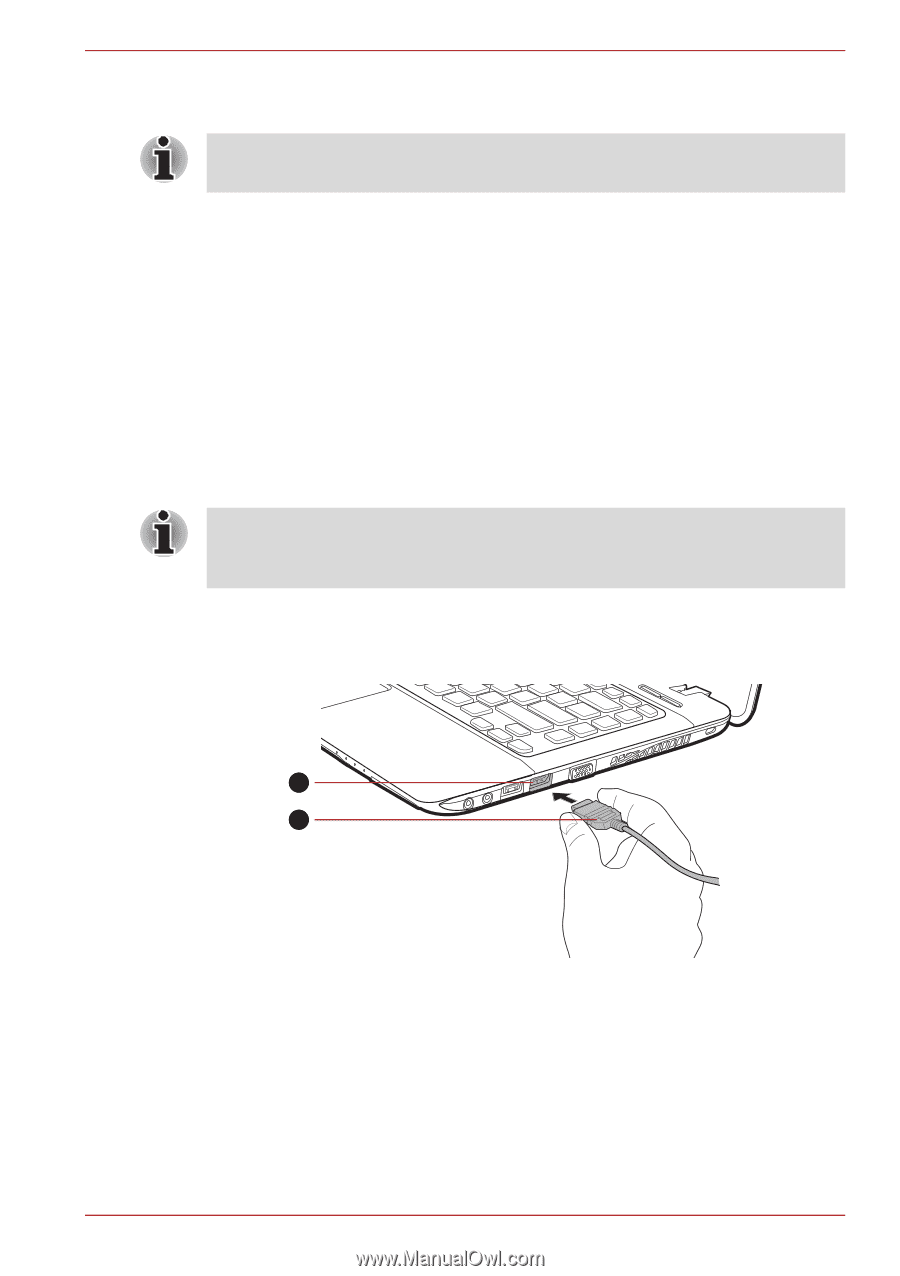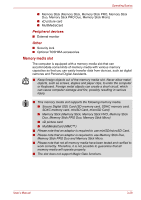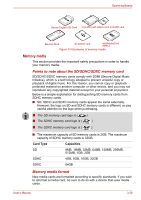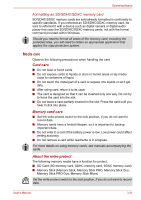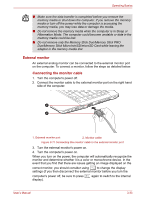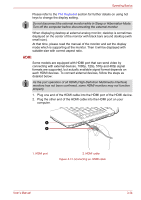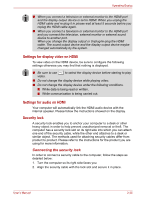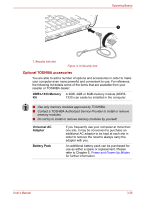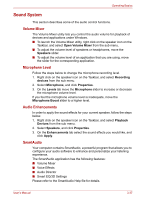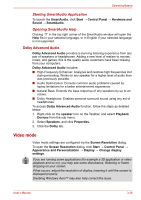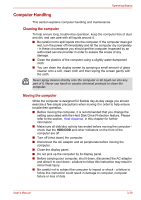Toshiba Satellite E305 PSE30C-00E00C Users Manual Canada; English - Page 72
connecting with external devices. 1080p, 720p, 576p and 480p signal
 |
View all Toshiba Satellite E305 PSE30C-00E00C manuals
Add to My Manuals
Save this manual to your list of manuals |
Page 72 highlights
Operating Basics Please refer to the The Keyboard section for further details on using hot keys to change the display setting. Do not disconnect the external monitor while in Sleep or Hibernation Mode. Turn off the computer before disconnecting the external monitor. When displaying desktop at external analog monitor, desktop is sometimes displayed on the center of the monitor with black bars around desktop (with small size). At that time, please read the manual of the monitor and set the display mode which is supporting at the monitor. Then it will be displayed with suitable size with correct aspect ratio. HDMI Some models are equipped with HDMI port that can send video by connecting with external devices. 1080p, 720p, 576p and 480p signal formats are supported, but actually available signal format depends on each HDMI devices. To connect external devices, follow the steps as detailed below: As the port operation of all HDMI (High-Definition Multimedia Interface) monitors has not been confirmed, some HDMI monitors may not function properly. 1. Plug one end of the HDMI cable into the HDMI port of the HDMI device. 2. Plug the other end of the HDMI cable into the HDMI port on your computer. 1 2 1. HDMI port 2. HDMI cable Figure 3-12 Connecting an HDMI cable User's Manual 3-34