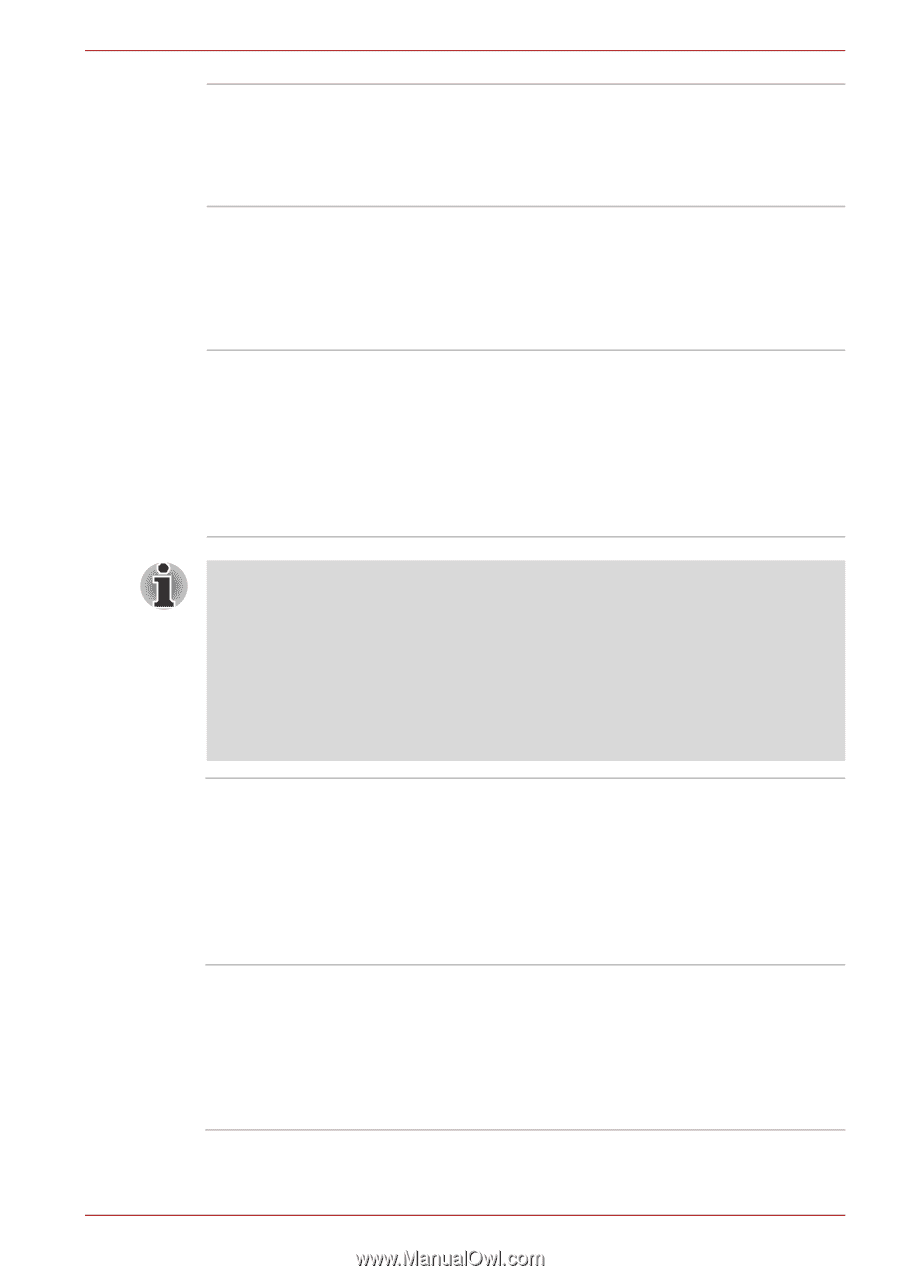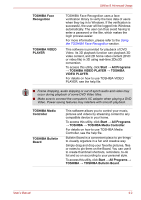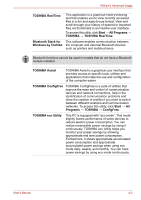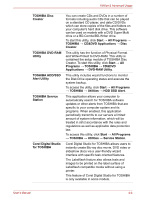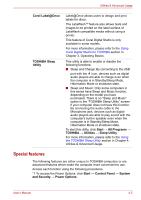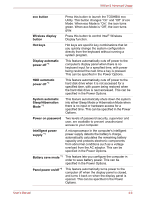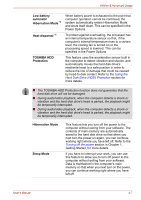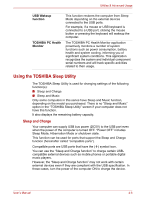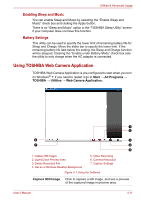Toshiba Satellite E305 PSE30C-00E00C Users Manual Canada; English - Page 85
Low battery, automatic, Hibernation Mode, Heat dispersal, TOSHIBA HDD, Protection, Sleep Mode
 |
View all Toshiba Satellite E305 PSE30C-00E00C manuals
Add to My Manuals
Save this manual to your list of manuals |
Page 85 highlights
Utilities & Advanced Usage Low battery automatic Hibernation Mode *1 Heat dispersal *1 TOSHIBA HDD Protection When battery power is exhausted to the point that computer operation cannot be continued, the system automatically enters Hibernation Mode and shuts itself down. This can be specified in the Power Options. To protect against overheating, the processor has an internal temperature sensor so that, if the computer's internal temperature rises to a certain level, the cooling fan is turned on or the processing speed is lowered. This can be specified in the Power Options. This feature uses the acceleration sensor built in the computer to detect vibration and shocks, and automatically moves the hard disk drive's read/write head to a safe position in order to reduce the risk of damage that could be caused by head-to-disk contact. Refer to the Using the Hard Disk Drive (HDD) Protection section for more details. ■ The TOSHIBA HDD Protection function does not guarantee that the hard disk drive will not be damaged. ■ During audio/video playback, when the computer detects a shock or vibration and the hard disk drive's head is parked, the playback might be temporarily interrupted. ■ During audio/video playback, when the computer detects a shock or vibration and the hard disk drive's head is parked, the playback might be temporarily interrupted. Hibernation Mode Sleep Mode This feature lets you turn off the power to the computer without exiting from your software. The contents of main memory are automatically saved to the hard disk drive so that when you next turn the power on again, you can continue working right where you have left off. Refer to the Turning off the power section in Chapter 1, Getting Started, for more details. If you have to interrupt your work, you can use this feature to allow you to turn off power to the computer without exiting from your software. Data is maintained in the computer's main memory so that when you next turn on the power, you can continue working right where you have left off. User's Manual 4-7