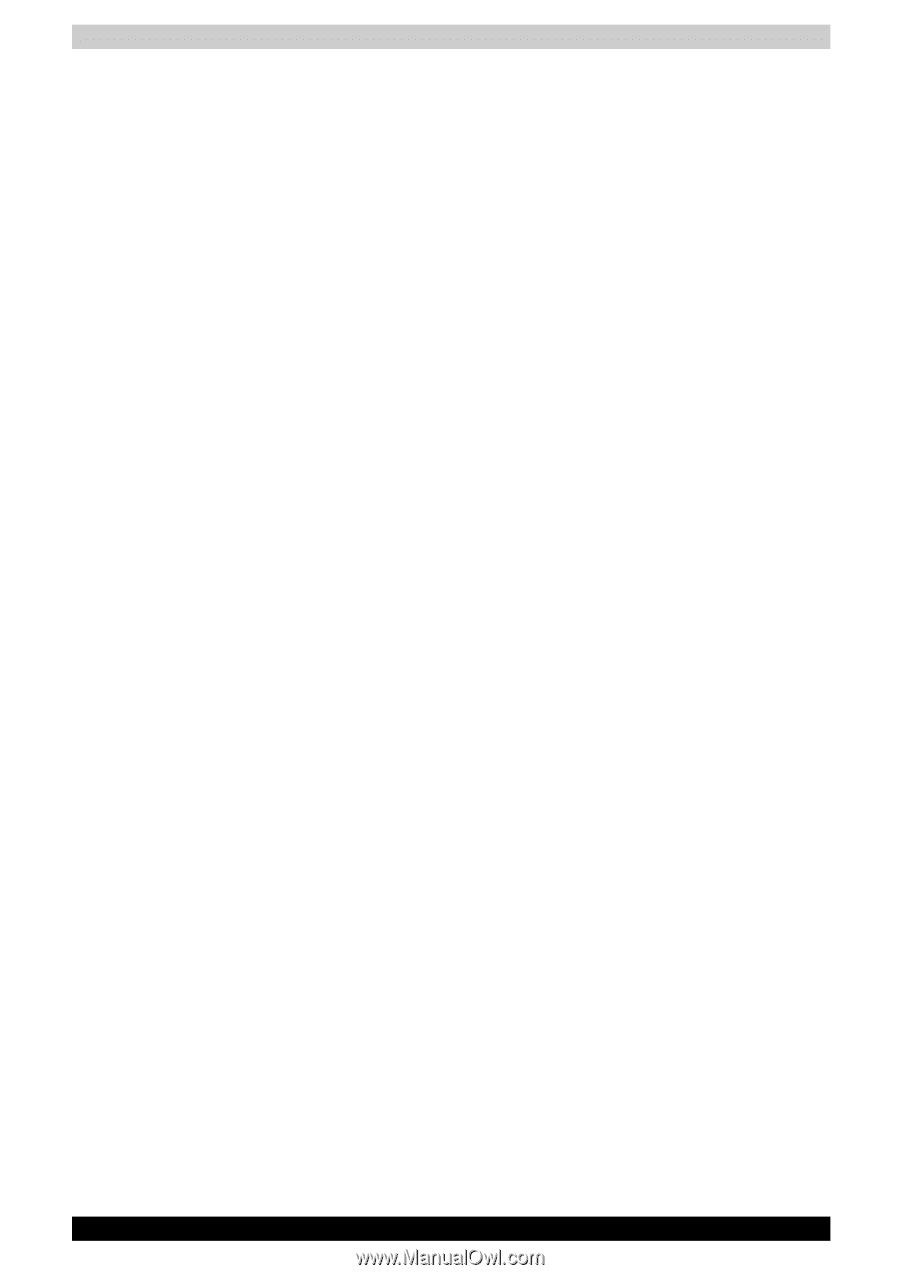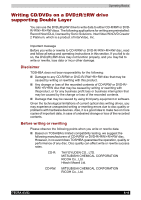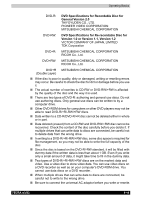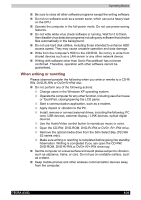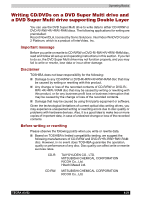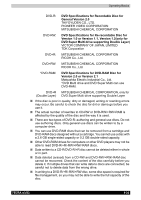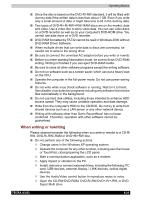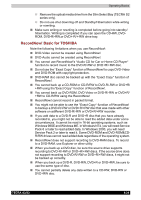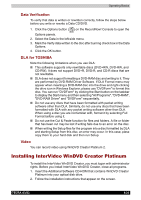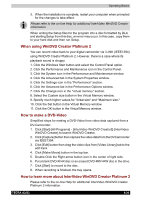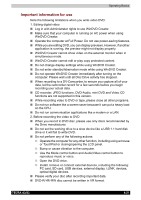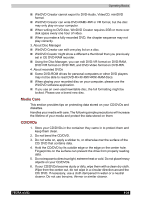Toshiba Tecra A3-S711 User Manual - Page 102
When writing or rewriting, DVD-ROM, DVD-R/-RW, DVD
 |
View all Toshiba Tecra A3-S711 manuals
Add to My Manuals
Save this manual to your list of manuals |
Page 102 highlights
Operating Basics ■ Since the disc is based on the DVD-R/-RW standard, it will be filled with dummy data if the written data is less than about 1 GB. Even if you write only a small amount of data, it might take time to fill in the dummy data. ■ Two types of DVD-R/+R/-RW/+RW/-RAM discs are on the market: data and video. Use a video disc to store video data. You can use video discs on a DVD recorder as well as on your computer's DVD-ROM drive. You cannot use data discs on a DVD recorder. ■ DVD-RAM formatted by FAT32 cannot be read in Windows 2000 without DVD-RAM Driver Software. ■ When multiple drives that can write data to discs are connected, be careful not to write to the wrong drive. ■ Be sure to connect the universal AC adaptor before you write or rewrite. ■ Before you enter standby/hibernation mode, be sure to finish DVD-RAM writing. Writing is finished if you can eject DVD-RAM media. ■ Be sure to close all other software programs except the writing software. ■ Do not run software such as a screen saver, which can put a heavy load on the CPU. ■ Operate the computer in the full-power mode. Do not use power-saving features. ■ Do not write while virus check software is running. Wait for it to finish, then disable virus detection programs including any software that checks files automatically in the background. ■ Do not use hard disk utilities, including those intended to enhance HDD access speed. They may cause unstable operation and data damage. ■ Write from the computer's HDD to the CD/DVD. Do not try to write from shared devices such as a LAN server or any other network device. ■ Writing with software other than Sonic RecordNow! has not been confirmed. Therefore, operation with other software cannot be guaranteed. When writing or rewriting Please observe/consider the following when you write or rewrite to a CD-R/ RW, DVD-R/-RW/-RAM or DVD+R/+RW disc. ■ Do not perform any of the following actions: ■ Change users in the Windows XP operating system. ■ Operate the computer for any other function, including use of a mouse or TouchPad, closing/opening the LCD panel. ■ Start a communication application, such as a modem. ■ Apply impact or vibration to the PC. ■ Install, remove or connect external drives, including the following: PC card, USB devices, external display, i.LINK devices, optical digital devices. ■ Use the Audio/Video control button to reproduce music or voice. ■ Open the CD-RW/DVD-ROM, DVD-R/-RW,DVD+-R/+-RW, or DVD Super Multi drive. TECRA A3/S2 4-23