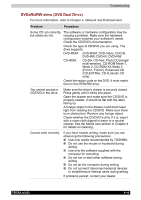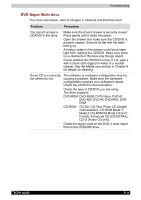Toshiba Tecra A3-S711 User Manual - Page 154
Battery, DC IN, Problem, Procedure
 |
View all Toshiba Tecra A3-S711 manuals
Add to My Manuals
Save this manual to your list of manuals |
Page 154 highlights
Troubleshooting Battery If you suspect a problem with the battery, check the DC IN indicator as well as the indicators for the battery. For information on indicators and battery operation see Chapter 6, Power System. Problem Procedure Battery doesn't power The battery may be discharged. Connect the AC the computer. power cord to charge the battery. Battery doesn't charge If the battery is completely discharged, it will not when the AC power cord begin charging at once. Wait a few minutes. is attached. (Battery If the battery still does not charge, make sure the indicator does not glow outlet is supplying power. Plug in an appliance and amber.) see if it works. If it doesn't, try another power source. Check whether the battery is hot or cold. If the battery is too hot or too cold, it will not charge properly. Let it reach room temperature. Unplug the AC adaptor and remove the battery to make sure the terminals are clean. If necessary wipe them with a soft dry cloth dipped in alcohol. Connect the AC adaptor and replace the battery. Check the Battery indicator. If it does not glow, let the computer charge the battery for at least 20 minutes. If the Battery indicator glows after 20 minutes, let the battery continue to charge for at least another 20 minutes before turning on the computer. If the indicator still does not glow, the battery may be at the end of its operating life. Replace it. If you do not think the battery is at the end of its operating life, see your dealer. Battery doesn't power Check the power consumption settings in the the computer as long as TOSHIBA Power Saver utility. Consider using a expected. power saving mode. TECRA A3/S2 9-6