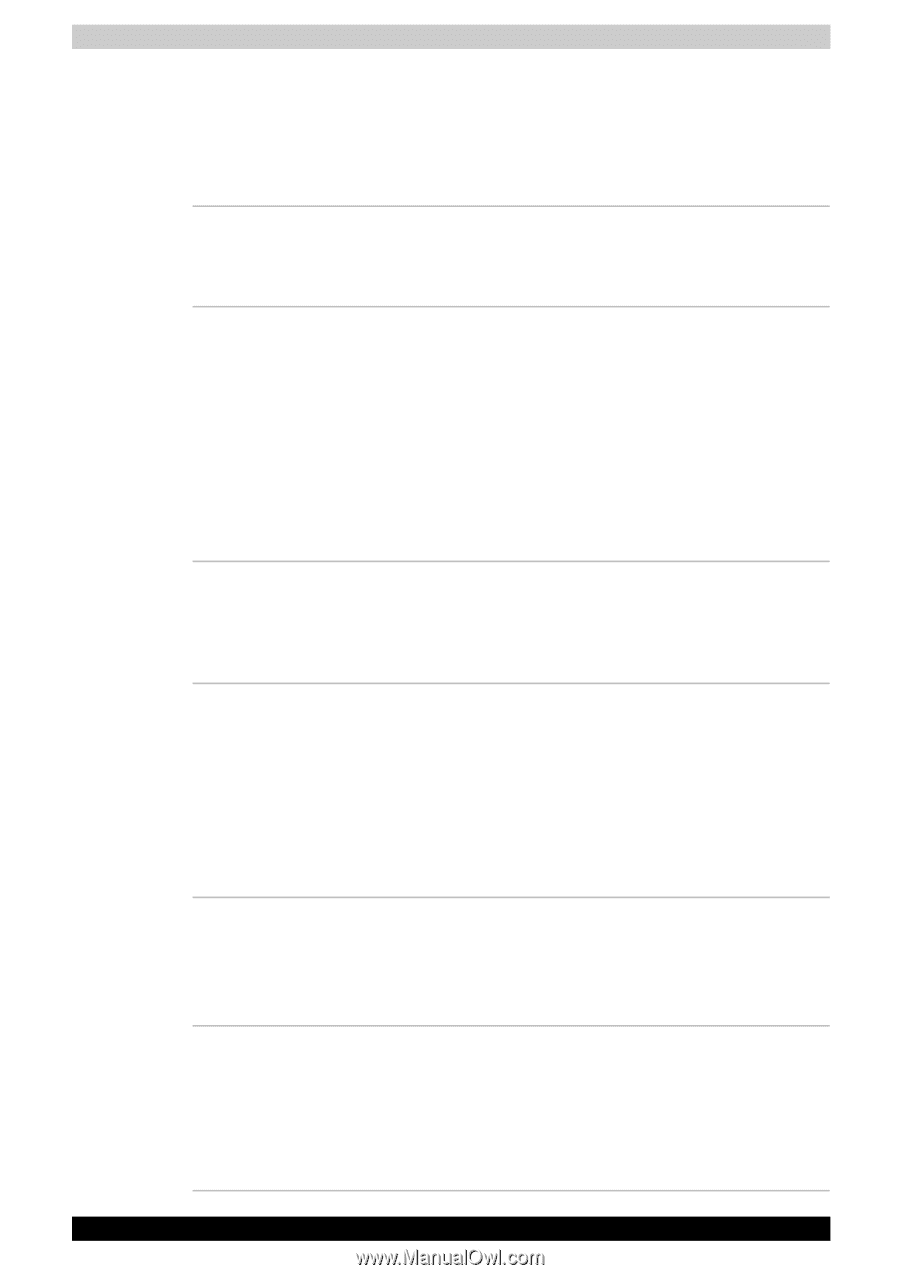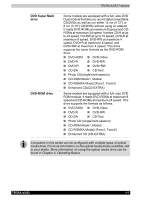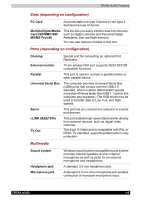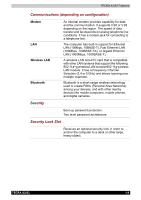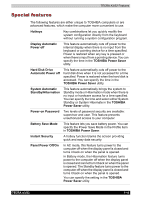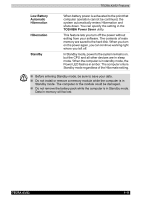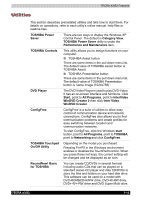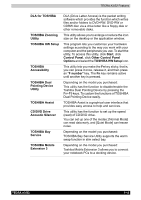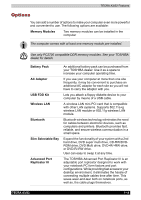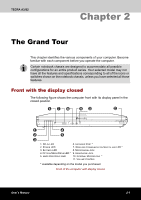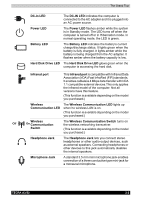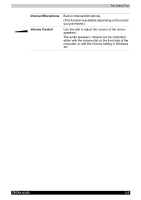Toshiba Tecra A3-S711 User Manual - Page 47
Utilities, Performance and Maintenance
 |
View all Toshiba Tecra A3-S711 manuals
Add to My Manuals
Save this manual to your list of manuals |
Page 47 highlights
TECRA A3/S2 Features Utilities This section describes preinstalled utilities and tells how to start them. For details on operations, refer to each utility's online manual, help files or readme files. TOSHIBA Power Saver There are two ways to display the Windows XP Control Panel. The default is Category View. TOSHIBA Power Saver utility is under the Performance and Maintenance item. TOSHIBA Controls This utility allows you to assign functions on your computer: ■ TOSHIBA Assist button There are some items in the pull down menu list. The default value of TOSHIBA Assist button is TOSHIBA Assist. ■ TOSHIBA Presentation button There are some items in the pull down menu list. The default value of TOSHIBA Presentation button is 'same Image (1024x768)'. DVD Player The DVD Video Player is used to play DVD-Video. It has an on-screen interface and functions. Click Start, point to All Programs, point to InterVideo WinDVD Creator 2 then click Inter Video WinDVD Creator. ConfigFree ConfigFree is a suite of utilities to allow easy control of communication device and network connections. ConfigFree also allows you to find communication problems and create profiles for easy switching between location and communication networks. To start ConfigFree, click the Windows start button, point to All Programs, point to TOSHIBA, point to Networking and click ConfigFree. TOSHIBA Touchpad On/Off Utility Depending on the model you purchased: Pressing Fn+F9 in the Windows environment enables or disables the TouchPad function. When you press these hot keys, the current setting will be changed and be displayed as an icon. RecordNow! Basic for TOSHIBA You can create CD/DVDs in several formats including audio CDs that can be played on a standard stereo CD player and data CD/DVDs to store the files and folders on your hard disk drive. This software can be used on a model with DVD-ROM&CD-R/RW drive, DVD-R/-RW drive, DVD+-R/+-RW drive and DVD Super Multi drive. TECRA A3/S2 1-12