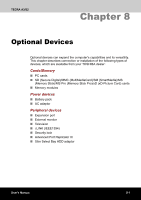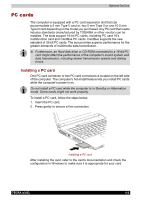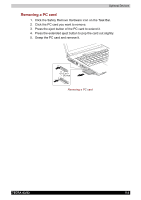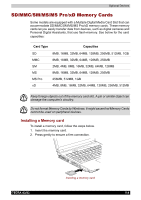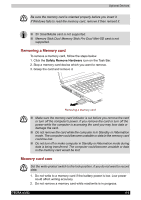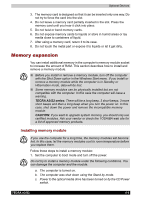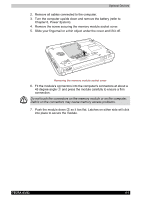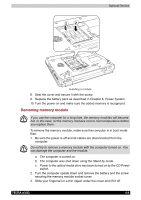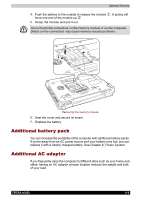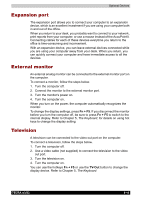Toshiba Tecra A3-S711 User Manual - Page 139
Removing a Memory card, Memory card care, Safety Remove Hardware
 |
View all Toshiba Tecra A3-S711 manuals
Add to My Manuals
Save this manual to your list of manuals |
Page 139 highlights
Optional Devices Be sure the memory card is oriented properly before you insert it. If Windows fails to read the memory card, remove it then reinsert it. ■ 5V SmartMedia card is not supported. ■ Memory Stick Duo/ Memory Stick Pro Duo/ Mini-SD card is not supported. Removing a Memory card To remove a memory card, follow the steps below. 1. Click the Safety Remove Hardware icon on the Task Bar. 2. Stop a memory card device which you want to remove. 3. Grasp the card and remove it. Removing a memory card ■ Make sure the memory card indicator is out before you remove the card or turn off the computer's power. If you remove the card or turn off the power while the computer is accessing the card you may lose data or damage the card. ■ Do not remove the card while the computer is in Standby or Hibernation mode. The computer could become unstable or data in the memory card could be lost. ■ Do not turn off or make computer in Standby or Hibernation mode during data is being transferred. The computer could become unstable or data in the memory card would be lost. Memory card care Set the write-protect switch to the lock position, if you do not want to record data. 1. Do not write to a memory card if the battery power is low. Low power could affect writing accuracy. 2. Do not remove a memory card while read/write is in progress. TECRA A3/S2 8-5