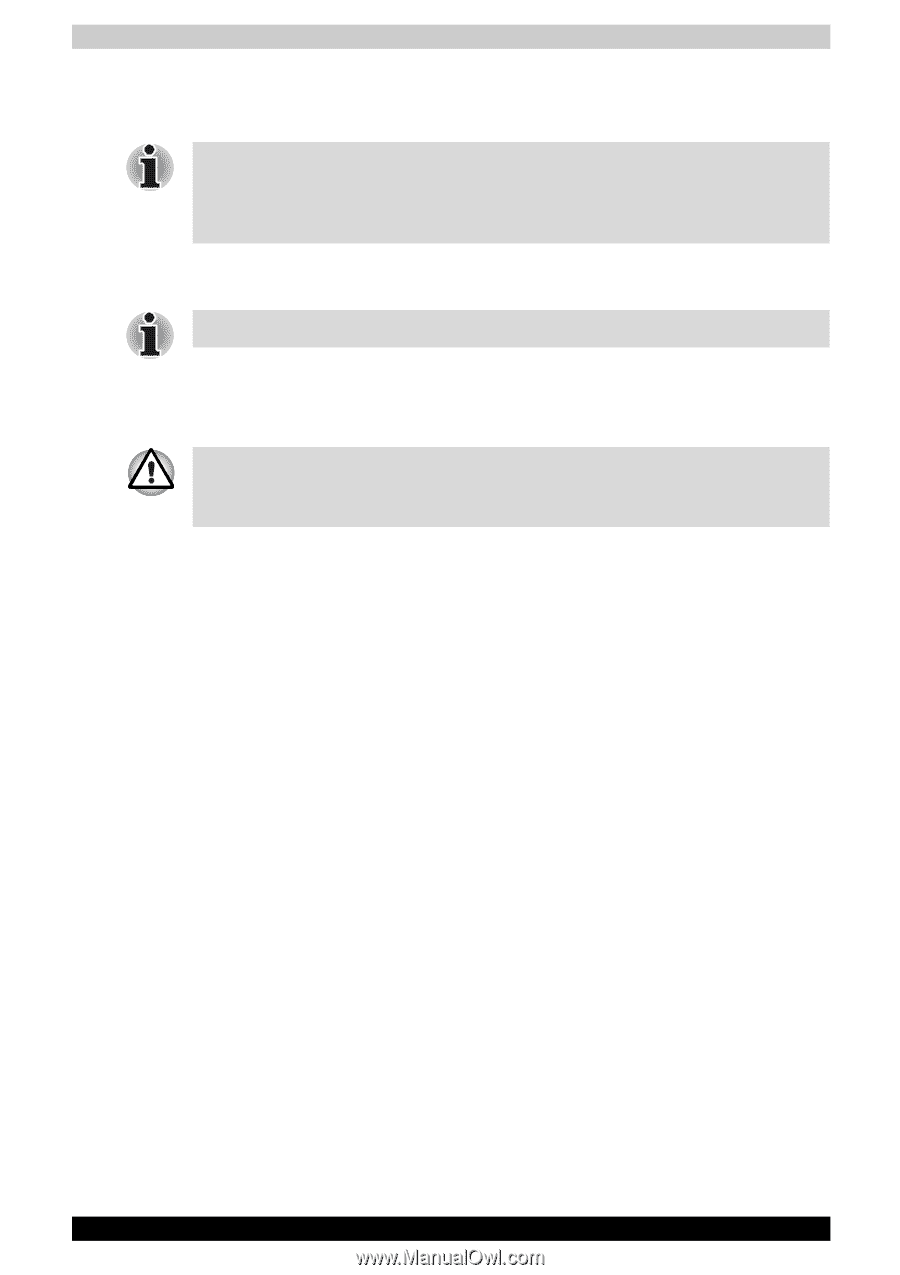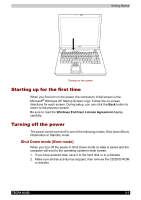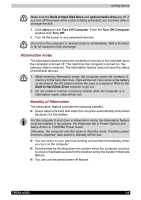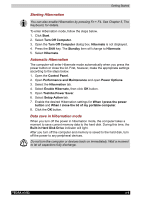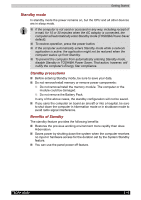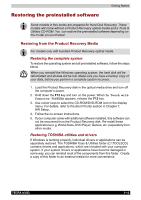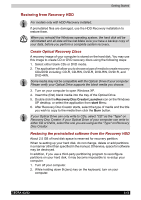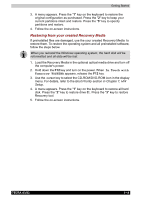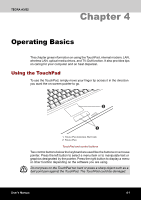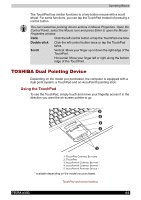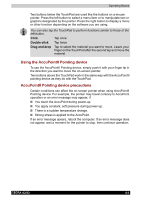Toshiba Tecra A3-S711 User Manual - Page 77
Restoring the preinstalled software, Restoring from the Product Recovery Media
 |
View all Toshiba Tecra A3-S711 manuals
Add to My Manuals
Save this manual to your list of manuals |
Page 77 highlights
Getting Started Restoring the preinstalled software Some models in this series are prepared for Hard Disk Recovery. These models will come without a Product Recovery optical media and a Tools & Utilities CD-ROM. You can restore the preinstalled software depending on the model you purchased. Restoring from the Product Recovery Media For models only with bundled Product Recovery optical media. Restoring the complete system To restore the operating system and all preinstalled software, follow the steps below. When you reinstall the Windows operating system, the hard disk will be reformatted and all data will be lost. Make sure you have a backup copy of your data, before you perform a complete system recovery. 1. Load the Product Recovery disk in the optical media drive and turn off the computer's power. 2. Hold down the F12 key and turn on the power. When In Touch with Tomorrow TOSHIBA appears, release the F12 key. 3. Use cursor keys to select the CD-ROM/DVD-ROM icon in the display menu. For details, refer to the Boot Priority section in Chapter 7, HW Setup. 4. Follow the on-screen instructions. 5. If your computer came with additonal software installed, this software can not be recovered from the Product Recovery disk. Re-install these applications (e.g. Works Suite, DVD Player, Games, etc.) separately from other media. Restoring TOSHIBA utilities and drivers If Windows is working properly, individual drivers or applications can be separately restored. The TOSHIBA Tools & Utilities folder (C:\TOOLSCD) contains drivers and applications, which are included with your computer system. If your system drivers or applications have become damaged in some way, you can reinstall most of the components from this folder. Create a copy of this folder to an external media for more convenience. TECRA A3/S2 3-12