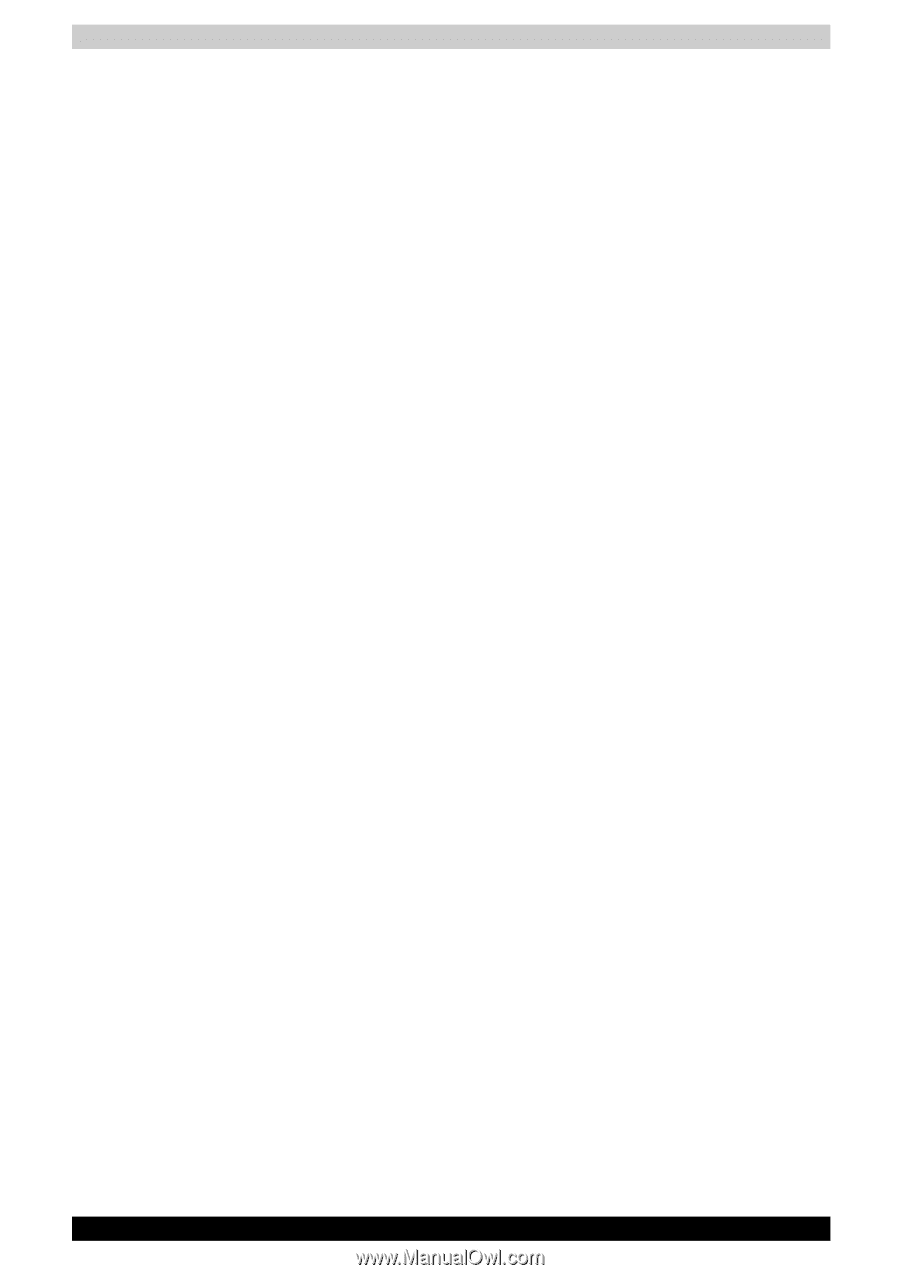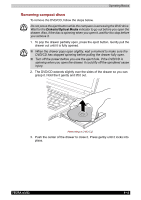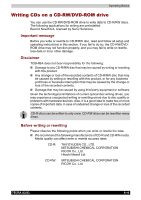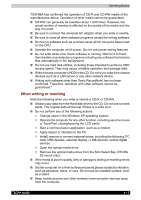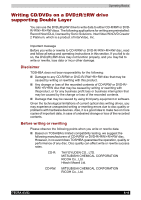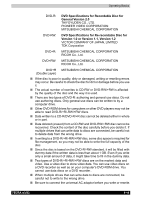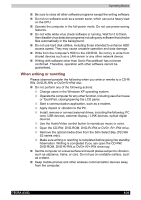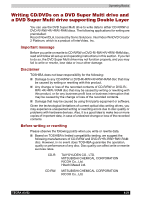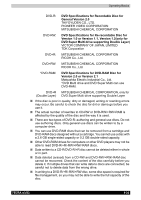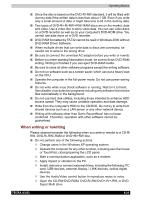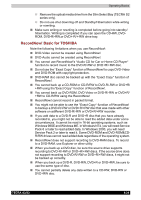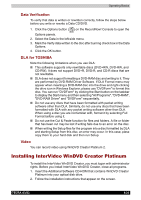Toshiba Tecra A3-S711 User Manual - Page 99
When writing or rewriting, Open the CD-RW, DVD-ROM, DVD-R/-RW, or DVD
 |
View all Toshiba Tecra A3-S711 manuals
Add to My Manuals
Save this manual to your list of manuals |
Page 99 highlights
Operating Basics ■ Be sure to close all other software programs except the writing software. ■ Do not run software such as a screen saver, which can put a heavy load on the CPU. ■ Operate the computer in the full-power mode. Do not use power-saving features. ■ Do not write while virus check software is running. Wait for it to finish, then disable virus detection programs including any software that checks files automatically in the background. ■ Do not use hard disk utilities, including those intended to enhance HDD access speed. They may cause unstable operation and data damage. ■ Write from the computer's HDD to the CD/DVD. Do not try to write from shared devices such as a LAN server or any other network device. ■ Writing with software other than Sonic RecordNow! has not been confirmed. Therefore, operation with other software cannot be guaranteed. When writing or rewriting Please observe/consider the following when you write or rewrite to a CD-R/ RW, DVD-R/-RW or DVD+R/+RW disc. ■ Do not perform any of the following actions: ■ Change users in the Windows XP operating system. ■ Operate the computer for any other function, including use of a mouse or TouchPad, closing/opening the LCD panel. ■ Start a communication application, such as a modem. ■ Apply impact or vibration to the PC. ■ Install, remove or connect external drives, including the following: PC card, USB devices, external display, i.LINK devices, optical digital devices. ■ Use the Audio/Video control button to reproduce music or voice. ■ Open the CD-RW, DVD-ROM, DVD-R/-RW,or DVD+-R/+-RW drive. ■ Remove the optical media drive from the Slim Select Bay (TECRA S2 series only). ■ Make sure writing or rewriting is completed before going into standby/ hibernation. Writiing is completed if you can open the CD-RW, DVD-ROM, DVD-R/-RW,or DVD+-R/+-RW drive tray. ■ Set the computer on a level surface and avoid places subject to vibration, such as airplanes, trains, or cars. Do not use an unstable surface, such as a stand. ■ Keep mobile phones and other wireless communication devices away from the computer. TECRA A3/S2 4-20