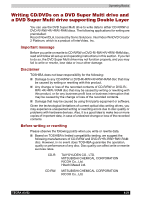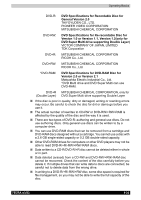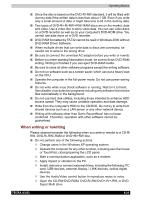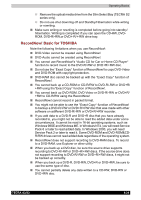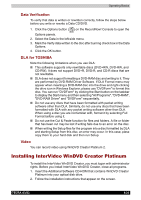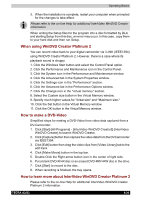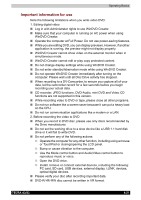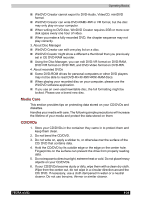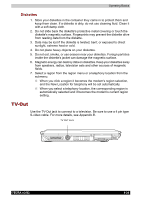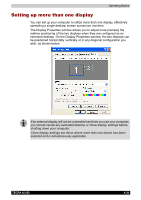Toshiba Tecra A3-S711 User Manual - Page 105
When using WinDVD Creator Platinum 2, How to make a DVD-Video
 |
View all Toshiba Tecra A3-S711 manuals
Add to My Manuals
Save this manual to your list of manuals |
Page 105 highlights
Operating Basics 3. When the installation is complete, restart your computer when prompted for the changes to take effect. Please refer to the on-line Help for additional InterVideo WinDVD Creator information. When writing the Setup files for the program into a disc formatted by DLA and starting Setup from this disc, an error may occur. In this case, copy them to your hard disk and then run Setup. When using WinDVD Creator Platinum 2 You can record video back to your digital camcorder via i.LINK (IEEE1394) using WinDVD Creator Platinum 2. However, there is a case where its playback sound is choppy. 1. Click the Windows Start button and select the Control Panel option. 2. Click the Performance and Maintenance icon in the Control Panel. 3. Click the System icon in the Performance and Maintenance window. 4. Click the Advanced tab in the System Properties window. 5. Click the Settings icon in the "Performance" section. 6. Click the Advanced tab in the Performance Options window. 7. Click the Change icon in the "virtual memory" section. 8. Select the Custom size button in the Virtual Memory window. 9. Specify much higher values for "Initial size" and "Maximum size." 10. Click the Set button in the Virtual Memory window. 11. Click the OK button in the Virtual Memory window. How to make a DVD-Video Simplified steps for making a DVD-Video from video data captured from a DV-Camcorder: 1. Click [Start]-[All Programs] - [InterVideo WinDVD Creator2]-[InterVideo WinDVD Creator] to launch WinDVD Creator. 2. Click [Capture] button then capture the video data from the DVCamcorder via IEEE1394. 3. Click [Edit] button then drag the video clips from [Video Library] tab to the edit track. 4. Click [Make Movie] button in the top bar. 5. Double Click the Right arrow button icon in the center of right side. 6. Put a blank DVD-R/+R disc or an erased DVD-RW/+RW disc in the drive. 7. Click [Start] to record to the disc. 8. When recording is finished, the tray opens. How to learn more about InterVideo WinDVD Creator Platinum 2 Please refer to the on-line Help for additional InterVideo WinDVD Creator Platinum 2 information. TECRA A3/S2 4-26