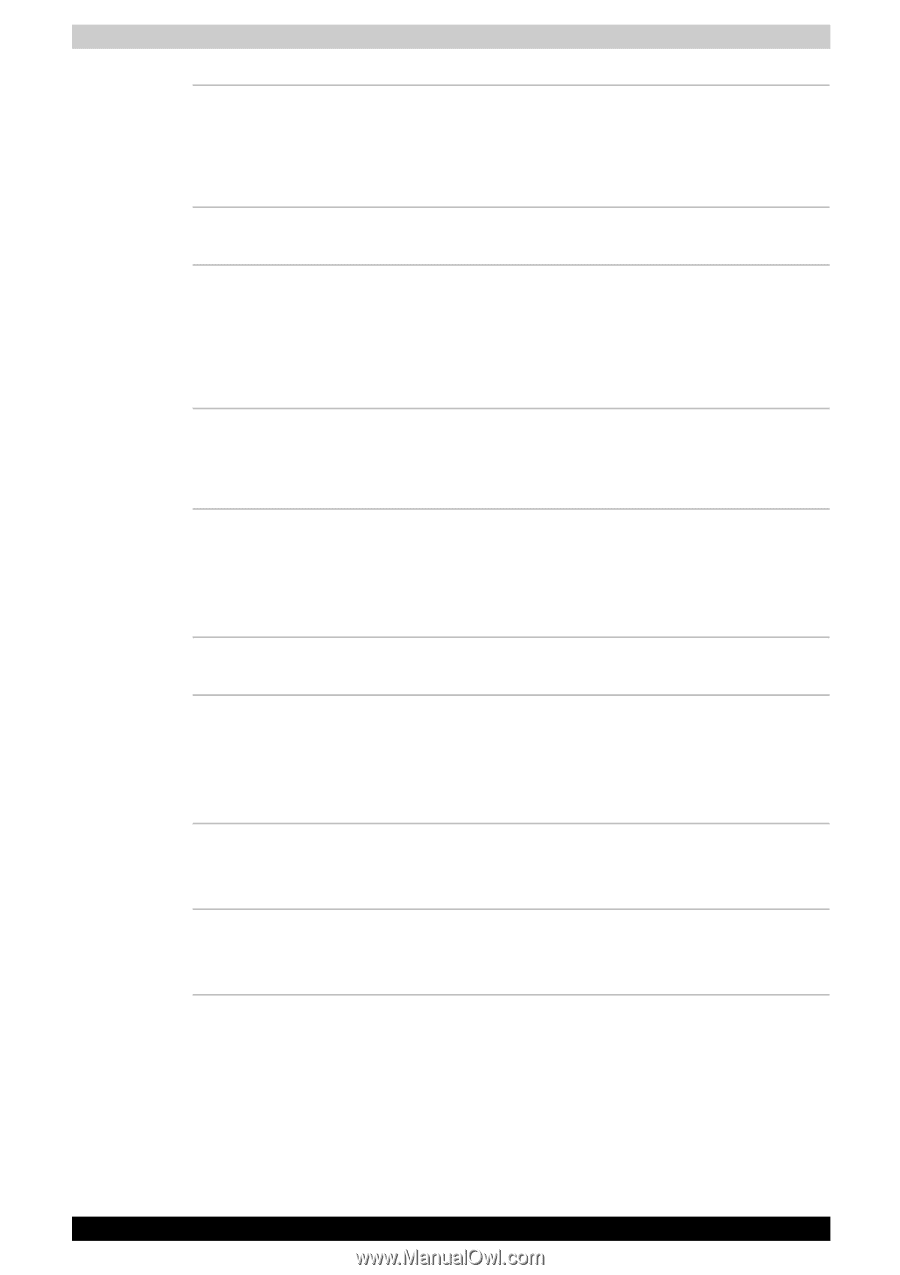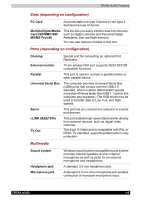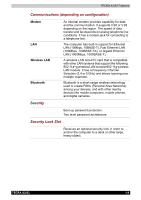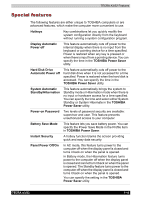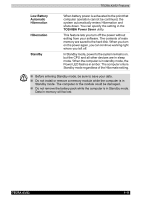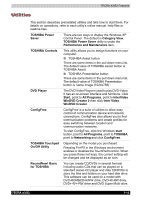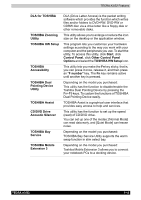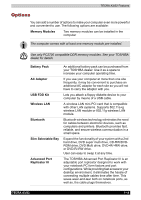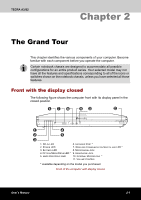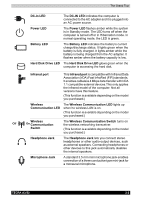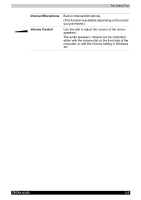Toshiba Tecra A3-S711 User Manual - Page 48
Other Control Panel, TOSHIBA HW Setup
 |
View all Toshiba Tecra A3-S711 manuals
Add to My Manuals
Save this manual to your list of manuals |
Page 48 highlights
TECRA A3/S2 Features DLA for TOSHIBA TOSHIBA Zooming Utility TOSHIBA HW Setup TOSHIBA Accessibility TOSHIBA Dual Pointing Device Utility TOSHIBA Assist CD/DVD Drive Acoustic Silencer TOSHIBA Bay Service TOSHIBA Mobile Extension 3 DLA (Drive Letter Access) is the packet writing software which provides the function which writes files and/or folders to DVD+RW, DVD-RW or CDRW disc via a drive letter like a floppy disk or other removable disks. This utility allows you to enlarge or reduce the icon size on the desktop or the application window. This program lets you customize your hardware settings according to the way you work with your computer and the peripherals you use. To start the utility, To access this utility, click Start, click Control Panel, click Other Control Panel Options and select the TOSHIBA HW Setup icon. This utility lets you make the Fn key sticky, that is, you can press it once, release it, and then press an "F number" key. The Fn key remains active until another key is pressed. Depending on the model you purchased: This utility has the function to disable/enable the Toshiba Dual Pointing Device by pressing the Fn+F9 keys. To custom the functions of TOSHIBA Dual Pointing Device easily. TOSHIBA Assist is a graphical user interface that provides easy access to help and services. This utility has the function to set up the speed (read) of CD/DVD drive. You can set up one of the modes: [Normal Mode] can read data early, and [Quiet Mode] can lessen noise. Depending on the model you purchased: TOSHIBA Bay Service Utility supports the warm swap function in slim select bay. Depending on the model you purchased: Toshiba Mobile Extension 3 allows you to connect your notebook PCs to a docking device. TECRA A3/S2 1-13