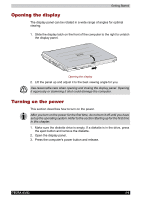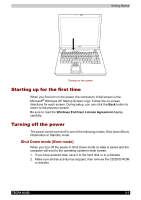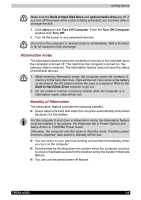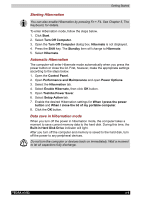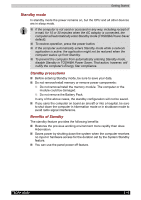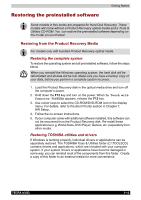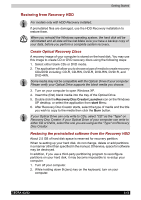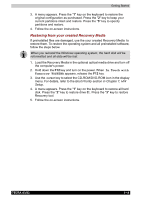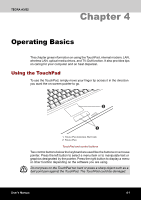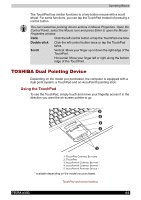Toshiba Tecra A3-S711 User Manual - Page 76
Restarting the computer, Executing Standby, Standby limitations
 |
View all Toshiba Tecra A3-S711 manuals
Add to My Manuals
Save this manual to your list of manuals |
Page 76 highlights
Getting Started Executing Standby You can also enable Standby by pressing Fn + F3. See Chapter 5, The Keyboard, for details. You can enter standby mode in one of three ways: 1. Click start, click Turn Off Computer and click Stand by. 2. Close the display panel. This feature must be enabled. Refer to the Setup Action tab in TOSHIBA Power Saver Utility described in the Control Panel. Open Performance and Maintenance and open TOSHIBA Power Saver. 3. Press the power button. This feature must be enabled. Refer to the Setup Action tab in TOSHIBA Power Saver Utility described in the Control Panel. When you turn the power back on, you can continue where you left when you shut down the computer. ■ When the computer is shut down in Standby mode, the power indicator glows amber. ■ If you are operating the computer on battery power, you can lengthen the operating time by shutting down in hibernation mode. Standby mode consumes more power. Standby limitations Standby will not function under the following conditions: ■ Power is turned back on immediately after shutting down. ■ Memory circuits are exposed to static electricity or electrical noise. Restarting the computer Certain conditions require that you restart the computer system. For example, if: ■ You change certain computer settings. ■ An error occurs and the computer does not respond to your keyboard commands. There are three ways to reset the computer system: 1. Select Restart from the Turn Off Computer window in the start box. 2. If the computer is already on, press Ctrl + Alt + Del. 3. Press the power button to turn the computer off, then press it a second to time in order to restart. Only use step 3 if the operating system freezes or locks up due to a crash. Performing step 3 should only ever be a last resort as you will lose all unsaved data and could potentially damage critical files. TECRA A3/S2 3-11