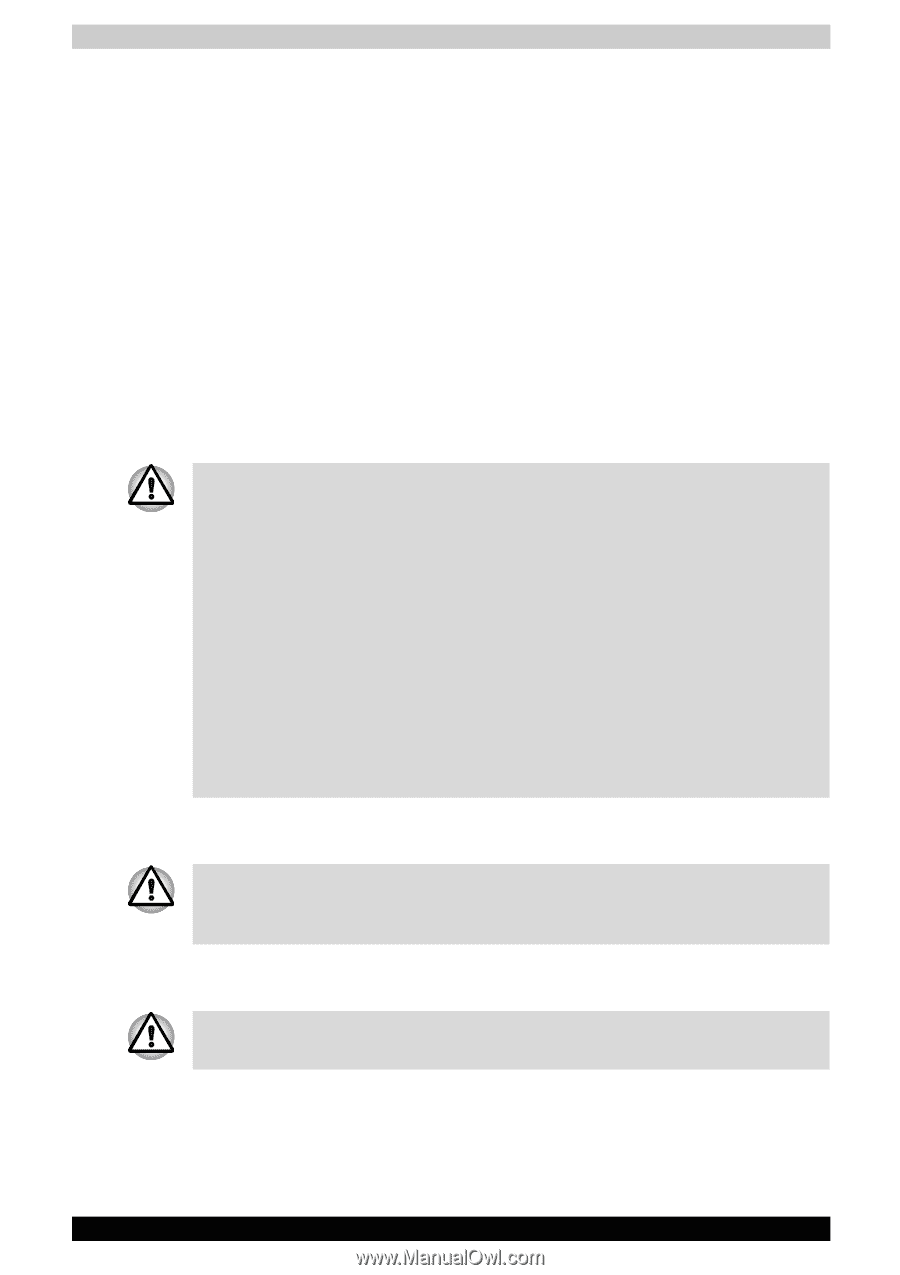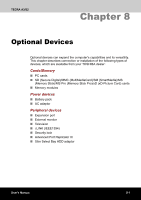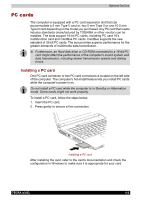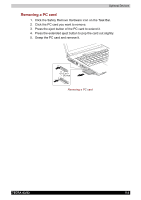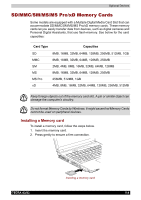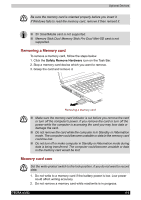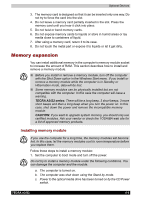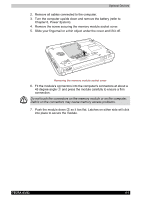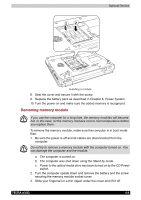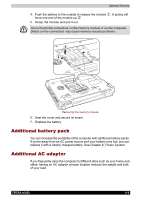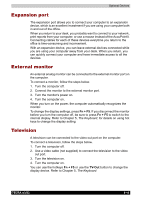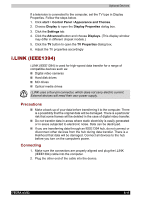Toshiba Tecra A3-S711 User Manual - Page 140
Memory expansion, Installing memory module
 |
View all Toshiba Tecra A3-S711 manuals
Add to My Manuals
Save this manual to your list of manuals |
Page 140 highlights
Optional Devices 3. The memory card is designed so that it can be inserted only one way. Do not try to force the card into the slot. 4. Do not leave a memory card partially inserted in the slot. Press the memory card until you hear it click into place. 5. Do not twist or bend memory cards. 6. Do not expose memory cards to liquids or store in humid areas or lay media close to containers of liquid. 7. After using a memory card, return it to its case. 8. Do not touch the metal part or expose it to liquids or let it get dirty. Memory expansion You can install additional memory in the computer's memory module socket to increase the amount of RAM. This section describes how to install and remove a memory module. ■ Before you install or remove a memory module, turn off the computer with the Shut Down option in the Windows Start menu. If you install or remove a memory module while the computer is in Standby or Hibernation mode, data will be lost. ■ Some memory modules can be physically installed but are not compatible with the computer. In this case the computer will issue a warning. TECRA A3/S2 series: There will be a long beep, 3 short beeps, 3 more short beeps and then a long beep when you turn the power on. In this case, shut down the power and remove the incompatible memory module. CAUTION: If you want to upgrade system memory, you should only use certified modules. Ask your vendor or check the TOSHIBA web site for a list of approved memory products. Installing memory module If you use the computer for a long time, the memory modules will become hot. In this case, let the memory modules cool to room temperature before you replace them. Follow these steps to install a memory module: 1. Set the computer to boot mode and turn off the power. Do not try to install a memory module under the following conditions. You can damage the computer and the module. a. The computer is turned on. b. The computer was shut down using the Stand by mode. c. Power to the optical media drive has been turned on by the CD Power switch. TECRA A3/S2 8-6