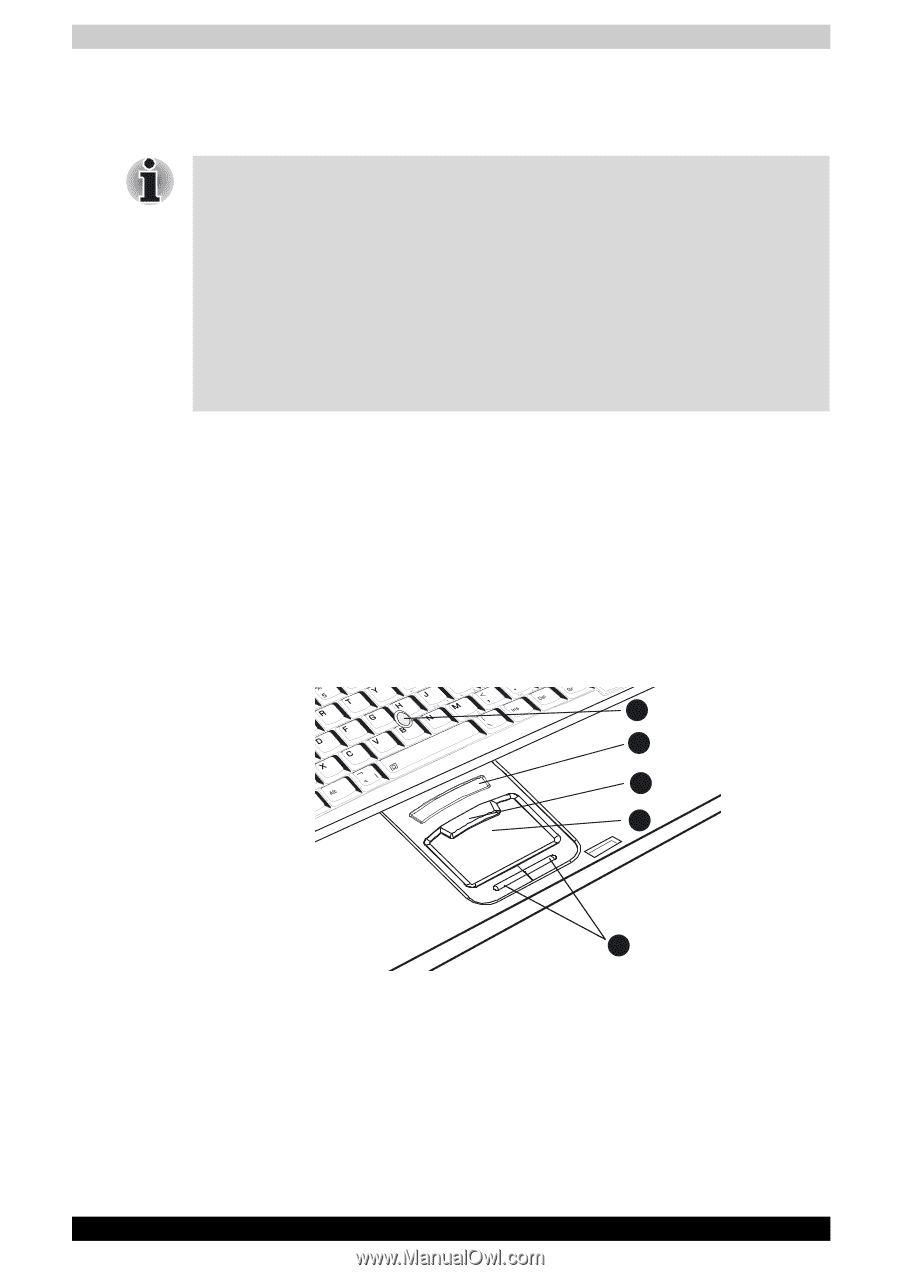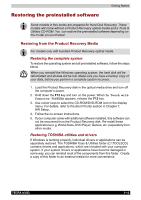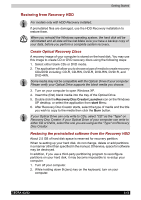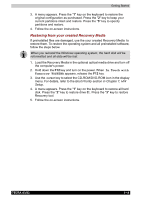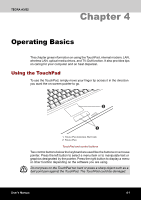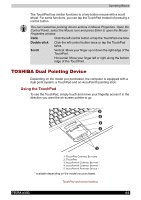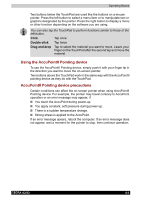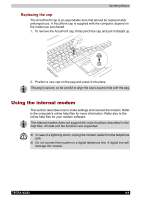Toshiba Tecra A3-S711 User Manual - Page 81
TOSHIBA Dual Pointing Device, Using the TouchPad
 |
View all Toshiba Tecra A3-S711 manuals
Add to My Manuals
Save this manual to your list of manuals |
Page 81 highlights
Operating Basics The TouchPad has similar functions to a two-button mouse with a scroll wheel. For some functions, you can tap the TouchPad instead of pressing a control button. You can customize pointing device actions in Mouse Properties. Open the Control Panel, select the Mouse icon and press Enter to open the Mouse Properties window. Click Click the left control button or tap the TouchPad one time. Double-click Click the left control button twice or tap the TouchPad twice. Scroll Vertical: Move your finger up or down the right edge of the TouchPad. Horizontal: Move your finger left or right along the bottom edge of the TouchPad. TOSHIBA Dual Pointing Device Depending on the model you purchased, the computer is equipped with a dual point system: a TouchPad and an AccuPointII pointing stick. Using the TouchPad To use the TouchPad, simply touch and move your fingertip across it in the direction you want the on-screen pointer to go. 5 4 3 2 1 1. TOUCHPAD CONTROL BUTTONS 2. TOUCHPAD 3. ACCUPOINTII CONTROL BUTTON * 4. ACCUPOINTII CONTROL BUTTON * 5. ACCUPOINTII POINTING DEVICE * * available depending on the model you purchased TouchPad and control buttons TECRA A3/S2 4-2