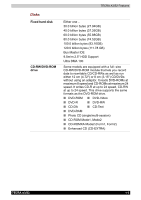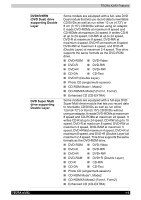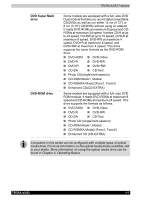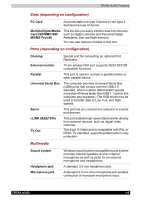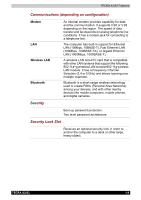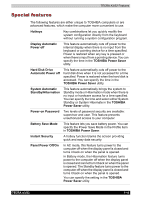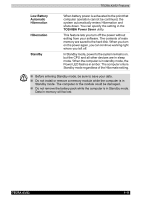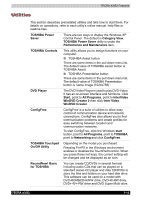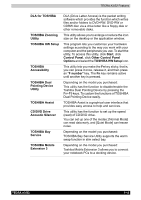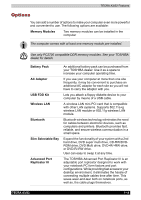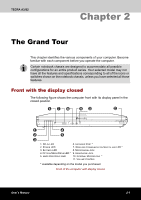Toshiba Tecra A3-S711 User Manual - Page 45
Special features, Panel Power Off/On
 |
View all Toshiba Tecra A3-S711 manuals
Add to My Manuals
Save this manual to your list of manuals |
Page 45 highlights
TECRA A3/S2 Features Special features The following features are either unique to TOSHIBA computers or are advanced features, which make the computer more convenient to use. Hotkeys Key combinations let you quickly modify the system configuration directly from the keyboard without running a system configuration program. Display Automatic Power off This feature automatically cuts off power to the internal display when there is no input from the keyboard or pointing device for a time specified. Power is restored when any key is pressed or when there is input from a pointing device. You can specify the time in the TOSHIBA Power Saver utility. Hard Disk Drive Automatic Power off This feature automatically cuts off power to the hard disk drive when it is not accessed for a time specified. Power is restored when the hard disk is accessed. You can specify the time in the TOSHIBA Power Saver utility. System Automatic Standby/Hibernation This feature automatically brings the system to Standby mode or Hibernation mode when there is no input or hardware access for a time specified. You can specify the time and select either System Standby or System Hibernate in the TOSHIBA Power Saver utility. Power-on Password Two levels of password security are available: supervisor and user. This feature prevents unauthorized access to your computer. Battery Save Mode This feature lets you save battery power. You can specify the Power Save Mode in the Profile item in TOSHIBA Power Saver. Instant Security A hotkey function blanks the screen providing quick and easy data security. Panel Power Off/On In AC mode, this feature turns power to the computer off when the display panel is closed and turns it back on when the panel is opened. In Battery mode, the Hibernation feature turns power to the computer off when the display panel is closed and cannot turn it back on when the panel is opened. The Standby feature turns power to the computer off when the display panel is closed and turns it back on when the panel is opened. You can specify the setting in the TOSHIBA Power Saver utility. TECRA A3/S2 1-10