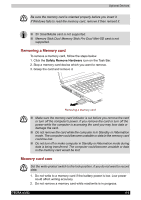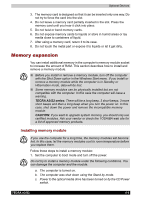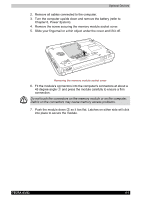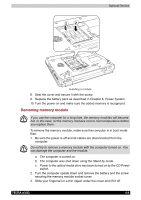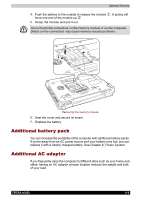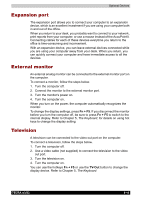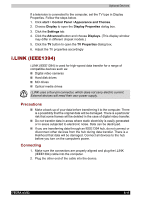Toshiba Tecra A3-S711 User Manual - Page 144
Expansion port, External monitor, Television, Fn + F5, TV-Out
 |
View all Toshiba Tecra A3-S711 manuals
Add to My Manuals
Save this manual to your list of manuals |
Page 144 highlights
Optional Devices Expansion port The expansion port allows you to connect your computer to an expansion device, which is an excellent investment if you are using your computer both in and out of the office. When you return to your desk, you probably want to connect to your network, print reports from your computer, or use a mouse instead of the AccuPointII. Connecting cables for each of these devices everytime you return to the office is time-consuming and inconvenient. With an expansion device, you can leave external devices connected while you are using your computer away from your desk. When you return, you can quickly connect your computer and have immediate access to all the devices. External monitor An external analog monitor can be connected to the external monitor port on the computer. To connect a monitor, follow the steps below. 1. Turn the computer off. 2. Connect the monitor to the external monitor port. 3. Turn the monitor's power on. 4. Turn the computer on. When you turn on the power, the computer automatically recognizes the monitor. To change the display settings, press Fn + F5. If you disconnect the monitor before you turn the computer off, be sure to press Fn + F5 to switch to the internal display. Refer to Chapter 5, The Keyboard, for details on using hot keys to change the display setting. Television A television can be connected to the video out port on the computer. To connect a television, follow the steps below. 1. Turn the computer off. 2. Use a video cable (not supplied) to connect the television to the video out port. 3. Turn the television on. 4. Turn the computer on. You can use the hotkeys Fn + F5 or use the TV-Out button to change the display device. Refer to Chapter 5, The Keyboard. TECRA A3/S2 8-10