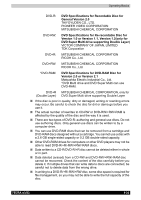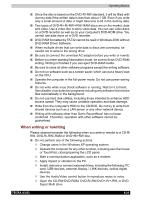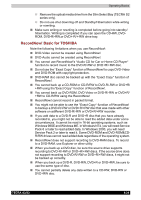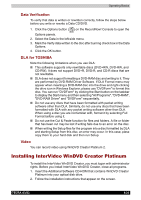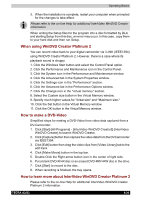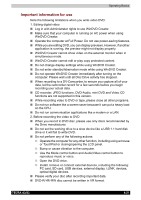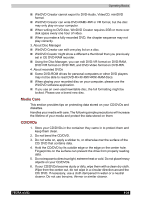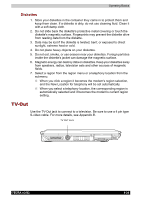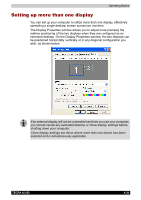Toshiba Tecra A3-S711 User Manual - Page 106
Important information for use, CD recorder, JPEG functions, DVD-Audio, mini DVD and Video CD
 |
View all Toshiba Tecra A3-S711 manuals
Add to My Manuals
Save this manual to your list of manuals |
Page 106 highlights
Operating Basics Important information for use Note the following limitations when you write video DVD: 1. Editing digital video ■ Log in with Administrator rights to use WinDVD Creator. ■ Make sure that your computer is running on AC power when using WinDVD Creator. ■ Operate the computer at Full Power. Do not use power-saving features. ■ While you are editing DVD, you can display previews. However, if another application is running, the preview might not display properly. ■ WinDVD Creator cannot show video on the external monitor when in simultaneous mode. ■ WinDVD Creator cannot edit or play copy protected content. ■ Do not change display settings while using WinDVD Creator. ■ Do not enter standby/hibernation mode while using WinDVD Creator. ■ Do not operate WinDVD Creator immediately after turning on the computer. Please wait until all Disc Drive activity has stopped. ■ When recording to a DV-Camcorder, to ensure you capture all of your data, let the camcorder record for a few seconds before you begin recording your actual data. ■ CD recorder, JPEG functions, DVD-Audio, mini DVD and Video CD functions are not supported in this version. ■ While recording video to DVD or tape, please close all other programs. ■ Do not run software like a screen saver because it can put a heavy load on the CPU. ■ Do not run communication applications like a modem or a LAN. 2. Before recording the video to DVD ■ When you record to DVD disc, please use only discs recommended by the Drive manufacturer. ■ Do not set the working drive to a slow device like a USB 1.1 hard disk drive or it will fail to write DVD. ■ Do not perform any of the following actions: ■ Operate the computer for any other function, including using a mouse or TouchPad or closing/opening the LCD panel. ■ Bump or cause vibration to the computer. ■ Use the Mode control button and Audio/Video control button to reproduce music or voice. ■ Open the DVD drive. ■ Install, remove or connect external devices, including the following: PC card, SD card, USB devices, external display, i.LINK. devices, optical digital devices. ■ Please verify your disc after recording important data. ■ DVD-R/+R/-RW disc cannot be written in VR format. TECRA A3/S2 4-27