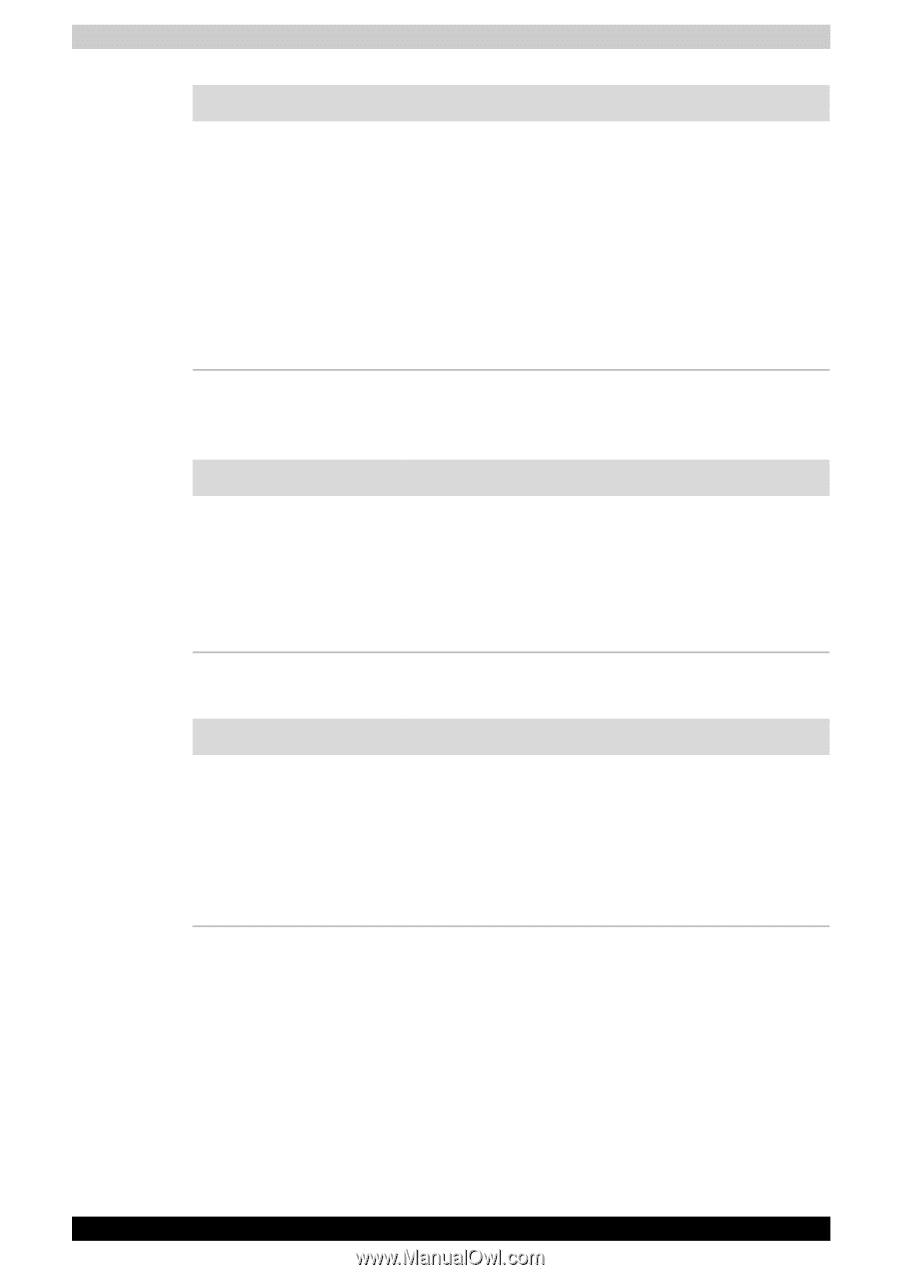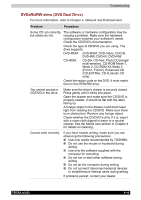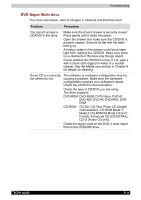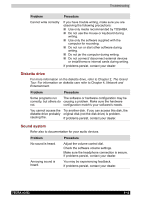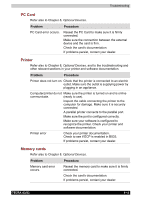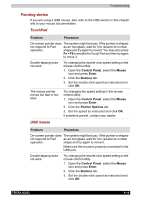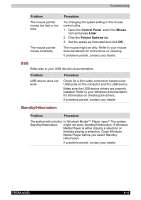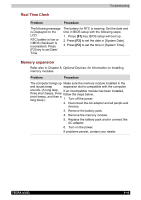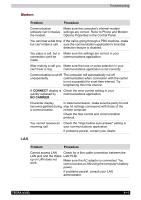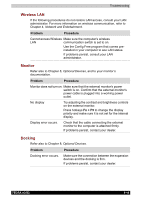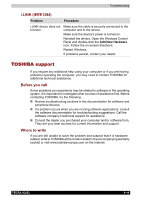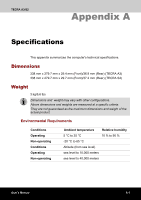Toshiba Tecra A3-S711 User Manual - Page 163
USB, Standby/Hibernation, Control Panel, Mouse, Enter, Pointer Options, Problem, Procedure
 |
View all Toshiba Tecra A3-S711 manuals
Add to My Manuals
Save this manual to your list of manuals |
Page 163 highlights
Troubleshooting Problem The mouse pointer moves too fast or too slow. The mouse pointer moves erratically. Procedure Try changing the speed setting in the mouse control utility. 1. Open the Control Panel, select the Mouse icon and press Enter. 2. Click the Pointer Options tab. 3. Set the speed as instructed and click OK. The mouse might be dirty. Refer to your mouse documentations for instructions on cleaning. If problems persist, contact your dealer. USB Refer also to your USB device's documentation. Problem USB device does not work. Procedure Check for a firm cable connection between the USB ports on the computer and the USB device. Make sure the USB device drivers are properly installed. Refer to your Windows documentation for information on checking the drivers. If problems persist, contact your dealer. Standby/Hibernation Problem Procedure The system will not enter Is Windows Media™ Player open? The system Standby/Hibernation. might not enter Standby/Hibernation, if Windows Media Player is either playing a selection or finished playing a selection. Close Windows Media Player before you select Standby/ Hibernation. If problems persist, contact your dealer. TECRA A3/S2 9-15