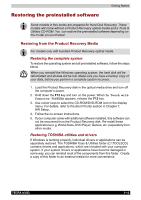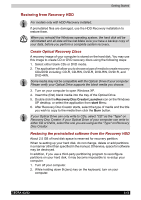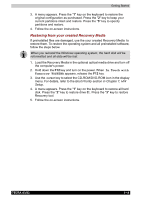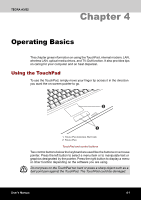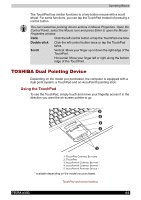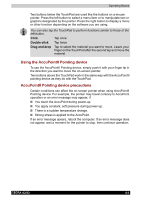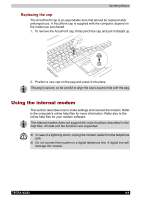Toshiba Tecra A3-S711 User Manual - Page 82
Using the AccuPointII Pointing device, AccuPointII Pointing device precautions, Click, Double-click
 |
View all Toshiba Tecra A3-S711 manuals
Add to My Manuals
Save this manual to your list of manuals |
Page 82 highlights
Operating Basics Two buttons below the TouchPad are used like the buttons on a mouse pointer. Press the left button to select a menu item or to manipulate text or graphics designated by the pointer. Press the right button to display a menu or other function depending on the software you are using. You can also tap the TouchPad to perform functions similar to those of the left button. Click Tap once Double-click Tap twice Drag and drop Tap to select the material you want to move. Leave your finger on the TouchPad after the second tap and move the material. Using the AccuPointII Pointing device To use the AccuPointII Pointing device, simply push it with your finger tip in the direction you want to move the on-screen pointer. Two buttons above the TouchPad work in the same way with the AccuPointII pointing device as they do with the TouchPad. AccuPointII Pointing device precautions Certain conditions can affect the on-screen pointer when using AccuPointII Pointing device. For example, the pointer may travel contrary to AccuPoint operation or an error message may appear, if ■ You touch the AccuPoint during power-up. ■ You apply constant, soft pressure during power-up. ■ There is a sudden temperature change. ■ Strong stress is applied to the AccuPoint. If an error message apears, reboot the computer. If an error message does not appear, wait a moment for the pointer to stop, then continue operation. TECRA A3/S2 4-3