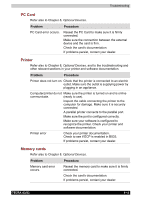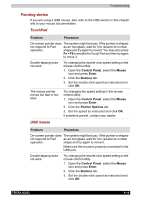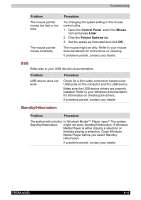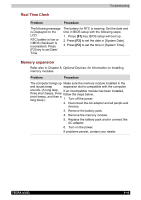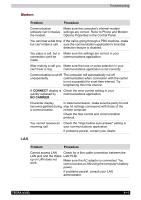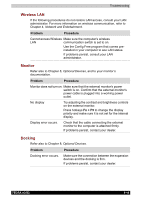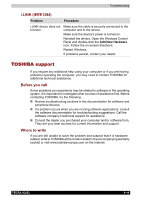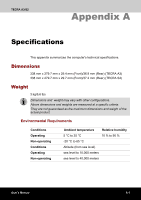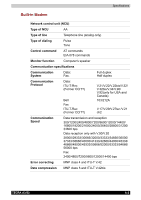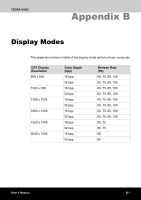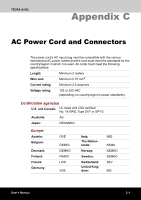Toshiba Tecra A3-S711 User Manual - Page 166
Wireless LAN, Monitor, Docking, Problem, Procedure, Fn + F5
 |
View all Toshiba Tecra A3-S711 manuals
Add to My Manuals
Save this manual to your list of manuals |
Page 166 highlights
Troubleshooting Wireless LAN If the following procedures do not restore LAN access, consult your LAN administrator. For more information on wireless communication, refer to Chapter 4, Network and Entertainment. Problem Procedure Cannot access Wireless Make sure the computer's wireless LAN communication switch is set to on. Use the Config Free program that comes preinstalled in your computer to see LAN status. If problems persist, consult your LAN administrator. Monitor Refer also to Chapter 8, Optional Devices, and to your monitor's documentation. Problem Procedure Monitor does not turn on. Make sure that the external monitor's power switch is on. Confirm that the external monitor's power cable is plugged into a working power outlet. No display Display error occurs. Try adjusting the contrast and brightness controls on the external monitor. Press hotkeys Fn + F5 to change the display priority and make sure it is not set for the internal display. Check that the cable connecting the external monitor to the computer is attached firmly. If problems persist, contact your dealer. Docking Refer also to Chapter 8, Optional Devices. Problem Procedure Docking error occurs. Make sure the connection between the expansion devices and the docking is firm. If problems persist, contact your dealer. TECRA A3/S2 9-18