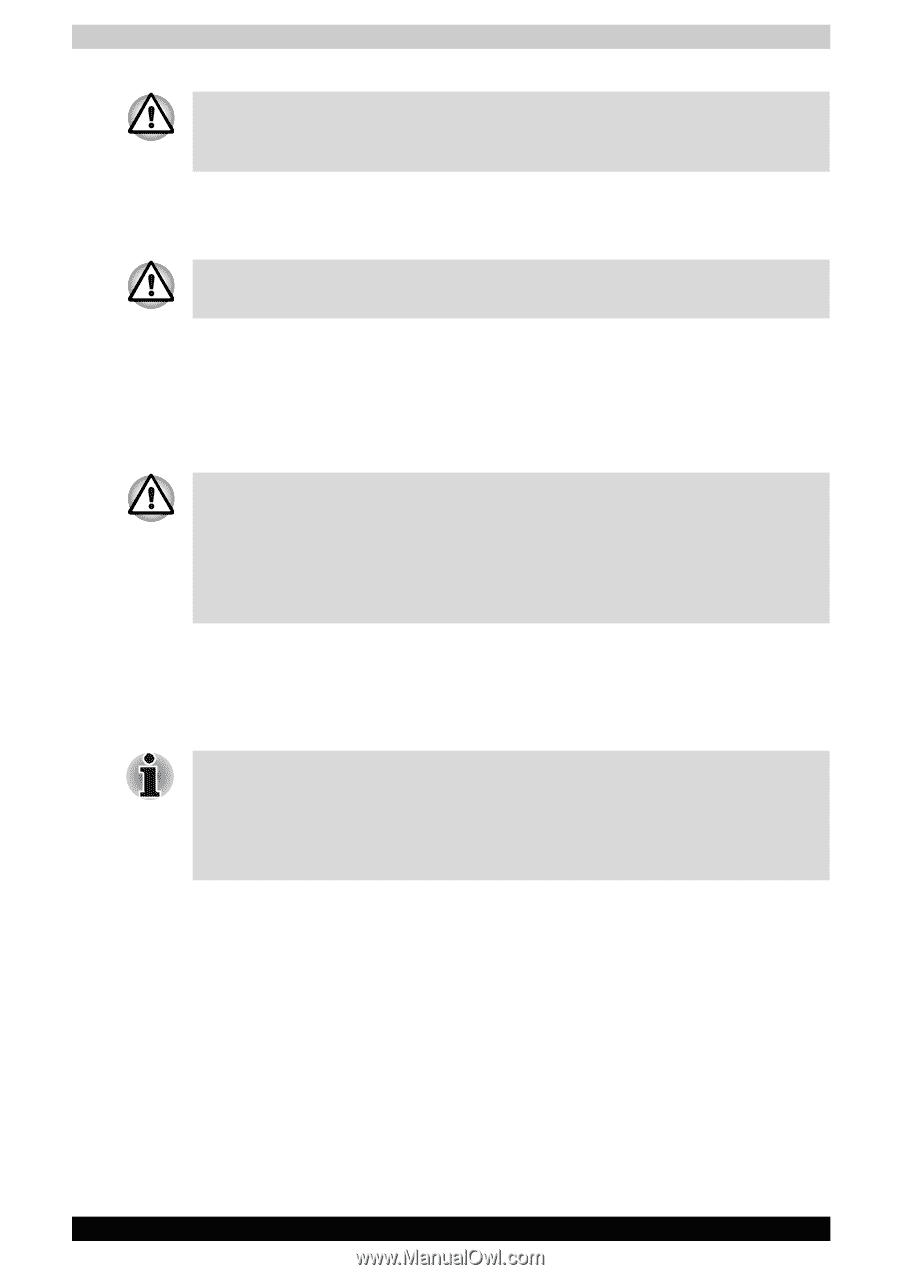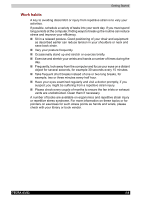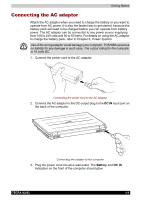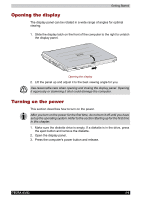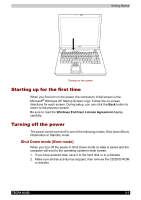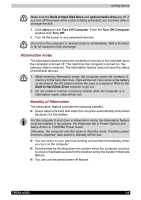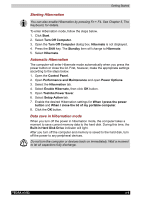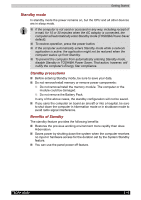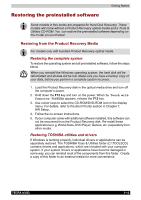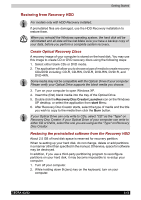Toshiba Tecra A3-S711 User Manual - Page 73
Hibernation mode, Benefits of Hibernation
 |
View all Toshiba Tecra A3-S711 manuals
Add to My Manuals
Save this manual to your list of manuals |
Page 73 highlights
Getting Started Make sure the Built-in Hard Disk Drive and optical media drive are off. If you turn off the power while a disk is being accessed, you can lose data or damage the disk. 3. Click start and click Turn Off Computer. From the Turn Off Computer window click Turn Off. 4. Turn off the power to any peripheral devices. Do not turn the computer or devices back on immediately. Wait a moment to let all capacitors fully discharge. Hibernation mode The hibernation feature saves the contents of memory to the hard disk when the computer is turned off. The next time the computer is turned on, the previous state is restored. The hibernation feature does not save the status of peripheral devices. 1. While entering Hibernation mode, the computer saves the contents of memory to the hard disk drive. Data will be lost if you remove the battery or disconnect the AC adaptor before the save is completed. Wait for the Built-in Hard Disk Drive indicator to go out. 2. Do not install or remove a memory module while the computer is in hibernation mode. Data will be lost. Benefits of Hibernation The hibernation feature provides the following benefits: ■ Saves data to the hard disk when the computer automatically shuts down because of a low battery. For the computer to shut down in Hibernation mode, the Hibernation feature must be enabled in two places: the Hibernate tab in Power Options and Setup Action in TOSHIBA Power Saver. Otherwise, the computer will shut down in Standby mode. If battery power becomes depleted, data saved in Standby will be lost. ■ You can return to your previous working environment immediately when you turn on the computer. ■ Saves power by shutting down the system when the computer receives no input or hardware access for the duration set by the System Hibernate feature. ■ You can use the panel power off feature. TECRA A3/S2 3-8