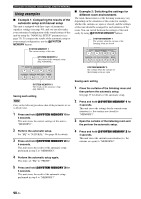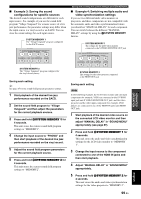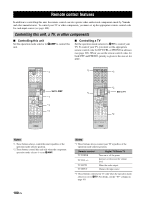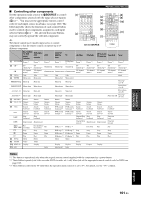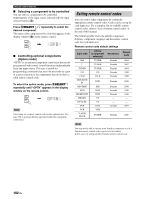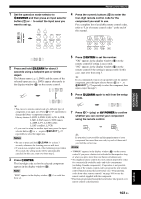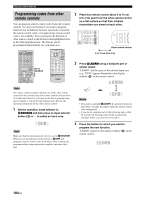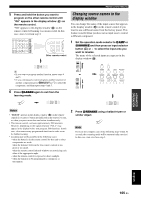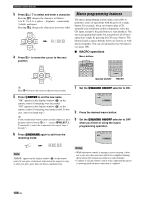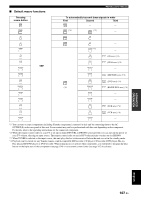Yamaha RXV1800 Owner's Manual - Page 107
again to exit from the setup, to confirm
 |
UPC - 027108928463
View all Yamaha RXV1800 manuals
Add to My Manuals
Save this manual to your list of manuals |
Page 107 highlights
ADVANCED OPERATION Remote control features 1 Set the operation mode selector to CSOURCE and then press an input selector button (1) or to select the input area you want to set up. AMP SOURCE TV XM TUNER CD CD-R MULTI CH IN MD/TAPE DVD BD/HD DVD PHONO DTV/CBL DVR VCR V-AUX/DOCK 4 Press the numeric buttons (5) to enter the four-digit remote control code for the component you want to use. For a complete list of available remote control codes, refer to "List of remote control codes" at the end of this manual. SYSTEM MEMORY 1 2 3 4 CLASSICAL LIVE/CLUB ENTERTAIN 5 6 7 MOVIE 8 STEREO ENHANCER SUR. DECODE 9 0 +10 ENT 2 Press and hold LLEARN for about 3 seconds using a ballpoint pen or similar object. The library name (e.g. L;DVD) and the name of the selected input area (e.g. DVD) appear alternately in the display window (A) on the remote control. LEARN 5 Press 3ENTER to set the number. "OK" appears in the display window (A) on the remote control if setting is successful. "NG" appears in the display window (A) on the remote control if the setting is unsuccessful. In this case, start over from step 3. y If you continuously want to set up another code for another component, press the input selector button (1) or , or ASELECT k / n repeatedly to select the component, then repeat steps 2 through 5. 6 Press LLEARN again to exit from the setup mode. y • You can set a remote control code of a different type of component to an input area. Press 3l / h repeatedly to change the library (component category). Library choices: L;DVD, L;DVR, L;LD, L;CD, L;CDR, L;MD, L;TAP (tape), L;TUN (tuner), L;AMP, L;TV, L;CAB (cable), L;SAT (satellite), L;VCR • If you want to setup for another input area, press the input selector button (1) or , or press ASELECT k / n repeatedly to select the input area. Notes • Be sure to press and hold LLEARN for at least 3 seconds, otherwise the learning process will start. • If you do not complete each of the following steps within 30 seconds, the setting mode will be automatically canceled. In this case, start over from step 2. 3 Press 3ENTER. The four-digit code set for the selected component appears in the display window (A). Note "0000" appears in the display window (A) if no code has been set. LEARN 7 Press 6 p (play) or AV POWER to confirm whether you can control your component using the remote control. POWER or AV y If operation is not possible and the manufacturer of your component has more than one code, try each of them until you find the correct one. Notes • "ERROR" appears in the display window (A) on the remote control if you press a button not indicated in the respective step, or when you press more than one button simultaneously. • The supplied remote control does not contain all possible codes for commercially available audio and video components (including Yamaha components). If operation is not possible with any of the remote control codes, program the new remote control function using the learn feature (see "Programming codes from other remote controls" on page 104) or use the remote control supplied with the component. • Functions programmed using the learn feature take priority over remote control code functions. English 103 En