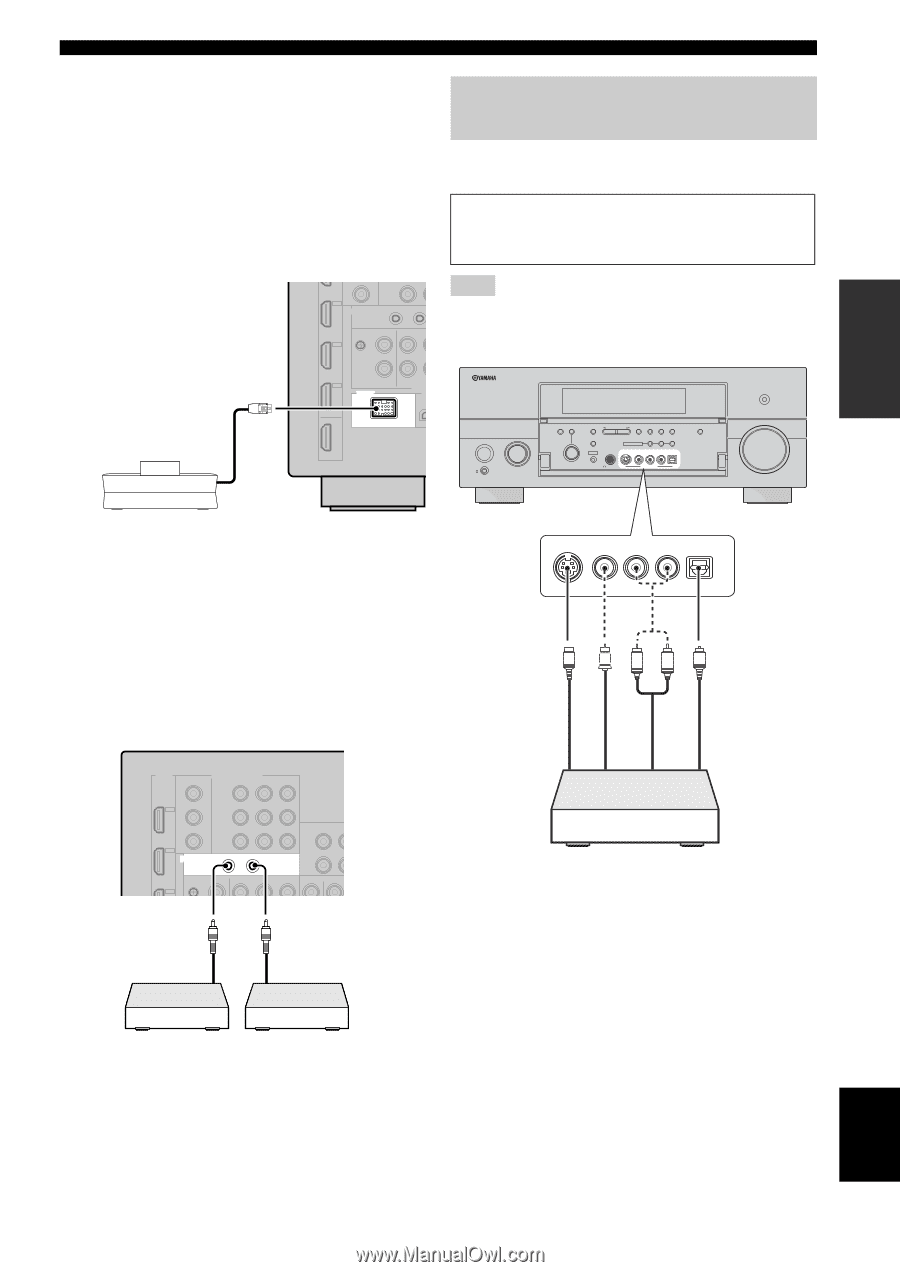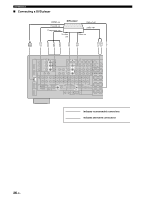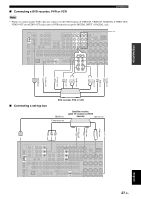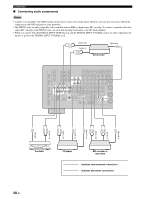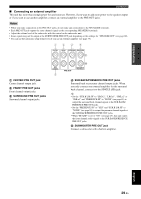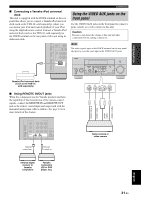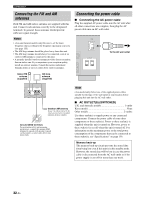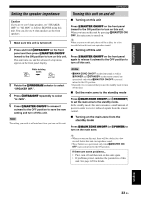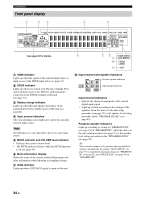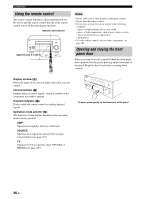Yamaha RXV1800 Owner's Manual - Page 35
Using the VIDEO AUX jacks on the, front panel, Connecting a Yamaha iPod universal - tone control
 |
UPC - 027108928463
View all Yamaha RXV1800 manuals
Add to My Manuals
Save this manual to your list of manuals |
Page 35 highlights
PREPARATION ■ Connecting a Yamaha iPod universal dock This unit is equipped with the DOCK terminal on the rear panel that allows you to connect a Yamaha iPod universal dock (such as the YDS-10, sold separately), where you can station your iPod and control playback of your iPod using the supplied remote control. Connect a Yamaha iPod universal dock (such as the YDS-10, sold separately) to the DOCK terminal on the rear panel of this unit using its dedicated cable. Connections Using the VIDEO AUX jacks on the front panel Use the VIDEO AUX jacks on the front panel to connect a game console or a video camera to this unit. Caution Be sure to turn down the volume of this unit and other components before making connections. Note The audio signals input at the DOCK terminal on the rear panel take priority over the ones input at the VIDEO AUX jacks. DOCK Yamaha iPod universal dock (such as the YDS-10, sold separately) ■ Using REMOTE IN/OUT jacks When the components are the Yamaha products and have the capability of the transmission of the remote control signals, connect the REMOTE IN and REMOTE OUT jack to the remote control input and output jack with the monaural analog mini cable as follows. See page 111 for more details of this feature. MAIN ZONE ON/OFF ON OFF MASTER INPUT AUDIO TONE SELECT CONTROL A/B/C/D/E CATEGORY STRAIGHT EFFECT YPAO PRESET/TUNING/CH PRESET/ TUNING EDIT SEARCH MODE MULTI ZONE MEMORY TUNING FM/AM MAN'L/AUTO FM MODE DISPLAY ZONE ON/OFF ZONE CONTROLS ZONE 2 ZONE 3 SILENT CINEMA S VIDEO VIDEO L AUDIO R OPTICAL PROGRAM OPTIMIZER MIC PHONES VIDEO AUX SLEEP PURE DIRECT VOLUME S VIDEO VIDEO L AUDIO R OPTICAL S V L R O Optical output Audio output Video output S-Video output REMOTE IN OUT Remote control out Remote control in Infrared signal receiver or Yamaha component Yamaha component (CD or DVD player, etc.) Game console or video camera English 31 En