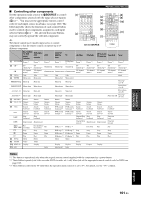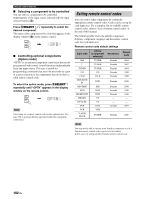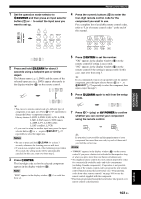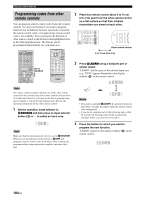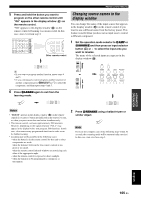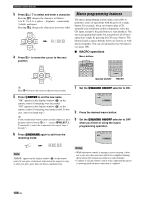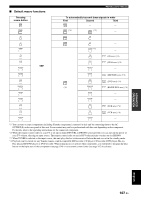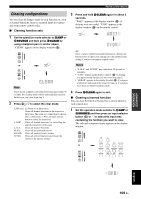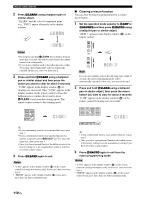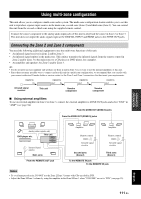Yamaha RXV1800 Owner's Manual - Page 110
Macro programming features, MACRO operations
 |
UPC - 027108928463
View all Yamaha RXV1800 manuals
Add to My Manuals
Save this manual to your list of manuals |
Page 110 highlights
Remote control features 3 Press 3k / n to select and enter a character. Pressing 3n changes the character as follows: A to Z, 1 to 9, 0, + (plus), - (hyphen), ; (semicolon), / (slash), and space. Pressing 3k changes the characters in reverse order. PRESET/CH A-E/CAT. ENTER 4 Press 3h to move the cursor to the next position. PRESET/CH A-E/CAT. ENTER Macro programming features The macro programming feature makes it possible to perform a series of operations with the press of a single button. For example, when you want to play a CD, normally you would turn on the components, select the CD input, and press the play button to start playback. The macro programming feature lets you perform all of these operations simply by pressing the CD macro button. The buttons listed as macro buttons below are factory set with macro programs. You can also program your own macros (see page 108). ■ MACRO operations Macro buttons POWER TV POWER AV STANDBY POWER XM AUDIO SEL SLEEP TUNER CD CD-R MULTI CH IN MD/TAPE DVD BD/HD DVD PHONO DTV/CBL DVR VCR V-AUX/DOCK 9 0 +10 ENT REC DISC SKIP OFF ON MACRO LEARN CLEAR RENAME MACRO ON/OFF MACRO y Press 3l to move the cursor to the previous position. 5 Press 3ENTER to set the new name. "OK" appears in the display window (A) on the remote control if renaming was successful. "NG" appears in the display window (A) on the remote control if renaming was unsuccessful. In this case, start over from step 3. y If you continuously want to rename another input area, press the input selector button (1) or , or press ASELECT k / n repeatedly to select the component, then repeat steps 3 through 5. 6 Press LRENAME again to exit from the renaming mode. 1 Set the LMACRO ON/OFF selector to ON. OFF ON MACRO LEARN CLEAR 2 Press the desired macro button. 3 Set the LMACRO ON/OFF selector to OFF when you finish to using the macro programming operation. OFF ON MACRO LEARN CLEAR RENAME Note "ERROR" appears in the display window (A) on the remote control if you press a button not indicated in the respective step, or when you press more than one button simultaneously. Notes • While the remote control is running a macro program, it does not accept any other operation until it has completed running the program (the transmission indicator stops flashing). • Continue to aim the remote control at the component the macro is operating until the macro operation is complete. 106 En