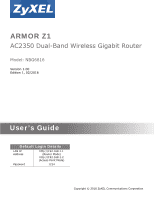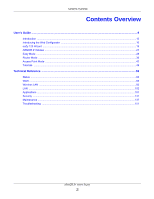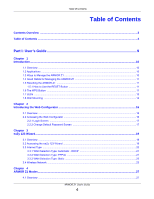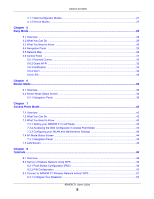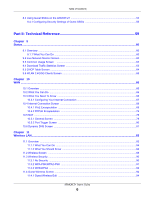ZyXEL ARMOR Z1 - Model NBG6816 User Guide
ZyXEL ARMOR Z1 - Model NBG6816 Manual
 |
View all ZyXEL ARMOR Z1 - Model NBG6816 manuals
Add to My Manuals
Save this manual to your list of manuals |
ZyXEL ARMOR Z1 - Model NBG6816 manual content summary:
- ZyXEL ARMOR Z1 - Model NBG6816 | User Guide - Page 1
ARMOR Z1 AC2350 Dual-Band Wireless Gigabit Router Model: NBG6816 Version 1.00 Edition 1, 02/2016 Quick Start Guide User's Guide Default Login Details LAN IP http://192.168.1.1 Address (Router Mode) www.zyxel.comhttp://192.168.1.2 (Access Point Mode) Password 1234 Copyright © 2016 ZyXEL - ZyXEL ARMOR Z1 - Model NBG6816 | User Guide - Page 2
in this manual is accurate. Related Documentation • Quick Start Guide The Quick Start Guide shows how to connect the ARMOR Z1 and access the Web Configurator wizards. It contains information on setting up your network and configuring for Internet access. • More Information Go to support.zyxel.com to - ZyXEL ARMOR Z1 - Model NBG6816 | User Guide - Page 3
16 eaZy 123 Wizard ...19 ARMOR Z1 Modes ...27 Easy Mode ...28 Router Mode ...36 Access Point Mode ...42 Tutorials ...49 Technical Reference ...59 Status ...60 WAN ...66 Wireless LAN ...83 LAN ...102 Applications ...107 Security ...131 Maintenance ...137 Troubleshooting ...151 ARMOR Z1 User's Guide 3 - ZyXEL ARMOR Z1 - Model NBG6816 | User Guide - Page 4
the ARMOR Z1 ...11 1.5.1 How to Use the RESET Button 11 1.6 The WPS Button ...11 1.7 LEDs ...12 1.8 Wall Mounting ...14 Chapter 2 Introducing the Web Configurator ...16 2.1 Overview ...16 2.2 Accessing the Web Configurator ...16 2.2.1 Login Screen ...17 2.2.2 Change Default Password Screen - ZyXEL ARMOR Z1 - Model NBG6816 | User Guide - Page 5
6.1 Overview ...36 6.2 Router Mode Status Screen ...36 6.2.1 Navigation Panel ...39 Chapter 7 Access Point Mode...42 7.1 Overview ...42 7.2 What You Can Do ...42 7.3 What You Need to Know ...42 7.3.1 Setting your ARMOR Z1 to AP Mode 43 7.3.2 Accessing the Web Configurator in Access Point Mode 43 - ZyXEL ARMOR Z1 - Model NBG6816 | User Guide - Page 6
Encapsulation ...69 10.4.2 PPPoE Encapsulation ...74 10.5 NAT ...78 10.5.1 General Screen ...78 10.5.2 Port Trigger Screen ...80 10.6 Dynamic DNS Screen ...81 Chapter 11 Wireless LAN...83 11.1 Overview ...83 92 11.4 Guest Wireless Screen ...94 11.4.1 Guest Wireless Edit ...94 ARMOR Z1 User's Guide 6 - ZyXEL ARMOR Z1 - Model NBG6816 | User Guide - Page 7
Accessing Your Shared Files From a Computer 124 13.7 One Connect Screen ...128 13.8 Technical Reference ...128 Chapter 14 Security...131 14.1 Overview ...131 14.1.1 What You Can Do ...131 14.1.2 What You Need To Know ...131 14.2 IPv4 Firewall Screen ...132 14.3 IPv6 Firewall Screen ...134 ARMOR Z1 - ZyXEL ARMOR Z1 - Model NBG6816 | User Guide - Page 8
Troubleshooting...151 16.1 Overview ...151 16.2 Power, Hardware Connections, and LEDs 151 16.3 ARMOR Z1 Access and Login ...152 16.4 Internet Access ...154 16.5 Resetting the ARMOR Z1 to Its Factory Defaults 155 16.6 Wireless Connections ...155 16.7 USB Device Problems ...157 Appendix A Customer - ZyXEL ARMOR Z1 - Model NBG6816 | User Guide - Page 9
PART I User's Guide 9 - ZyXEL ARMOR Z1 - Model NBG6816 | User Guide - Page 10
instant network connection with another WPScompatible device. • WAN. Connect to a broadband modem/router for Internet access. 1.3 Ways to Manage the ARMOR Z1 Use any of the following methods to manage the ARMOR Z1. • WPS (Wi-Fi Protected Setup). You can use the WPS button or the WPS section of the - ZyXEL ARMOR Z1 - Model NBG6816 | User Guide - Page 11
simply restore your last configuration. 1.5 Resetting the ARMOR Z1 If you forget your password or IP address, or you cannot access the Web Configurator, you will need to use the RESET button at the back of the ARMOR Z1 to reload the factory-default configuration file. This means that you will lose - ZyXEL ARMOR Z1 - Model NBG6816 | User Guide - Page 12
Power/System White Off STATUS On Blinking DESCRIPTION The ARMOR Z1 is receiving power and functioning properly. The ARMOR Z1 is in the process of starting up, default restoring, or My ZyXEL Cloud Server online registration pairing. The ARMOR Z1 is not receiving power. ARMOR Z1 User's Guide 12 - ZyXEL ARMOR Z1 - Model NBG6816 | User Guide - Page 13
the wireless LAN. The wireless LAN is not ready or has failed. WPS is enabled. The ARMOR Z1 is in the process of firmware upgrading, configuration restoring, or resetting. The ARMOR Z1 is negotiating a WPS connection with a wireless client. WPS is disabled. LAN 1-4 WAN ARMOR Z1 User's Guide 13 - ZyXEL ARMOR Z1 - Model NBG6816 | User Guide - Page 14
screws all the way in - leave a gap of about 0.5 cm. 4 Make sure the screws are fastened well enough to hold the weight of the ARMOR Z1 with the connection cables. 5 Align the holes on the back of the ARMOR Z1 with the screws on the wall. Hang the ARMOR Z1 on the screws. ARMOR Z1 User's Guide 14 - ZyXEL ARMOR Z1 - Model NBG6816 | User Guide - Page 15
Chapter 1 Introduction Figure 3 Wall Mounting Example ARMOR Z1 User's Guide 15 - ZyXEL ARMOR Z1 - Model NBG6816 | User Guide - Page 16
(Service Pack) 2. • JavaScript (enabled by default). • Java permissions (enabled by default). Refer to the Troubleshooting chapter (Chapter 16 on page 151) to see how to make sure these functions are allowed in Internet Explorer. 2.2 Accessing the Web Configurator 1 Make sure your ARMOR Z1 hardware - ZyXEL ARMOR Z1 - Model NBG6816 | User Guide - Page 17
Select the language you want to use to configure the Web Configurator. Password Type "1234" (default) as the password. Click Login. 2.2.2 Change Default Password Screen You should see a screen asking you to change your password (highly recommended) as shown next. ARMOR Z1 User's Guide 17 - ZyXEL ARMOR Z1 - Model NBG6816 | User Guide - Page 18
Change Default Password Screen LABEL DESCRIPTION Enter your new password here Type a new password. Confirm password Retype the password for confirmation. Skip Click Skip if you do not want to change the password this time. Change Click Change to save your changes back to the ARMOR Z1. Note - ZyXEL ARMOR Z1 - Model NBG6816 | User Guide - Page 19
://192.168.1.1" as the website address. Type "1234" (default) as the password and click Login. Note: The eaZy 123 wizard appears automatically when the ARMOR Z1 is accessed for the first time or when you reset the ARMOR Z1 to its default factory settings. If you didn't configure the wizard screens - ZyXEL ARMOR Z1 - Model NBG6816 | User Guide - Page 20
screen depends on your Internet connection type. Enter the details provided by your Internet Service Provider (ISP) in the fields (if any). Check with your ISP to make sure you use the correct type. This wizard screen varies according to the connection type that you select. ARMOR Z1 User's Guide 20 - ZyXEL ARMOR Z1 - Model NBG6816 | User Guide - Page 21
Type: PPPoE Point-to-Point Protocol over ARMOR Z1 (rather than individual computers), the computers on the LAN do not need PPPoE software installed, since the ARMOR Z1 does that part of the task. Furthermore, with NAT, all of the LAN's computers will have Internet access. ARMOR Z1 User's Guide - ZyXEL ARMOR Z1 - Model NBG6816 | User Guide - Page 22
(Point-to-Point Protocol over Ethernet) option for a dial-up connection. PPPoE Username Type the user name given to you by your ISP. PPPoE Password Type the password associated Static as the WAN Selection Type when the WAN port is used as a regular Ethernet. Click Next. ARMOR Z1 User's Guide 22 - ZyXEL ARMOR Z1 - Model NBG6816 | User Guide - Page 23
Selection Type: Static LABEL WAN Selection DESCRIPTION Select the Static option when the WAN port is using a fixed IP address. IP Address Enter the IP address provided settings on your ARMOR Z1 in the second part. The default wireless security setting is WPA2-PSK. ARMOR Z1 User's Guide 23 - ZyXEL ARMOR Z1 - Model NBG6816 | User Guide - Page 24
(WPA2) Edit 5 GHz wireless network 5GHz Wireless Name (SSID) 5GHz Wireless Password (WPA2) If you change this field on the ARMOR Z1, make sure all wireless stations use the same SSID in order to access the network. Type from 8 to 63 case-sensitive ASCII characters. You can set up the most secure - ZyXEL ARMOR Z1 - Model NBG6816 | User Guide - Page 25
you have typed all information correctly. See the User's Guide for more suggestions. Figure 13 Congratulations You can click the My ZyXEL Cloud Service button to go to https://mycloud.zyxel.com, where you can create an account and register your ARMOR Z1. At the time of writing, you can have free - ZyXEL ARMOR Z1 - Model NBG6816 | User Guide - Page 26
service to get a domain name mapped to the ARMOR Z1's dynamic IP address. With DDNS, you can use the domain name to remotely access the ARMOR Z1's Web Configurator through the Internet. You have successfully set up your ARMOR Z1 to operate on your network and access the Internet. ARMOR Z1 User - ZyXEL ARMOR Z1 - Model NBG6816 | User Guide - Page 27
the operating mode of the ARMOR Z1, which can act as a: • Router: This is the default device mode of the ARMOR Z1. Use this mode to connect the local network to another network, like the Internet. Go to Section 6.2 on page 36 to view the Status screen in this mode. • Access Point: Use this mode if - ZyXEL ARMOR Z1 - Model NBG6816 | User Guide - Page 28
CHAPTER 5 Easy Mode 5.1 Overview The Web Configurator is set to Easy Mode by default. You can configure several key features of the ARMOR Z1 in this mode. This mode is useful to users who are not fully familiar with some features that are usually intended for network administrators. When - ZyXEL ARMOR Z1 - Model NBG6816 | User Guide - Page 29
. Click this icon to open the eaZy123 wizard for the ARMOR Z1. Logout Click this to end the Web Configurator session. Figure 16 Easy Mode: Navigation Panel: Firmware Notification 5.5 Network Map When you log into the Web Configurator, the Network Map is shown as follows. ARMOR Z1 User's Guide 29 - ZyXEL ARMOR Z1 - Model NBG6816 | User Guide - Page 30
ARMOR Z1's connection status. This icon is grayed out if the user is unable to access the Internet. Click this button to refresh the ARMOR Z1's is currently connected to the ARMOR Z1. Block Click this to block the device from accessing the Internet through the ARMOR Z1. Rename / Icon Click this - ZyXEL ARMOR Z1 - Model NBG6816 | User Guide - Page 31
settings for the guest Wi-Fi network. Switch ON to have the ARMOR Z1 send e-mail notifications when the user(s) is connected to the ARMOR Z1 for Internet access during the specified time periods. Otherwise, switch OFF. Refer to Section 5.6.3 on page 33 to see this screen. ARMOR Z1 User's Guide 31 - ZyXEL ARMOR Z1 - Model NBG6816 | User Guide - Page 32
wireless password for the ARMOR Z1's default Wi ARMOR Z1. Users connected to the guest wireless network can access the Internet via the ARMOR Z1, but not other networks connected to the ARMOR Z1. See Chapter 11 on page 83 for how to enable and set up the guest wireless network. ARMOR Z1 User's Guide - ZyXEL ARMOR Z1 - Model NBG6816 | User Guide - Page 33
Hz wireless radio. Network Name (SSID) The SSID (Service Set IDentity) identifies the Service Set with which a wireless client is associated. Enter to allow wireless clients to communicate with the ARMOR Z1 without any data encryption. Password This field appears when you choose WPA2-PSK as - ZyXEL ARMOR Z1 - Model NBG6816 | User Guide - Page 34
notification is sent. 5.6.4 Wi-Fi Use this screen to configure security for the ARMOR Z1's default wireless LAN. You can enter the SSID and select the wireless security mode of your ARMOR Z1 by first turning on the WIFI switch in the back panel. Figure 24 Easy Mode: Wi-Fi ARMOR Z1 User's Guide 34 - ZyXEL ARMOR Z1 - Model NBG6816 | User Guide - Page 35
Password Type the password again to confirm. Cancel Click Cancel to reload the previous configuration for this screen. Apply Click Apply to save your changes back to the ARMOR Z1. 5.6.5 LED Switch ON to turn on the LEDs (lights) on the ARMOR Z1. Otherwise, switch OFF. ARMOR Z1 User's Guide - ZyXEL ARMOR Z1 - Model NBG6816 | User Guide - Page 36
Mode 6.1 Overview The ARMOR Z1 is set to router mode by default. Routers are used to connect the local network to another network (for example, the Internet). In the figure below, the ARMOR Z1 connects the local network (LAN1 ~ LAN4) to the Internet. Figure 25 ARMOR Z1 Network Modem Note: After - ZyXEL ARMOR Z1 - Model NBG6816 | User Guide - Page 37
4.1.2 on page 27) to which the ARMOR Z1 is set - Router Mode. WAN Information MAC Address This shows the WAN Ethernet adapter MAC Address of your device. IP Address This shows the WAN port's IP address. IP Subnet Mask This shows the WAN port's subnet mask. Default Gateway This shows the WAN - ZyXEL ARMOR Z1 - Model NBG6816 | User Guide - Page 38
address. This shows the LAN port's subnet mask. This shows the LAN port's DHCP role - Server or Disable. This shows the IPv6 address of the ARMOR Z1 on the LAN. This is the device mode (Section 4.1.2 on page 27) to which the ARMOR Z1's wireless LAN is set - Access Point Mode. This shows the 2.4GHz - ZyXEL ARMOR Z1 - Model NBG6816 | User Guide - Page 39
System Status: Router Mode (continued) LABEL DESCRIPTION Printer Information Printer Name The ARMOR Z1 can act as a print server and allows you to share a USB printer on your LAN. This displays the name of the printer connected to the ARMOR Z1's USB port. Note: You need to manually install the - ZyXEL ARMOR Z1 - Model NBG6816 | User Guide - Page 40
Wireless MAC Filter Advanced WPS Scheduling LAN LAN IP Port Trigger Use this screen to configure servers behind the ARMOR Z1 and forward incoming service requests to the server(s) on your local network. Use this screen to change your ARMOR Z1's port triggering settings. Use this screen to set up - ZyXEL ARMOR Z1 - Model NBG6816 | User Guide - Page 41
Wake on LAN to remotely turn on a device on the local network. Log Use this screen to view the list of activities recorded by your ARMOR Z1. Operation Mode This screen allows you to select whether your device acts as a router, or an access point. ARMOR Z1 User's Guide 41 - ZyXEL ARMOR Z1 - Model NBG6816 | User Guide - Page 42
ARMOR Z1 (Section 7.4 on page 44). • Use the LAN screen to set the IP address for your ARMOR Z1 acting as an access point (Section 7.5 on page 46). 7.3 What You Need to Know See Chapter 8 on page 49 for a tutorial on setting up a network with the ARMOR Z1 as an access point. ARMOR Z1 User's Guide - ZyXEL ARMOR Z1 - Model NBG6816 | User Guide - Page 43
the Web Configurator if you haven't already. See the Quick start Guide for instructions on how to do this. 2 To use your ARMOR Z1 as an access point, go to Expert > Maintenance > Operation Mode and select Access Point Mode. Figure 29 Changing to Access Point mode Note: You have to log in to the Web - ZyXEL ARMOR Z1 - Model NBG6816 | User Guide - Page 44
WLAN and Maintenance Settings The configuration of wireless and maintenance settings in Access Point Mode is the same as for Router Mode. • See Chapter 11 on page 83 for information on the the Status screen. Figure 31 Expert Mode: Status > System Status: Access Point Mode ARMOR Z1 User's Guide 44 - ZyXEL ARMOR Z1 - Model NBG6816 | User Guide - Page 45
IP address. This shows the LAN port's subnet mask. This shows the LAN port's DHCP role - Client or None. This shows the IPv6 address of the ARMOR Z1 on the LAN. This is the device mode (Section 4.1.2 on page 27) to which the ARMOR Z1's wireless LAN is set - Access Point Mode. This shows the 2.4GHz - ZyXEL ARMOR Z1 - Model NBG6816 | User Guide - Page 46
the printer connected to the ARMOR Z1's USB port. Note: You need to manually install the printer driver in your computer and add the printer to your printer list. 7.4.1 Navigation Panel Use the menu in the navigation panel to configure ARMOR Z1 features in Access Point Mode. Figure 32 Expert Mode - ZyXEL ARMOR Z1 - Model NBG6816 | User Guide - Page 47
. Click this if you want to specify the IP address of your ARMOR Z1. Or if your ISP or network administrator gave you a static IP address to access the network or the Internet. Type the IP address in dotted decimal notation. The default setting is 192.168.1.2. If you change the IP address you - ZyXEL ARMOR Z1 - Model NBG6816 | User Guide - Page 48
Chapter 7 Access Point Mode Table 19 LAN > LAN IP (continued) LABEL DESCRIPTION Apply Click Apply to save your changes to the ARMOR Z1. Cancel Click Cancel to reload the previous configuration for this screen. ARMOR Z1 User's Guide 48 - ZyXEL ARMOR Z1 - Model NBG6816 | User Guide - Page 49
an example of how to set up wireless network using WPS. This example uses the ARMOR Z1 as the AP and NWD210N as the wireless client which connects to a notebook. button) 4 Log into ARMOR Z1's Web Configurator and press the Push Button in the Expert > Wireless > WPS screen. ARMOR Z1 User's Guide 49 - ZyXEL ARMOR Z1 - Model NBG6816 | User Guide - Page 50
to set up wireless network and security by pressing a button on both ARMOR Z1 and wireless client (the NWD210N in this example). Figure 34 Example WPS Process: PBC Method Wireless Client Access Point WITHIN 2 MINUTES SECURITY INFO COMMUNICATION 8.2.2 PIN Configuration When you use the PIN - ZyXEL ARMOR Z1 - Model NBG6816 | User Guide - Page 51
(ex. NWD210N in this example) by using PIN method. Figure 35 Example WPS Process: PIN Method Wireless Client Access Point WITHIN 2 MINUTES 8.3 Connect to ARMOR Z1 Wireless Network without WPS This example shows you how to configure wireless security settings with the following parameters on - ZyXEL ARMOR Z1 - Model NBG6816 | User Guide - Page 52
Chapter 8 Tutorials The instructions require that your hardware is connected (see the Quick Start Guide) and you are logged into the Web Configurator through your LAN connection (see Section 2.2 on page 16). 1 Make sure the WIFI switch (at the back panel of the ARMOR Z1) is set to ON. 2 Open the - ZyXEL ARMOR Z1 - Model NBG6816 | User Guide - Page 53
8.3.1 Configure Your Notebook Note: In this example, we use the ZyXEL NWD6505 wireless adapter as the wireless client and use the Windows built-in utility (Windows Zero Configuration (WZC)) to connect to the wireless netwok. 1 The ARMOR Z1 supports IEEE 802.11a, IEEE 802.11b, IEEE 802.11g, IEEE 802 - ZyXEL ARMOR Z1 - Model NBG6816 | User Guide - Page 54
Chapter 8 Tutorials 5 Select SSID_Example3 and click Connect. 6 Type the security key in the following screen. Click Connect. ARMOR Z1 User's Guide 54 - ZyXEL ARMOR Z1 - Model NBG6816 | User Guide - Page 55
access point/wireless network to wireless clients in the network. Clients can associate only with the SSIDs for which they have the correct security settings. Clients using different SSIDs can access the Internet and the wired network behind the ARMOR Z1 (such as a printer). ARMOR Z1 User's Guide - ZyXEL ARMOR Z1 - Model NBG6816 | User Guide - Page 56
to the LAN port of the ARMOR Z1 using an Ethernet cable. 2 The default IP address of the ARMOR Z1 in router mode is "192 Enter "1234" (default) as the password and click Login. 6 Type a new password and retype it to confirm, then click Apply. Otherwise, click Ignore. ARMOR Z1 User's Guide 56 - ZyXEL ARMOR Z1 - Model NBG6816 | User Guide - Page 57
network to communicate with each other. Click Apply. 10 Click the Edit icon of the second entry to configure wireless and security settings for SSID_VoIP. ARMOR Z1 User's Guide 57 - ZyXEL ARMOR Z1 - Model NBG6816 | User Guide - Page 58
Traffic for SSID_Guest to allow wireless clients in the same wireless network to communicate with each other. Select Enable Guest WLAN to allow clients to access the Internet only. Click Apply. ARMOR Z1 User's Guide 58 - ZyXEL ARMOR Z1 - Model NBG6816 | User Guide - Page 59
PART II Technical Reference 59 - ZyXEL ARMOR Z1 - Model NBG6816 | User Guide - Page 60
Use the WLAN 2.4G/5G Clients screen to view the wireless clients that are currently associated to the ARMOR Z1 (Section 9.6 on page 65). 9.2 Live Network Monitor Screen Use this screen to view the current as the name, IP address, MAC address, device type and connection type. ARMOR Z1 User's Guide 60 - ZyXEL ARMOR Z1 - Model NBG6816 | User Guide - Page 61
upstream/downstream bandwidth as a line graph. If you click the ARMOR Z1's icon, it also shows the transmission rate between the ARMOR Z1 and each connected device. If you click a connected device's icon 37 Expert > Status > Live Network Monitor: Traffic Statistics (ARMOR Z1) ARMOR Z1 User's Guide 61 - ZyXEL ARMOR Z1 - Model NBG6816 | User Guide - Page 62
the Common Usage screen. The y-axis shows the time period over which the traffic flow occurred. The x-axis shows the type of the traffic flow. ARMOR Z1 User's Guide 62 - ZyXEL ARMOR Z1 - Model NBG6816 | User Guide - Page 63
Figure 39 Expert > Status > Common Usage 9.4 Download Traffic Statistics Screen Use this screen to view the type and percentage of most download traffic on the ARMOR Z1. Click Expert > Status > Download Traffic Statistics to open the Download Traffic Statistics screen. ARMOR Z1 User's Guide 63 - ZyXEL ARMOR Z1 - Model NBG6816 | User Guide - Page 64
LAN as a DHCP server or disable it. When configured as a server, the ARMOR Z1 assigns IP addresses to the clients. If DHCP service is disabled, you must have another DHCP server on that network, or else the computer must be manually configured. Use this screen to view current DHCP client information - ZyXEL ARMOR Z1 - Model NBG6816 | User Guide - Page 65
in the Host Name field. Reserve Apply Cancel Every Ethernet device has a unique MAC (Media Access Control) address which uniquely identifies a device. The MAC address is assigned at the factory and the time a wireless client first associated with the ARMOR Z1's WLAN. ARMOR Z1 User's Guide 65 - ZyXEL ARMOR Z1 - Model NBG6816 | User Guide - Page 66
This chapter discusses the ARMOR Z1's WAN screens. Use these screens to configure your ARMOR Z1 for Internet access. A WAN (Wide default server and change your ARMOR Z1's port forwarding settings and trigger port settings (Section 10.5 on page 78). • Use the Dynamic DNS screen to change your ARMOR Z1 - ZyXEL ARMOR Z1 - Model NBG6816 | User Guide - Page 67
using PPPoE (PPP over Ethernet) or PPTP (Point-to-Point Tunneling Protocol), they should also provide a username and password (and service name) for user authentication. WAN IP Address The WAN IP address is an IP address for the ARMOR Z1, which makes it accessible from an outside network. It is used - ZyXEL ARMOR Z1 - Model NBG6816 | User Guide - Page 68
- it is not used to carry user data. The ARMOR Z1 supports both IGMP version 1 (IGMP-v1) and IGMP version 2 (IGMP-v2). At start up, the ARMOR Z1 queries all directly connected networks to gather group membership. After that, the ARMOR Z1 periodically updates this information. IP multicasting can be - ZyXEL ARMOR Z1 - Model NBG6816 | User Guide - Page 69
: • The ARMOR Z1 must be in Router Mode (see Section 15.12 on page 148 for more information) for Auto-IP-Change to become active. • The ARMOR Z1 is set to receive a dynamic WAN IP address. 10.4 Internet Connection Screen Use this screen to change your ARMOR Z1's Internet access settings. Click - ZyXEL ARMOR Z1 - Model NBG6816 | User Guide - Page 70
Chapter 10 WAN Figure 46 Expert > WAN > Internet Connection: IPoE Encapsulation (IPv4 Only) ARMOR Z1 User's Guide 70 - ZyXEL ARMOR Z1 - Model NBG6816 | User Guide - Page 71
LABEL DESCRIPTION ISP Parameters for Internet Access Encapsulation You must choose the IPoE option when the WAN port is used as a regular Ethernet. IPv4 / IPv6 Select IPv4 Only if you want the ARMOR Z1 to run IPv4 only. Select Dual Stack to allow the ARMOR Z1 to run IPv4 and IPv6 at - ZyXEL ARMOR Z1 - Model NBG6816 | User Guide - Page 72
ISP's Border Relay router to connect to the native IPv6 Internet. The local network can also use IPv4 services. The ARMOR Z1 uses its configured IPv4 6to4 relay server which helps forward packets between 6to4 networks and native IPv6 networks. 6in4 The ARMOR Z1 encapsulates IPv6 packets within IPv4 - ZyXEL ARMOR Z1 - Model NBG6816 | User Guide - Page 73
the ISP to have the ARMOR Z1 use the IPv6 DNS server addresses you configure manually. Multicast Setup Multicast Setup Select None if you do not want to configure DNS servers. If you do not configure a DNS server, you must know the IPv6 address of a computer in order to access it. Select IGMPv1/v2 - ZyXEL ARMOR Z1 - Model NBG6816 | User Guide - Page 74
customer site. By implementing PPPoE directly on the ARMOR Z1 (rather than individual computers), the computers on the LAN do not need PPPoE software installed, since the ARMOR Z1 does that part of the task. Furthermore, with NAT, all of the LANs' computers will have access. ARMOR Z1 User's Guide - ZyXEL ARMOR Z1 - Model NBG6816 | User Guide - Page 75
Chapter 10 WAN This screen displays when you select PPPoE encapsulation. Figure 47 Network > WAN > Internet Connection: PPPoE Encapsulation (IPv4 Only) ARMOR Z1 User's Guide 75 - ZyXEL ARMOR Z1 - Model NBG6816 | User Guide - Page 76
of a computer in order to access it. The MAC address section allows users to configure the WAN port's MAC address by using the ARMOR Z1's MAC address, copying the MAC address from a computer on your LAN or manually entering a MAC address. Factory default Select Factory default to use the factory - ZyXEL ARMOR Z1 - Model NBG6816 | User Guide - Page 77
ISP's Border Relay router to connect to the native IPv6 Internet. The local network can also use IPv4 services. The ARMOR Z1 uses its configured IPv4 relay server which helps forward packets between 6to4 Address networks and native IPv6 networks. 6in4 The ARMOR Z1 encapsulates IPv6 packets within - ZyXEL ARMOR Z1 - Model NBG6816 | User Guide - Page 78
. Click Expert > WAN > NAT. 10.5.1 General Screen Use this screen to enable NAT, set a default server and configure your ARMOR Z1's port forwarding settings to forward incoming service requests to the server(s) on your local network. Click Expert > WAN > NAT > General. ARMOR Z1 User's Guide 78 - ZyXEL ARMOR Z1 - Model NBG6816 | User Guide - Page 79
Default Server Setup Default Server You can decide whether you want to use the default server or specify a server manually. In addition to the servers for specified services, NAT supports a default server. A default server receives packets from ports that are not specified in the port forwarding - ZyXEL ARMOR Z1 - Model NBG6816 | User Guide - Page 80
if you select a pre-defined service. If you select User define in the Service Name field, enter the port number(s) manually. Add Click Add to add the rule in the port forwarding summary table below. # This is the number of an individual port forwarding server entry. Status This icon is turned - ZyXEL ARMOR Z1 - Model NBG6816 | User Guide - Page 81
it sends out a particular service. The ARMOR Z1 forwards the traffic with this port (or range of ports) to the client computer on the LAN that requested the service. End Port Trigger Port Type a port number or the starting port number in a range of port numbers. Type a port number or the ending - ZyXEL ARMOR Z1 - Model NBG6816 | User Guide - Page 82
up to two host names in the field separated by a comma (","). Username Enter your user name. Password Enter the password assigned to you. Apply Click Apply to save your changes back to the ARMOR Z1. Cancel Click Cancel to begin configuring this screen afresh. ARMOR Z1 User's Guide 82 - ZyXEL ARMOR Z1 - Model NBG6816 | User Guide - Page 83
The wireless network is the part in the blue circle. In this wireless network, devices A and B are called wireless clients. The wireless clients use the access point (AP) to interact with other devices (such as the printer) or with the Internet. Your ARMOR Z1 is the AP. ARMOR Z1 User's Guide 83 - ZyXEL ARMOR Z1 - Model NBG6816 | User Guide - Page 84
is the name of the wireless network. It stands for Service Set IDentity. • If two wireless networks overlap, they does not broadcast the SSID. In addition, you should change the default SSID to something that is difficult to guess. This type of Guide or other documentation. ARMOR Z1 User's Guide 84 - ZyXEL ARMOR Z1 - Model NBG6816 | User Guide - Page 85
client in the wireless network has to support IEEE 802.1x to do this. For wireless networks, there are two typical places to store the user names and passwords for each user. • In the addresses. 2. Hexadecimal characters are 0, 1, 2, 3, 4, 5, 6, 7, 8, 9, A, B, C, D, E, and F. ARMOR Z1 User's Guide 85 - ZyXEL ARMOR Z1 - Model NBG6816 | User Guide - Page 86
Z. In the following figure, a guest user can access the Internet from the guest wireless network A via Z but not the home or company network N. Note: The home or company network N and Guest WLAN network are independent networks. Note: Only Router mode supports guest WLAN. ARMOR Z1 User's Guide 86 - ZyXEL ARMOR Z1 - Model NBG6816 | User Guide - Page 87
300 kbps A 100 kbps WPS WiFi Protected Setup (WPS) is an industry standard specification, defined manually. Depending on the devices in your network, you can either press a button (on the device itself, or in its configuration utility) or enter a PIN (Personal Identification ARMOR Z1 User's Guide - ZyXEL ARMOR Z1 - Model NBG6816 | User Guide - Page 88
Setup Band default 2.4GHz or 5GHz wireless LAN. Select Enable to activate the 2.4GHz and/or 5GHz wireless LAN. Select Disable to turn it off. You can enable or disable both 2.4GHz and 5GHz wireless LANs by using the WIFI button located on the back panel of the ARMOR Z1. ARMOR Z1 User's Guide - ZyXEL ARMOR Z1 - Model NBG6816 | User Guide - Page 89
Hide SSID Channel Selection DESCRIPTION The SSID (Service Set IDentity) identifies the Service Set with which a wireless client is associated. associate with the ARMOR Z1. The ARMOR Z1 adjusts the transmission rate automatically according to the wireless standard supported by the wireless devices - ZyXEL ARMOR Z1 - Model NBG6816 | User Guide - Page 90
to communicate with the access points without any data encryption. Note: If you do not enable any wireless security on your ARMOR Z1, your network is accessible to any wireless networking device that is within range. Figure 55 Expert > Wireless > Security Mode: No Security ARMOR Z1 User's Guide 90 - ZyXEL ARMOR Z1 - Model NBG6816 | User Guide - Page 91
WPA2-PSK as the Security Mode. Check this field to allow wireless devices using WPA-PSK security mode to connect to your ARMOR Z1. WPA-PSK/WPA2-PSK uses a simple common password for authentication. Type a pre-shared key from 8 to 63 case-sensitive keyboard characters. ARMOR Z1 User's Guide 91 - ZyXEL ARMOR Z1 - Model NBG6816 | User Guide - Page 92
new group key out to all clients. Apply Cancel The default is 3600 seconds (60 minutes). Click Apply to save your changes back to the ARMOR Z1. Click Cancel to reload the previous configuration for this screen screen. Figure 57 Expert > Wireless > Security Mode: WPA/WPA2 ARMOR Z1 User's Guide 92 - ZyXEL ARMOR Z1 - Model NBG6816 | User Guide - Page 93
supported instructs you to do so with additional information. Enter a password (up to 127 alphanumeric characters) as the key to be shared between the external authentication server and the ARMOR Z1 ARMOR Z1. Click Cancel to reload the previous configuration for this screen. ARMOR Z1 User's Guide 93 - ZyXEL ARMOR Z1 - Model NBG6816 | User Guide - Page 94
network settings on the ARMOR Z1. You can configure up to four SSIDs to enable multiple BSSs (Basic Service Sets) on the ARMOR Z1. This allows you to use one access point to provide several BSSs an SSID in the Guest Wireless screen. The following screen displays. ARMOR Z1 User's Guide 94 - ZyXEL ARMOR Z1 - Model NBG6816 | User Guide - Page 95
network and communicate with each other. When Intra-BSS is disabled, wireless clients can still access the wired network but cannot communicate with each other. Check this to have the ARMOR Z1 automatically give a service a priority level according to the ToS value in the IP header of packets it - ZyXEL ARMOR Z1 - Model NBG6816 | User Guide - Page 96
whether you want to apply the wireless and security settings to the default 2.4GHz or 5GHz wireless LAN. SSID Select This shows the SSID for which you are configuring MAC filtering. MAC Address Filter Select to turn on (Enable) or off (Disable) MAC address filtering. ARMOR Z1 User's Guide 96 - ZyXEL ARMOR Z1 - Model NBG6816 | User Guide - Page 97
table describes the labels in this screen. Table 35 Expert > Wireless > Advanced LABEL DESCRIPTION Wireless Advanced Setup Band Select the frequency band to set whether you want to apply the wireless and security settings to the default 2.4GHz or 5GHz wireless LAN. ARMOR Z1 User's Guide 97 - ZyXEL ARMOR Z1 - Model NBG6816 | User Guide - Page 98
A Basic Service Set (BSS) exists when all communications between wireless clients or between a wireless client and a wired network client go through one access point (AP). Tx Power QoS Setup WMM QoS only connect to the wireless network using the first SSID on the ARMOR Z1. ARMOR Z1 User's Guide 98 - ZyXEL ARMOR Z1 - Model NBG6816 | User Guide - Page 99
in this screen. Table 36 Expert > Wireless > WPS LABEL WPS Setup Band WPS PIN Code PIN Number DESCRIPTION Select the frequency band to whether you want to apply the wireless and security settings to the default 2.4GHz or 5GHz wireless LAN. Select Enable to turn on the ARMOR Z1 User's Guide 99 - ZyXEL ARMOR Z1 - Model NBG6816 | User Guide - Page 100
Use this screen to set the times your wireless LAN is turned on and off. Wireless LAN scheduling is disabled by default. The wireless LAN can be scheduled to turn on or off on certain days and at certain times. To open this screen, click Expert > Wireless > Scheduling. ARMOR Z1 User's Guide 100 - ZyXEL ARMOR Z1 - Model NBG6816 | User Guide - Page 101
set whether you want to apply the wireless and security settings to the default 2.4GHz or 5GHz wireless LAN. Wireless LAN Scheduling Select Enable to activate your changes back to the ARMOR Z1. Cancel Click Cancel to reload the previous configuration for this screen. ARMOR Z1 User's Guide 101 - ZyXEL ARMOR Z1 - Model NBG6816 | User Guide - Page 102
Z1 on the LAN (Section 12.6 on page 105). 12.3 What You Need To Know The actual physical connection determines whether the ARMOR Z1 ports are LAN or WAN ports. There are two separate IP networks, one inside the LAN network and the other outside the WAN network as shown next. ARMOR Z1 User's Guide - ZyXEL ARMOR Z1 - Model NBG6816 | User Guide - Page 103
IP Subnet Mask The subnet mask specifies the network number portion of an IP address. Your ARMOR Z1 will automatically calculate the subnet mask based on the IP address that you assign. Unless you are implementing subnetting, use the subnet mask computed by the ARMOR Z1. ARMOR Z1 User's Guide 103 - ZyXEL ARMOR Z1 - Model NBG6816 | User Guide - Page 104
a server. Enable the DHCP server unless your ISP instructs you to do otherwise. Select Disable to stop the ARMOR Z1 acting as a DHCP server. When configured as a server, the ARMOR Z1 provides TCP/IP configuration for the clients. If not, DHCP service is disabled and you must have another DHCP server - ZyXEL ARMOR Z1 - Model NBG6816 | User Guide - Page 105
will get an IPv6 address from an IPv6 router and the DHCP server. The IP address information manually enter an IPv6 address if you want to use a static IP address. LAN IPv6 Address Enter the LAN IPv6 address you want to assign to your ARMOR Z1 in hexadecimal notation. ARMOR Z1 User's Guide - ZyXEL ARMOR Z1 - Model NBG6816 | User Guide - Page 106
link local address on the ARMOR Z1 interfaces in the LAN. ULA Select this option to identify a unique local address of the ARMOR Z1 in the LAN. Apply Click Apply to save your changes back to the ARMOR Z1. Cancel Click Cancel to begin configuring this screen afresh. ARMOR Z1 User's Guide 106 - ZyXEL ARMOR Z1 - Model NBG6816 | User Guide - Page 107
screen to use the ARMOR Z1 as a media server ARMOR Z1 (Section 13.5 on page 120). • Use the File Sharing screen to allow file sharing via the ARMOR Z1 Blocking URL Checking The ARMOR Z1 checks the URL's domain zyxel.com.tw/news/ pressroom.php, the ARMOR Z1 would find "tw" in the domain name (www.zyxel - ZyXEL ARMOR Z1 - Model NBG6816 | User Guide - Page 108
its file sharing functions. CIFS compatible computers can access the USB file storage devices connected to the ARMOR Z1. CIFS protocol is supported on Microsoft Windows, Linux Samba and other operating data from one computer to another over a network such as the Internet. ARMOR Z1 User's Guide 108 - ZyXEL ARMOR Z1 - Model NBG6816 | User Guide - Page 109
access the information and properties of that device. 13.1.3 Before You Begin Make sure the ARMOR Z1 is connected to your network and turned on. 1 Connect the USB device to one of the ARMOR Z1's USB ports. 2 The ARMOR Z1 the ARMOR Z1, see the troubleshooting for suggestions ARMOR Z1 User's Guide 109 - ZyXEL ARMOR Z1 - Model NBG6816 | User Guide - Page 110
Control screen to add a new rule or click the Edit icon next to an existing rule to edit it. Use this screen to configure a restricted access schedule and/or URL filtering settings to block the users on your network from accessing certain web sites. ARMOR Z1 User's Guide 110 - ZyXEL ARMOR Z1 - Model NBG6816 | User Guide - Page 111
and click Delete. Internet Access Schedule Day Select check boxes for the days that you want the ARMOR Z1 to perform parental control and allow the user to access the Internet. Time Define the time period during which the LAN user is allowed access. Network Service ARMOR Z1 User's Guide 111 - ZyXEL ARMOR Z1 - Model NBG6816 | User Guide - Page 112
field, this field will not be configurable. Select the transport layer protocol used for the service. Choices are TCP, UDP, or TCP/ UDP. Enter the port of the service. If you have chosen a pre-defined service in the Service Name field, this field will not be configurable. ARMOR Z1 User's Guide 112 - ZyXEL ARMOR Z1 - Model NBG6816 | User Guide - Page 113
service LABEL DESCRIPTION Apply Click Apply to save your settings with the ARMOR Z1. Back Click Back to return to the previous screen. 13.2.2 Notification Screen Use this screen to have the ARMOR Z1 send e-mail notifications when the user(s) is connected to the ARMOR Z1 for Internet access - ZyXEL ARMOR Z1 - Model NBG6816 | User Guide - Page 114
Otherwise, select UserDefined and manually specify the mail server address and the port of the mail server. ARMOR Z1 send a notification when the specified user connects to the ARMOR Z1 at the scheduled time. Figure 73 Expert > Applications > Notification: Add/Edit new rules ARMOR Z1 User's Guide - ZyXEL ARMOR Z1 - Model NBG6816 | User Guide - Page 115
ARMOR Z1 supports the new StreamBoost technology, introduced by Qualcomm, to redistribute traffic over the ARMOR Z1 for the best possible performance in a home network. Streamboost is smart Quality of Service figure below, the StreamBoost-enabled ARMOR Z1 differentiates incoming traffic flow going - ZyXEL ARMOR Z1 - Model NBG6816 | User Guide - Page 116
74 StreamBoost Management Example B A 13.3.1 Bandwidth Screen Use this screen to configure the maximum allowable bandwidth on the ARMOR Z1 and allow the ARMOR Z1 to get StreamBoost database updates automatically. In Expert mode, click Applications > Bandwidth Management > Bandwidth to open the - ZyXEL ARMOR Z1 - Model NBG6816 | User Guide - Page 117
WLAN. Run Bandwidth Test Click Test Bandwidth to determine the maximum bandwidth of your internet connection. Enable Automatic Update StreamBoost provides a cloud-based service to learn any new type of traffic which is not in its database and update the table in the ARMOR Z1 for traffic detection - ZyXEL ARMOR Z1 - Model NBG6816 | User Guide - Page 118
in the published folders. No user name and password nor other form of security is required. The following figure is an overview of the ARMOR Z1's media server feature. DLNA devices A and B can access and play files on a USB device (C) which is connected to the ARMOR Z1 (D). ARMOR Z1 User's Guide 118 - ZyXEL ARMOR Z1 - Model NBG6816 | User Guide - Page 119
play video, music, and photos from the ARMOR Z1 (without having to copy them to another LABEL DESCRIPTION DLNA Setup Enable DLNA Select this to have the ARMOR Z1 function as a connected to the ARMOR Z1's USB port. Rescan Media Contents Rescan Click this button to have the ARMOR Z1 scan the - ZyXEL ARMOR Z1 - Model NBG6816 | User Guide - Page 120
to open the web configurator's login screen without entering the ARMOR Z1's IP address (although you must still enter the password to access the web configurator). Display Select the page number from the drop-down list box to display the UPnP port mapping rules. UPnP Portmap Table # This is the - ZyXEL ARMOR Z1 - Model NBG6816 | User Guide - Page 121
access the internal computer with private IP address 192.168.77.55 where A.B.C.D is the WAN IP address or URL of the ARMOR Z1. IP Address Apply Cancel This field displays the port Use this screen to set up file-sharing via the ARMOR Z1 using Windows Explorer or the workgroup name. You can also - ZyXEL ARMOR Z1 - Model NBG6816 | User Guide - Page 122
SAMBA LABEL DESCRIPTION SAMBA Setup Enable SAMBA Select this to enable file sharing through the ARMOR Z1 using Windows Explorer or the ARMOR Z1 in a work group. Specify the user's access rights to the USB storage device which is connected to the ARMOR Z1's USB port. ARMOR Z1 User's Guide 122 - ZyXEL ARMOR Z1 - Model NBG6816 | User Guide - Page 123
up to 20 characters. Only letters and numbers are allowed. The password is case sensitive. USB1/USB2 Select the USB port(s) of the ARMOR Z1. The configured user can access the files on the USB device(s) connected to the selected USB port(s) only. Apply Click Apply to save your changes back to - ZyXEL ARMOR Z1 - Model NBG6816 | User Guide - Page 124
files. You can enter up to 20 characters. Only letters and numbers are allowed. The password is case sensitive. Specify the user's access rights to the USB storage device which is connected to the ARMOR Z1's USB port. Read & Write - The user has read and write rights, meaning that the user can - ZyXEL ARMOR Z1 - Model NBG6816 | User Guide - Page 125
bar type a double backslash "\\" followed by the IP address of the ARMOR Z1 (the default IP address of the ARMOR Z1 in router mode is 192.168.1.1) and press [ENTER]. A screen asking for password authentication appears. Type the user name and password (Bob and 1234 in this example) and click OK. Note - ZyXEL ARMOR Z1 - Model NBG6816 | User Guide - Page 126
write access to USB 1 in the Applications > File Sharing > FTP screen. 1 In your web browser's address or URL bar type "ftp://" followed by the IP address of the ARMOR Z1 (the default LAN IP address of the ARMOR Z1 in router mode is 192.168.1.1) and click Go or press [ENTER]. ARMOR Z1 User's Guide - ZyXEL ARMOR Z1 - Model NBG6816 | User Guide - Page 127
. Enter the user name and password (you configured in the Applications > File Sharing > FTP screen) and click Log On. 3 The screen changes and shows you the folder for the USB storage device connected to your ARMOR Z1. Double-click the folder to display the contents in it. ARMOR Z1 User's Guide 127 - ZyXEL ARMOR Z1 - Model NBG6816 | User Guide - Page 128
. If your wireless router supports ZyXEL One Connect, ARMOR Z1 for example, you can download and install the ZyXEL One Connect App in your mobile device to check the connection status, do speed test, turn on or turn off the devices in your network, block or allow a device's access and set up - ZyXEL ARMOR Z1 - Model NBG6816 | User Guide - Page 129
Customizing Keyword Blocking URL Checking You can use commands to set how much of a website's URL the content filter is to check for keyword blocking. See the appendices for information on how to access and use the command interpreter. Domain Name or IP Address URL Checking By default, the ARMOR Z1 - ZyXEL ARMOR Z1 - Model NBG6816 | User Guide - Page 130
in establishing their own services and opening firewall ports may present network ARMOR Z1 allows multicast messages on the LAN only. All UPnP-enabled devices may communicate freely with each other without additional configuration. Disable UPnP if this is not your intention. ARMOR Z1 User's Guide - ZyXEL ARMOR Z1 - Model NBG6816 | User Guide - Page 131
and configure the firewall that protects your ARMOR Z1 and your LAN from unwanted or malicious traffic. Enable the firewall to protect your LAN computers from attacks by hackers on the Internet and control access between the LAN and WAN. By default the firewall: • allows traffic that originates - ZyXEL ARMOR Z1 - Model NBG6816 | User Guide - Page 132
Security With Your Firewall 1 Change the default password via Web Configurator. 2 Think about access control before you connect to the network in any way, including attaching a modem to the port. 3 Limit who can access your router. 4 Don't enable any local service (such as NTP) that you don - ZyXEL ARMOR Z1 - Model NBG6816 | User Guide - Page 133
&WAN to reply to all incoming LAN and WAN Ping requests. Firewall Setup Enable Firewall Select this check box to activate the firewall. The ARMOR Z1 performs access control and protects against Denial of Service (DoS) attacks when the firewall is activated. Enable Firewall Rule Enable Firewall - ZyXEL ARMOR Z1 - Model NBG6816 | User Guide - Page 134
service. Protocol Dest Port Range Source Port Range Add Rule Firewall Rule # Service Name MAC addresse Dest IP Source IP Protocol Dest Port Range Source Port Range Action Delete Apply Cancel The ARMOR Z1 and create IPv6 firewall rules to block unwanted IPv6 traffic. ARMOR Z1 User's Guide 134 - ZyXEL ARMOR Z1 - Model NBG6816 | User Guide - Page 135
for this computer. Enter the IPv6 address of the computer that initializes traffic for the application or service. Protocol Dest Port Range Source Port Range Add Rule Firewall Rule # The ARMOR Z1 applies the firewall rule to traffic initiating from this computer. Select the protocol (TCP, UDP or - ZyXEL ARMOR Z1 - Model NBG6816 | User Guide - Page 136
TCP port 80 defines web traffic. Action DROP - Traffic matching the conditions of the firewall rule is stopped. Delete Click Delete to remove the firewall rule. Apply Click Apply to save the settings. Cancel Click Cancel to restore your previously saved settings. ARMOR Z1 User's Guide 136 - ZyXEL ARMOR Z1 - Model NBG6816 | User Guide - Page 137
15.3 on page 137). • Use the Password screen to change your ARMOR Z1's system password (Section 15.4 on page 138). • Use the Time screen to change your ARMOR Z1's time and date (Section 15.5 on page 139). • Use the Firmware Upgrade screen to upload firmware to your ARMOR Z1 (Section 15.6 on page 141 - ZyXEL ARMOR Z1 - Model NBG6816 | User Guide - Page 138
you use to access the system in this field. New Password Type your new system password (up to 30 characters). Note that as you type a password, the screen displays an asterisk (*) for each character you type. Retype to Confirm Type the new password again in this field. ARMOR Z1 User's Guide 138 - ZyXEL ARMOR Z1 - Model NBG6816 | User Guide - Page 139
Setup Manual Select this radio button to enter the time and date manually. If you configure a new time and date, Time Zone and Daylight Saving at the same time, the new time and date you entered has priority and the Time Zone and Daylight Saving settings do not affect it. ARMOR Z1 User's Guide - ZyXEL ARMOR Z1 - Model NBG6816 | User Guide - Page 140
field displays the last updated date from the time server or the last date configured manually. When you select Manual, enter the new date in this field and then click Apply. Select this radio button to have the ARMOR Z1 get the time and date from the time server you specified below. Select User - ZyXEL ARMOR Z1 - Model NBG6816 | User Guide - Page 141
minutes. After a successful upload, the system will reboot. Click Expert > Maintenance > Firmware Upgrade. Follow the instructions in this screen to upload firmware to your ARMOR Z1. Figure 91 Expert > Maintenance > Firmware Upgrade The following table describes the labels in this screen. Table 57 - ZyXEL ARMOR Z1 - Model NBG6816 | User Guide - Page 142
saved configuration file from your computer to your ARMOR Z1. Click Expert > Maintenance > Backup/Restore. Information related to factory defaults, backup configuration, and restoring configuration appears as decompress compressed (.ZIP) files before you can upload them. ARMOR Z1 User's Guide 142 - ZyXEL ARMOR Z1 - Model NBG6816 | User Guide - Page 143
IP address of your computer to be in the same subnet as that of the default ARMOR Z1 IP address (192.168.1.1). See Appendix C on page 173 for details on how after a while without restarting the ARMOR Z1. Click Expert > Maintenance > Language to open the following screen. ARMOR Z1 User's Guide 143 - ZyXEL ARMOR Z1 - Model NBG6816 | User Guide - Page 144
or WAN interface. 15.10.1 Remote Access Use this screen to change your ARMOR Z1's remote management settings. You can use Telnet, HTTP or HTTPS to access and manage the ARMOR Z1. Click Expert > Maintenance > Remote Management > Remote Access to open the following screen. ARMOR Z1 User's Guide 144 - ZyXEL ARMOR Z1 - Model NBG6816 | User Guide - Page 145
interface(s) through which a computer may access the ARMOR Z1 using this service. Secured Client IP Address Select All to allow all computes to access the ARMOR Z1. Otherwise, check Selected and specify the IP address of the computer that can access the ARMOR Z1. Telnet ARMOR Z1 User's Guide 145 - ZyXEL ARMOR Z1 - Model NBG6816 | User Guide - Page 146
access the ARMOR Z1 using this service. Secured Client IP Address Select All to allow all computes to access the ARMOR Z1. Otherwise, check Selected and specify the IP address of the computer that can access the ARMOR Z1. HTTPS Port You may change the server port number for a service support - ZyXEL ARMOR Z1 - Model NBG6816 | User Guide - Page 147
have the ARMOR Z1 forward a WoL "Magic Packet" to all devices on the LAN if the packet comes from the WAN or remote network and uses the port number specified in the Port field. A LAN device whose hardware supports Wake log screen. Click Clear Log to delete all the logs. ARMOR Z1 User's Guide 147 - ZyXEL ARMOR Z1 - Model NBG6816 | User Guide - Page 148
your ARMOR Z1 as a router or access point. You can choose between Router Mode, and Access Point Mode ARMOR Z1. Router A router connects your local network with another network, such as the Internet. The router has two IP addresses, the LAN IP address and the WAN IP address. ARMOR Z1 User's Guide - ZyXEL ARMOR Z1 - Model NBG6816 | User Guide - Page 149
point enabled all ethernet ports to be bridged together and be in the same subnet. To connect to the Internet, another device, such as a router, is required. Figure 100 Access Point Mode 15.13 Operation Mode Screen Use this screen to select how you want to use your ARMOR Z1. ARMOR Z1 User's Guide - ZyXEL ARMOR Z1 - Model NBG6816 | User Guide - Page 150
and so on) are not available when the ARMOR Z1 is in Access Point Mode. • The IP address of the device on the local network is set to 192.168.1.2. Click Apply to save your settings. Click Cancel to return your settings to the default (Router). Note: If you select the incorrect system operation - ZyXEL ARMOR Z1 - Model NBG6816 | User Guide - Page 151
CHAPTER 16 Troubleshooting 16.1 Overview This chapter offers some suggestions to solve problems you might encounter. The potential problems are divided into the following categories. • Power, Hardware Connections, and LEDs • ARMOR Z1 Access and Login • Internet Access • Resetting the ARMOR Z1 to Its - ZyXEL ARMOR Z1 - Model NBG6816 | User Guide - Page 152
Chapter 16 Troubleshooting 5 If the problem continues, contact the vendor. 16.3 ARMOR Z1 Access and Login I don't know the IP address of my ARMOR Z1. 6 The default IP address of the ARMOR Z1 in Router Mode is 192.168.1.1. If the ARMOR Z1 obtains a WAN IP address in the same subnet as the LAN IP - ZyXEL ARMOR Z1 - Model NBG6816 | User Guide - Page 153
68 for more information. The default IP address of the ARMOR Z1 in Access Point Mode is 192.168.1.2. • If you changed the IP address (Section 12.4 on page 103), use the new IP address. • If you changed the IP address and have forgotten it, see the troubleshooting suggestions for I don't know the - ZyXEL ARMOR Z1 - Model NBG6816 | User Guide - Page 154
16 Troubleshooting 16.4 Internet Access I cannot access the Internet. 1 Check the hardware connections, and make sure the LEDs are behaving as expected. See the Quick Start Guide. 2 Go to Expert > Maintenance > Operation Mode. Check your System Operation Mode setting. • If the ARMOR Z1 is in Router - ZyXEL ARMOR Z1 - Model NBG6816 | User Guide - Page 155
If it is disabled, you might consider activating it. 16.5 Resetting the ARMOR Z1 to Its Factory Defaults If you reset the ARMOR Z1, you lose all of the changes you have made. The ARMOR Z1 re-loads its default settings, and the password resets to 1234. You have to make all of your changes again. You - ZyXEL ARMOR Z1 - Model NBG6816 | User Guide - Page 156
Troubleshooting 3 Make sure the wireless adapter installed on your computer is IEEE 802.11 compatible and supports the same wireless standard as the ARMOR Z1. 4 Make sure your computer (with a wireless adapter installed) is within the transmission range of the ARMOR Z1. 5 Check that both the ARMOR - ZyXEL ARMOR Z1 - Model NBG6816 | User Guide - Page 157
at a high position, point the antennas downwards. Try pointing the antennas in different directions and check which provides the strongest signal to the wireless clients. 16.7 USB Device Problems I cannot access or see a USB device that is connected to the ARMOR Z1. 1 Disconnect the problematic - ZyXEL ARMOR Z1 - Model NBG6816 | User Guide - Page 158
A Customer Support In the event of problems that cannot be solved by using this manual, you should contact your vendor. If you cannot contact your vendor, then contact a ZyXEL office for the region in which you bought the device. See http://www.zyxel.com/homepage.shtml and also http://www.zyxel - ZyXEL ARMOR Z1 - Model NBG6816 | User Guide - Page 159
• ZyXEL Communications Corporation • http://www.zyxel.com/tw/zh/ Thailand • ZyXEL Thailand Co., Ltd • http://www.zyxel.co.th Vietnam • ZyXEL Communications Corporation-Vietnam Office • http://www.zyxel.com/vn/vi Europe Austria • ZyXEL Deutschland GmbH • http://www.zyxel.de ARMOR Z1 User's Guide 159 - ZyXEL ARMOR Z1 - Model NBG6816 | User Guide - Page 160
://www.zyxel.dk Estonia • ZyXEL Estonia • http://www.zyxel.com/ee/et/ Finland • ZyXEL Communications • http://www.zyxel.fi France • ZyXEL France • http://www.zyxel.fr Germany • ZyXEL Deutschland GmbH • http://www.zyxel.de Hungary • ZyXEL Hungary & SEE • http://www.zyxel.hu ARMOR Z1 User's Guide 160 - ZyXEL ARMOR Z1 - Model NBG6816 | User Guide - Page 161
• ZyXEL Romania • http://www.zyxel.com/ro/ro Russia • ZyXEL Russia • http://www.zyxel.ru Slovakia • ZyXEL Communications Czech s.r.o. organizacna zlozka • http://www.zyxel.sk Spain • ZyXEL Communications ES Ltd • http://www.zyxel.es Sweden • ZyXEL Communications ARMOR Z1 User's Guide 161 - ZyXEL ARMOR Z1 - Model NBG6816 | User Guide - Page 162
• ZyXEL Communications Brasil Ltda. • https://www.zyxel.com/br/pt/ Ecuador • ZyXEL Communication Corporation • http://www.zyxel.com/ec/es/ Middle East Israel • ZyXEL Communication Corporation • http://il.zyxel.com/homepage.shtml Middle East • ZyXEL Communication Corporation ARMOR Z1 User's Guide 162 - ZyXEL ARMOR Z1 - Model NBG6816 | User Guide - Page 163
Support • http://www.zyxel.com/me/en/ North America USA • ZyXEL Communications, Inc. - North America Headquarters • http://www.zyxel.com/us/en/ Oceania Australia • ZyXEL Communications Corporation • http://www.zyxel.com/au/en/ Africa South Africa • Nology (Pty) Ltd. • http://www.zyxel.co.za ARMOR Z1 - ZyXEL ARMOR Z1 - Model NBG6816 | User Guide - Page 164
to disable pop-up blocking to log into your device. Either disable pop-up blocking (enabled by default in Windows XP SP (Service Pack) 2) or allow pop-up blocking and create an exception for your device's IP address. disables any web pop-up blockers you may have enabled. ARMOR Z1 User's Guide 164 - ZyXEL ARMOR Z1 - Model NBG6816 | User Guide - Page 165
the following steps. 1 In Internet Explorer, select Tools, Internet Options and then the Privacy tab. 2 Select Settings...to open the Pop-up Blocker Settings screen. ARMOR Z1 User's Guide 165 - ZyXEL ARMOR Z1 - Model NBG6816 | User Guide - Page 166
://". For example, http://192.168.167.1. 4 Click Add to move the IP address to the list of Allowed sites. Figure 105 Pop-up Blocker Settings ARMOR Z1 User's Guide 166 - ZyXEL ARMOR Z1 - Model NBG6816 | User Guide - Page 167
Options: Security 2 Click the Custom Level... button. 3 Scroll down to Scripting. 4 Under Active scripting make sure that Enable is selected (the default). 5 Under Scripting of Java applets make sure that Enable is selected (the default). 6 Click OK to close the window. ARMOR Z1 User's Guide 167 - ZyXEL ARMOR Z1 - Model NBG6816 | User Guide - Page 168
Java Permissions 1 From Internet Explorer, click Tools, Internet Options and then the Security tab. 2 Click the Custom Level... button. 3 Scroll down to Microsoft VM. 4 Under Java permissions make sure that a safety level is selected. 5 Click OK to close the window. ARMOR Z1 User's Guide 168 - ZyXEL ARMOR Z1 - Model NBG6816 | User Guide - Page 169
the Advanced tab. 2 Make sure that Use Java 2 for under Java (Sun) is selected. 3 Click OK to close the window. Figure 109 Java (Sun) ARMOR Z1 User's Guide 169 - ZyXEL ARMOR Z1 - Model NBG6816 | User Guide - Page 170
: TOOLS > Options Click Content to show the screen below. Select the check boxes as shown in the following screen. Figure 111 Mozilla Firefox Content Security ARMOR Z1 User's Guide 170 - ZyXEL ARMOR Z1 - Model NBG6816 | User Guide - Page 171
Opera, click Tools, then Preferences. In the Advanced tab, select Content from the leftside menu. Select the check boxes as shown in the following screen. ARMOR Z1 User's Guide 171 - ZyXEL ARMOR Z1 - Model NBG6816 | User Guide - Page 172
Appendix B Pop-up Windows, JavaScript and Java Permissions Figure 113 Opera: Enabling Java To customize JavaScript behavior in the Opera browser, click JavaScript Options. Figure 114 Opera: JavaScript Options Select the items you want Opera's JavaScript to apply. ARMOR Z1 User's Guide 172 - ZyXEL ARMOR Z1 - Model NBG6816 | User Guide - Page 173
components you need to use TCP/IP on your computer. If you manually assign IP information instead of using a dynamic IP, make sure that your example uses the default Windows XP display theme but can also apply to Windows 2000 and Windows NT. 1 Click Start > Control Panel. ARMOR Z1 User's Guide 173 - ZyXEL ARMOR Z1 - Model NBG6816 | User Guide - Page 174
Appendix C Setting Up Your Computer's IP Address 2 In the Control Panel, click the Network Connections icon. 3 Right-click Local Area Connection and then select Properties. 4 On the General tab, select Internet Protocol (TCP/IP) and then click Properties. ARMOR Z1 User's Guide 174 - ZyXEL ARMOR Z1 - Model NBG6816 | User Guide - Page 175
Appendix C Setting Up Your Computer's IP Address 5 The Internet Protocol TCP/IP Properties window opens. ARMOR Z1 User's Guide 175 - ZyXEL ARMOR Z1 - Model NBG6816 | User Guide - Page 176
, Subnet mask, and Default gateway fields if you Support tab to view your IP address and connection information. Windows Vista This section shows screens from Windows Vista Professional. 1 Click Start > Control Panel. 2 In the Control Panel, click the Network and Internet icon. ARMOR Z1 User's Guide - ZyXEL ARMOR Z1 - Model NBG6816 | User Guide - Page 177
procedure, click Continue whenever Windows displays a screen saying that it needs your permission to continue. 6 Select Internet Protocol Version 4 (TCP/IPv4) and then select Properties. ARMOR Z1 User's Guide 177 - ZyXEL ARMOR Z1 - Model NBG6816 | User Guide - Page 178
Appendix C Setting Up Your Computer's IP Address 7 The Internet Protocol Version 4 (TCP/IPv4) Properties window opens. ARMOR Z1 User's Guide 178 - ZyXEL ARMOR Z1 - Model NBG6816 | User Guide - Page 179
and Default gateway Support tab to view your IP address and connection information. Windows 7 This section shows screens from Windows 7 Enterprise. 1 Click Start > Control Panel. 2 In the Control Panel, click View network status and tasks under the Network and Internet category. ARMOR Z1 User's Guide - ZyXEL ARMOR Z1 - Model NBG6816 | User Guide - Page 180
Appendix C Setting Up Your Computer's IP Address 3 Click Change adapter settings. 4 Double click Local Area Connection and then select Properties. ARMOR Z1 User's Guide 180 - ZyXEL ARMOR Z1 - Model NBG6816 | User Guide - Page 181
it needs your permission to continue. 5 Select Internet Protocol Version 4 (TCP/IPv4) and then select Properties. 6 The Internet Protocol Version 4 (TCP/IPv4) Properties window opens. ARMOR Z1 User's Guide 181 - ZyXEL ARMOR Z1 - Model NBG6816 | User Guide - Page 182
dynamically. Select Use the following IP Address and fill in the IP address, Subnet mask, and Default gateway fields if you have a static IP address that was assigned to you by your network type "ipconfig" and then press [ENTER]. 3 The IP settings are displayed as follows. ARMOR Z1 User's Guide 182 - ZyXEL ARMOR Z1 - Model NBG6816 | User Guide - Page 183
Appendix C Setting Up Your Computer's IP Address Mac OS X: 10.3 and 10.4 The screens in this section are from Mac OS X 10.4 but can also apply to 10.3. 1 Click Apple > System Preferences. 2 In the System Preferences window, click the Network icon. ARMOR Z1 User's Guide 183 - ZyXEL ARMOR Z1 - Model NBG6816 | User Guide - Page 184
network connection type list, and then click Configure. 4 For dynamically assigned settings, select Using DHCP from the Configure IPv4 list in the TCP/IP tab. ARMOR Z1 User's Guide 184 - ZyXEL ARMOR Z1 - Model NBG6816 | User Guide - Page 185
In the Router field, type the IP address of your device. 6 Click Apply Now and close the window. Verifying Settings Check your TCP/IP properties by clicking Applications > Utilities > Network Utilities, and then selecting the appropriate Network Interface from the Info tab. ARMOR Z1 User's Guide 185 - ZyXEL ARMOR Z1 - Model NBG6816 | User Guide - Page 186
in this section are from Mac OS X 10.5 but can also apply to 10.6. 1 Click Apple > System Preferences. 2 In System Preferences, click the Network icon. ARMOR Z1 User's Guide 186 - ZyXEL ARMOR Z1 - Model NBG6816 | User Guide - Page 187
Appendix C Setting Up Your Computer's IP Address 3 When the Network preferences pane opens, select Ethernet from the list of available connection types. 4 From the Configure list, select Using DHCP for dynamically assigned settings. ARMOR Z1 User's Guide 187 - ZyXEL ARMOR Z1 - Model NBG6816 | User Guide - Page 188
settings, do the following: • From the Configure list, select Manually. • In the IP Address field, enter your IP address. • In the Subnet Mask field, enter your subnet mask. • In the Router field, enter the IP address of your ARMOR Z1. 6 Click Apply and close the window. Verifying Settings Check - ZyXEL ARMOR Z1 - Model NBG6816 | User Guide - Page 189
System > Administration > Network. 2 When the Network Settings window opens, click Unlock to open the Authenticate window. (By default, the Unlock button is greyed out until clicked.) You cannot make changes to your configuration unless you first enter your admin password. ARMOR Z1 User's Guide 189 - ZyXEL ARMOR Z1 - Model NBG6816 | User Guide - Page 190
Appendix C Setting Up Your Computer's IP Address 3 In the Authenticate window, enter your admin account name and password then click the Authenticate button. 4 In the Network Settings window, select the connection that you want to configure, then click Properties. ARMOR Z1 User's Guide 190 - ZyXEL ARMOR Z1 - Model NBG6816 | User Guide - Page 191
DNS server IP address(es), click the DNS tab in the Network Settings window and then enter the DNS server information in the fields provided. ARMOR Z1 User's Guide 191 - ZyXEL ARMOR Z1 - Model NBG6816 | User Guide - Page 192
> Network Tools, and then selecting the appropriate Network device from the Devices tab. The Interface Statistics column shows data if your connection is working properly. ARMOR Z1 User's Guide 192 - ZyXEL ARMOR Z1 - Model NBG6816 | User Guide - Page 193
configuration. The following screens use the default openSUSE 10.3 installation. Note: Make sure you are logged in as the root administrator. Follow the steps below to configure your computer IP address in the KDE: 1 Click K Menu > Computer > Administrator Settings (YaST). ARMOR Z1 User's Guide 193 - ZyXEL ARMOR Z1 - Model NBG6816 | User Guide - Page 194
Appendix C Setting Up Your Computer's IP Address 2 When the Run as Root - KDE su dialog opens, enter the admin password and click OK. 3 When the YaST Control Center window opens, select Network Devices and then click the Network Card icon. ARMOR Z1 User's Guide 194 - ZyXEL ARMOR Z1 - Model NBG6816 | User Guide - Page 195
Appendix C Setting Up Your Computer's IP Address 4 When the Network Settings window opens, click the Overview tab, select the appropriate connection Name from the list, and then click the Configure button. 5 When the Network Card Setup window opens, click the Address tab ARMOR Z1 User's Guide 195 - ZyXEL ARMOR Z1 - Model NBG6816 | User Guide - Page 196
's IP Address Figure 118 openSUSE 10.3: Network Card Setup 6 Select Dynamic Address (DHCP) if you have Setup window. 8 If you know your DNS server IP address(es), click the Hostname/DNS tab in Network Settings and then enter the DNS server information in the fields provided. ARMOR Z1 User's Guide - ZyXEL ARMOR Z1 - Model NBG6816 | User Guide - Page 197
119 openSUSE 10.3: KNetwork Manager When the Connection Status - KNetwork Manager window opens, click the Statistics tab to see if your connection is working properly. ARMOR Z1 User's Guide 197 - ZyXEL ARMOR Z1 - Model NBG6816 | User Guide - Page 198
Appendix C Setting Up Your Computer's IP Address Figure 120 openSUSE: Connection Status - KNetwork Manager ARMOR Z1 User's Guide 198 - ZyXEL ARMOR Z1 - Model NBG6816 | User Guide - Page 199
service. If this is TCP/UDP, then the service uses the same port number with TCP and UDP. If this is USER-DEFINED, the Port(s) is the IP protocol number, not the port number. • Port Name Server, a service that matches web names (for example www.zyxel.com) to IP numbers ARMOR Z1 User's Guide 199 - ZyXEL ARMOR Z1 - Model NBG6816 | User Guide - Page 200
newsgroup service. Packet INternet Groper is a protocol that sends out ICMP echo requests to test whether Point-to-Point Tunneling Protocol) enables secure transfer of data over public networks. This is the data channel. Remote Command Service. A streaming audio service ARMOR Z1 User's Guide 200 - ZyXEL ARMOR Z1 - Model NBG6816 | User Guide - Page 201
Services (continued) NAME PROTOCOL PORT(S) SQL-NET TCP 1521 SSH STRM WORKS SYSLOG TACACS TELNET TCP/UDP UDP UDP UDP TCP 22 1558 514 49 23 TFTP VDOLIVE UDP TCP 69 7000 DESCRIPTION Structured Query Language is an interface to access videoconferencing solution. ARMOR Z1 User's Guide 201 - ZyXEL ARMOR Z1 - Model NBG6816 | User Guide - Page 202
Appendix D Common Services ARMOR Z1 User's Guide 202 - ZyXEL ARMOR Z1 - Model NBG6816 | User Guide - Page 203
manual, or otherwise, without the prior written permission of ZyXEL Communications Corporation. Published by ZyXEL Communications Corporation. All rights reserved. Disclaimer ZyXEL • This product has been tested and complies with the specifications to the instructions, may ARMOR Z1 User's Guide 203 - ZyXEL ARMOR Z1 - Model NBG6816 | User Guide - Page 204
shall be such that the equipment still complies with the e.i.r.p. limits specified for point-to-point and non-point-to-point operation as appropriate; and • The worst-case tilt angle(s) necessary to remain de 20 cm de distance entre la source de rayonnement et votre corps. ARMOR Z1 User's Guide 204 - ZyXEL ARMOR Z1 - Model NBG6816 | User Guide - Page 205
je ta oprema v skladu z bistvenimi zahtevami in ostalimi relevantnimi določili direktive 1999/5/EC. Suomi (Finnish) ZyXEL vakuuttaa täten että laitteet tyyppinen laite on direktiivin 1999/5/EY oleellisten vaatimusten ja sitä koskevien direktiivin muiden ehtojen mukainen. ARMOR Z1 User's Guide 205 - ZyXEL ARMOR Z1 - Model NBG6816 | User Guide - Page 206
applicable. The requirements for any country may evolve. ZyXEL recommends that you check with the local authorities for érieure à 300 mètres doivent être notifiées à l'Institut Belge des services Postaux et des Télécommunications (IBPT). Visitez http://www.ibpt.be pour de ARMOR Z1 User's Guide 206 - ZyXEL ARMOR Z1 - Model NBG6816 | User Guide - Page 207
used batteries according to the instruction. Dispose them at the applicable collection point for the recycling of electrical device and shall be easily accessible. Environment Statement ErP (Energy-related Products) ZyXEL products put on the EU chapter for more detail. ARMOR Z1 User's Guide 207 - ZyXEL ARMOR Z1 - Model NBG6816 | User Guide - Page 208
till en återvinningsstation. Vid tiden för kasseringen bidrar du till en bättre miljö och mänsklig hälsa genom att göra dig av med den på ett återvinningsställe. ARMOR Z1 User's Guide 208 - ZyXEL ARMOR Z1 - Model NBG6816 | User Guide - Page 209
Appendix E Legal Information Environmental Product Declaration ARMOR Z1 User's Guide 209 - ZyXEL ARMOR Z1 - Model NBG6816 | User Guide - Page 210
for indirect or consequential damages of any kind to the purchaser. To obtain the services of this warranty, contact your vendor. You may also refer to the warranty policy for the region in which you bought the device at http://www.zyxel.com/web/support_warranty_info.php. ARMOR Z1 User's Guide 210 - ZyXEL ARMOR Z1 - Model NBG6816 | User Guide - Page 211
under GPL license terms and/or GPL like licenses. Open source licenses are provided with the firmware package. You can download the latest firmware at www.zyxel.com. To obtain the source code covered under those Licenses, please contact [email protected] to get it. ARMOR Z1 User's Guide 211 - ZyXEL ARMOR Z1 - Model NBG6816 | User Guide - Page 212
107 copyright 203 CPU usage 38, 45 customer support 158 D Daylight saving 140 DDNS service providers 134 DHCP 60 see also Dynamic Host access right 122, 124 bandwidth 124 example 124 FTP 123, 128 overview 121 Samba 121 user account 122, 123 Windows Explorer 121 work group 121 ARMOR Z1 User's Guide - ZyXEL ARMOR Z1 - Model NBG6816 | User Guide - Page 213
See WPS. MBSSID 10 Media access control 96 media client 118 setup 102 Language 143 Link type 38, 45 local (user) database 85 and encryption 86 Local Area Network 102 O operating mode 10 other documentation 2 P Point-to-Point Protocol over Ethernet 74 port speed 38, 46 PPPoE 74 ARMOR Z1 User's Guide - ZyXEL ARMOR Z1 - Model NBG6816 | User Guide - Page 214
Router Mode status screen 36 RTS/CTS Threshold 84, 97, 98 S Samba 108 Scheduling 100 Server Message Block, see SMB Service Set 89, 95 Service Set IDentification 89, 95 Service warranty 210 note 210 Web Configurator how to access 16 Overview 16 web configurator 10 WEP ARMOR Z1 User's Guide 214 - ZyXEL ARMOR Z1 - Model NBG6816 | User Guide - Page 215
Wireless tutorial 49 Wizard setup 19 WLAN button 11 work group 108 name 108 Windows 108 WPA compatible 86 WPS 10 Index ARMOR Z1 User's Guide 215
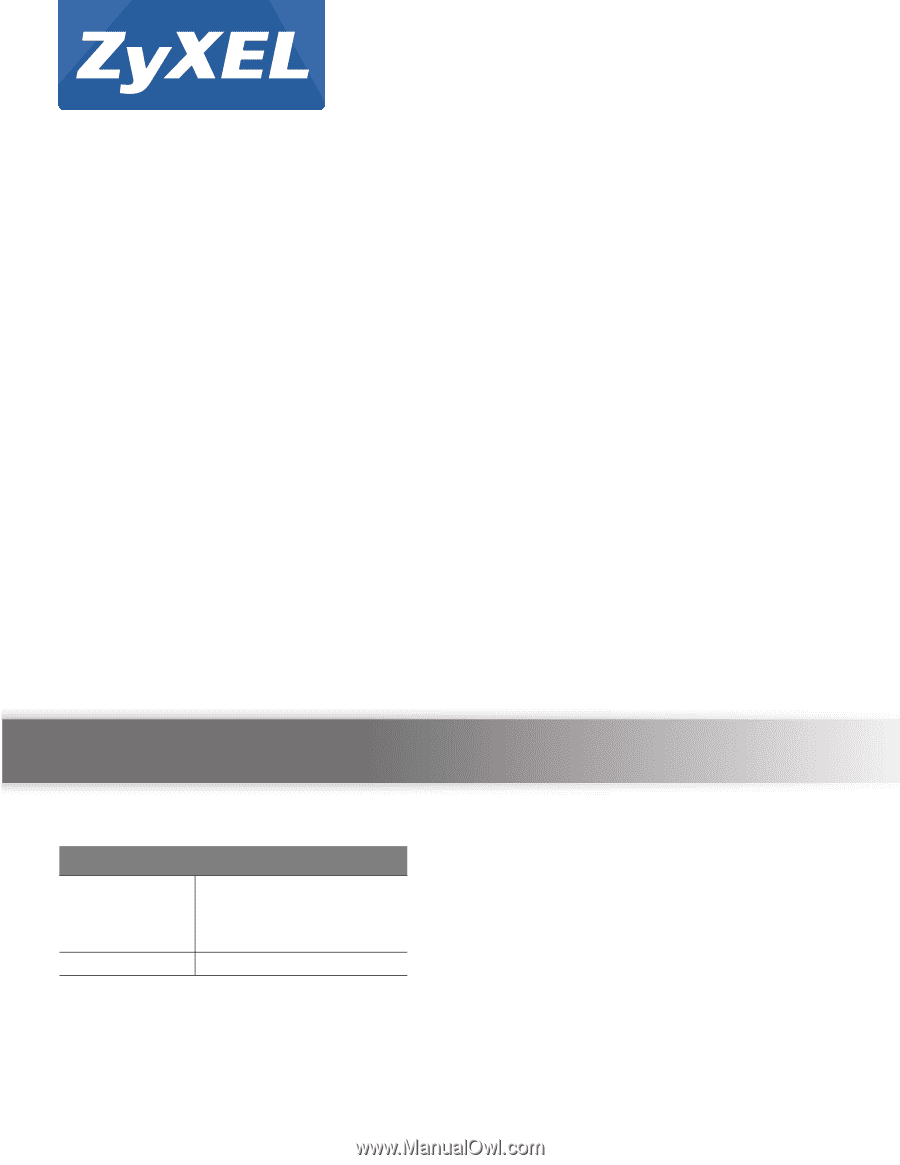
Quick Start Guide
www.zyxel.com
ARMOR Z1
AC2350 Dual-Band Wireless Gigabit Router
Model: NBG6816
Version 1.00
Edition 1, 02/2016
Copyright © 2016 ZyXEL Communications Corporation
User’s Guide
Default Login Details
LAN IP
Address
(Router Mode)
(Access Point Mode)
Password
1234