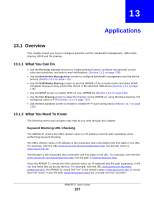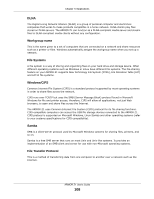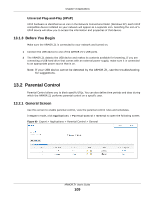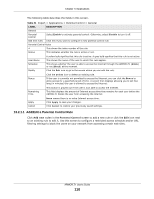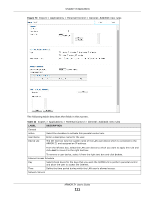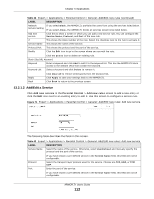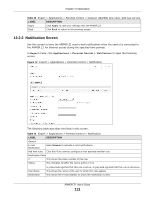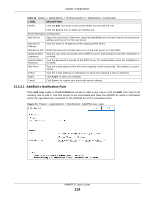ZyXEL ARMOR Z1 - Model NBG6816 User Guide - Page 112
Add/Edit a Service, Table 42, LABEL, DESCRIPTION
 |
View all ZyXEL ARMOR Z1 - Model NBG6816 manuals
Add to My Manuals
Save this manual to your list of manuals |
Page 112 highlights
Chapter 13 Applications Table 42 Expert > Applications > Parental Control > General: Add/Edit new rules (continued) LABEL Network Service Setting Add new service # Service Name Protocol:Port Modify DESCRIPTION If you select Block, the ARMOR Z1 prohibits the users from using the services listed below. If you select Allow, the ARMOR Z1 blocks all services except ones listed below. Click this to show a screen in which you can add a new service rule. You can configure the Service Name, Protocol, and Port of the new rule. This shows the index number of the rule. Select the checkbox next to the rule to activate it. This shows the name of the service. This shows the protocol and the port of the service. Click the Edit icon to go to the screen where you can edit the rule. Click the Delete icon to delete an existing rule. Block Site/URL Keyword Keyword Enter a keyword and click Add to add it to the keyword list. This has the ARMOR Z1 block access to the website URLs that contain the keyword. Keyword List Select a keyword and click Delete to remove it. Apply Back Click Clear All to remove all keywords from the keyword list. Click Apply to save your settings back to the ARMOR Z1. Click Back to return to the previous screen. 13.2.1.2 Add/Edit a Service Click Add new service in the Parental Control > Add new rules screen to add a new entry or click the Edit icon next to an existing entry to edit it. Use this screen to configure a service rule. Figure 71 Expert > Applications > Parental Control > General: Add/Edit new rules: Add new service The following table describes the fields in this screen. Table 43 Expert > Applications > Parental Control > General: Add/Edit new rules: Add new service LABEL Service Name DESCRIPTION Select the name of the service. Otherwise, select UserDefined and manually specify the protocol and the port of the service. Protocol Port If you have chosen a pre-defined service in the Service Name field, this field will not be configurable. Select the transport layer protocol used for the service. Choices are TCP, UDP, or TCP/ UDP. Enter the port of the service. If you have chosen a pre-defined service in the Service Name field, this field will not be configurable. ARMOR Z1 User's Guide 112