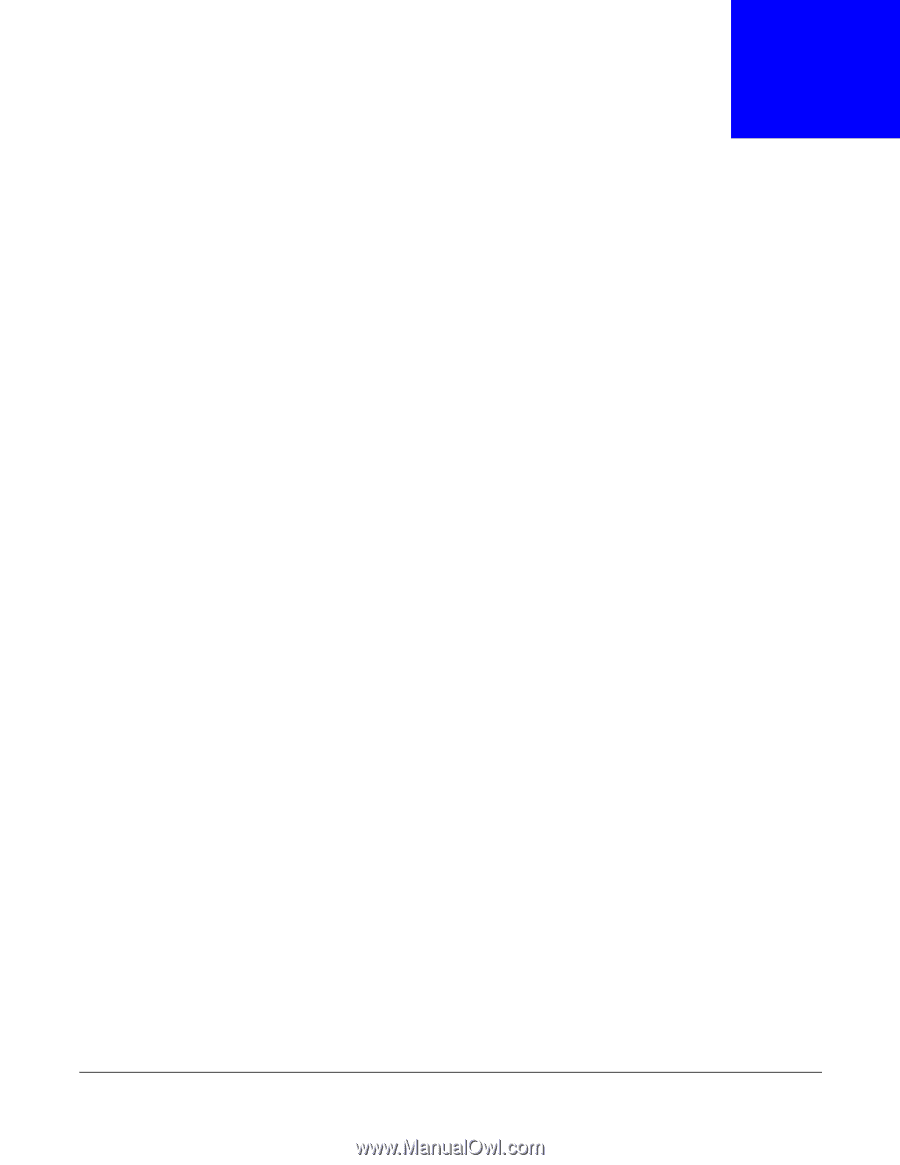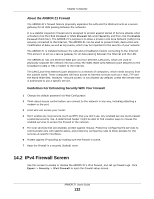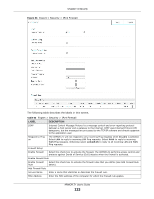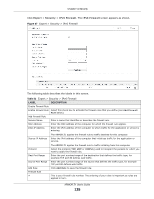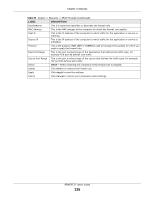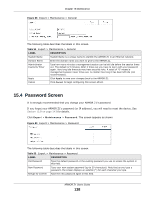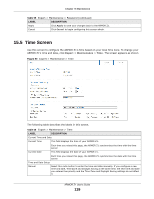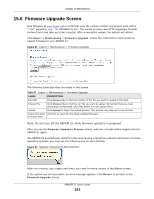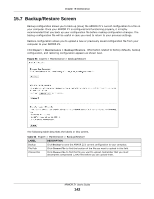ZyXEL ARMOR Z1 - Model NBG6816 User Guide - Page 137
Maintenance, 15.1 Overview, 15.2 What You Can Do, 15.3 General Screen, Overview
 |
View all ZyXEL ARMOR Z1 - Model NBG6816 manuals
Add to My Manuals
Save this manual to your list of manuals |
Page 137 highlights
CHAPTER 15 Maintenance 15.1 Overview This chapter provides information on the Maintenance screens. 15.2 What You Can Do • Use the General screen to set the timeout period of the management session (Section 15.3 on page 137). • Use the Password screen to change your ARMOR Z1's system password (Section 15.4 on page 138). • Use the Time screen to change your ARMOR Z1's time and date (Section 15.5 on page 139). • Use the Firmware Upgrade screen to upload firmware to your ARMOR Z1 (Section 15.6 on page 141). • Use the Backup/Restore screen to view information related to factory defaults, backup configuration, and restoring configuration (Section 15.7 on page 142). • Use the Restart screen to reboot the ARMOR Z1 without turning the power off (Section 15.8 on page 143). • Use the Language screen to change the language for the Web Configurator (Section 15.9 on page 143). • Use the Remote Management screen to configure the interface/s from which the ARMOR Z1 can be managed remotely and specify a secure client that can manage the ARMOR Z1. (Section 15.10 on page 144). • Use the Log screen to see the logs for the activity on the ARMOR Z1 (Section 15.11 on page 147). • Use the Operation Mode screen to select how you want to use your ARMOR Z1 (Section 15.13 on page 149). 15.3 General Screen Use this screen to set the management session timeout period. Click Expert > Maintenance > General. The following screen displays. ARMOR Z1 User's Guide 137