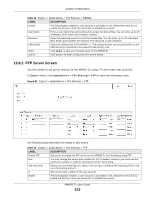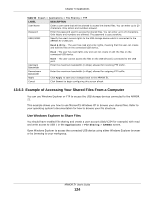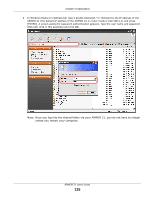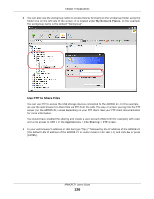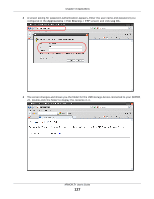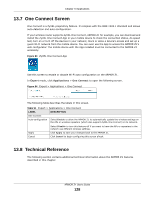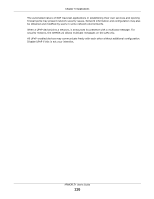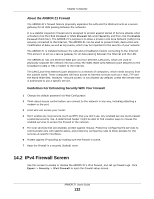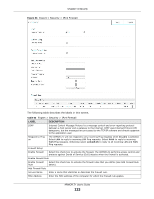ZyXEL ARMOR Z1 - Model NBG6816 User Guide - Page 128
One Connect Screen, 13.8 Technical Reference
 |
View all ZyXEL ARMOR Z1 - Model NBG6816 manuals
Add to My Manuals
Save this manual to your list of manuals |
Page 128 highlights
Chapter 13 Applications 13.7 One Connect Screen One Connect is a ZyXEL-proprietary feature. It complies with the IEEE 1905.1 standard and allows auto-detection and auto-configuration. If your wireless router supports ZyXEL One Connect, ARMOR Z1 for example, you can download and install the ZyXEL One Connect App in your mobile device to check the connection status, do speed test, turn on or turn off the devices in your network, block or allow a device's access and set up a guest Wi-Fi network from the mobile device. You can even use the App to access the ARMOR Z1's web configurator. The mobile device with the App installed must be connected to the ARMOR Z1 wirelessly. Figure 83 ZyXEL One Connect App Use this screen to enable or disable Wi-Fi auto-configuration on the ARMOR Z1. In Expert mode, click Applications > One Connect to open the following screen. Figure 84 Expert > Applications > One Connect The following table describes the labels in this screen. Table 51 Expert > Applications > One Connect LABEL One Connect Auto-configuration DESCRIPTION Select Enable to allow the ARMOR Z1 to automatically update the wireless settings on the APs or wireless repeaters (which also support ZyXEL One Connect) in its network. Apply Cancel Select Disable to turn this feature off if you want to have the APs or repeaters in the network use different wireless settings. Click Apply to save your changes back to the ARMOR Z1. Click Cancel to begin configuring this screen afresh. 13.8 Technical Reference The following section contains additional technical information about the ARMOR Z1 features described in this chapter. ARMOR Z1 User's Guide 128