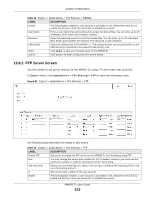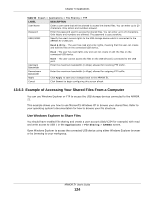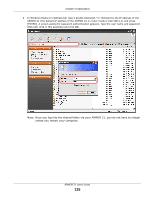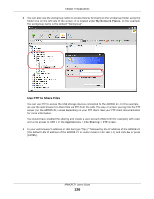ZyXEL ARMOR Z1 - Model NBG6816 User Guide - Page 121
File Sharing, 13.6.1 SAMBA Server Screen
 |
View all ZyXEL ARMOR Z1 - Model NBG6816 manuals
Add to My Manuals
Save this manual to your list of manuals |
Page 121 highlights
Chapter 13 Applications Table 48 Expert > Applications > UPnP (continued) LABEL Out Port DESCRIPTION Out Port is the well-known port that the WAN server uses to reply to the LAN computer that made the request using In Port. In the below example, In Port 8000 is paired with Out Port 80. A user on the WAN could enter http://A.B.C.D:8000 to access the internal computer with private IP address 192.168.77.55 where A.B.C.D is the WAN IP address or URL of the ARMOR Z1. IP Address Apply Cancel This field displays the port number of the UPnP entry. This field displays the IP address of this UPnP entry. Click Apply to save the setting to the ARMOR Z1. Click Cancel to return to the previously saved settings. 13.6 File Sharing You can also share files on a USB memory stick or hard drive connected to your ARMOR Z1 with users on your network. The following figure is an overview of the ARMOR Z1's file-sharing server feature. Computers A and B can access files on a USB device (C) which is connected to the ARMOR Z1 (D). Figure 80 File Sharing Overview B C A D Note: The read and write performance may be affected by amount of file-sharing traffic on your network, type of connected USB device and your USB version (1.1 or 2.0). 13.6.1 SAMBA Server Screen Use this screen to set up file-sharing via the ARMOR Z1 using Windows Explorer or the workgroup name. You can also configure the workgroup name and create file-sharing user accounts. In Expert mode, click Applications > File Sharing > SAMBA to open the following screen. ARMOR Z1 User's Guide 121