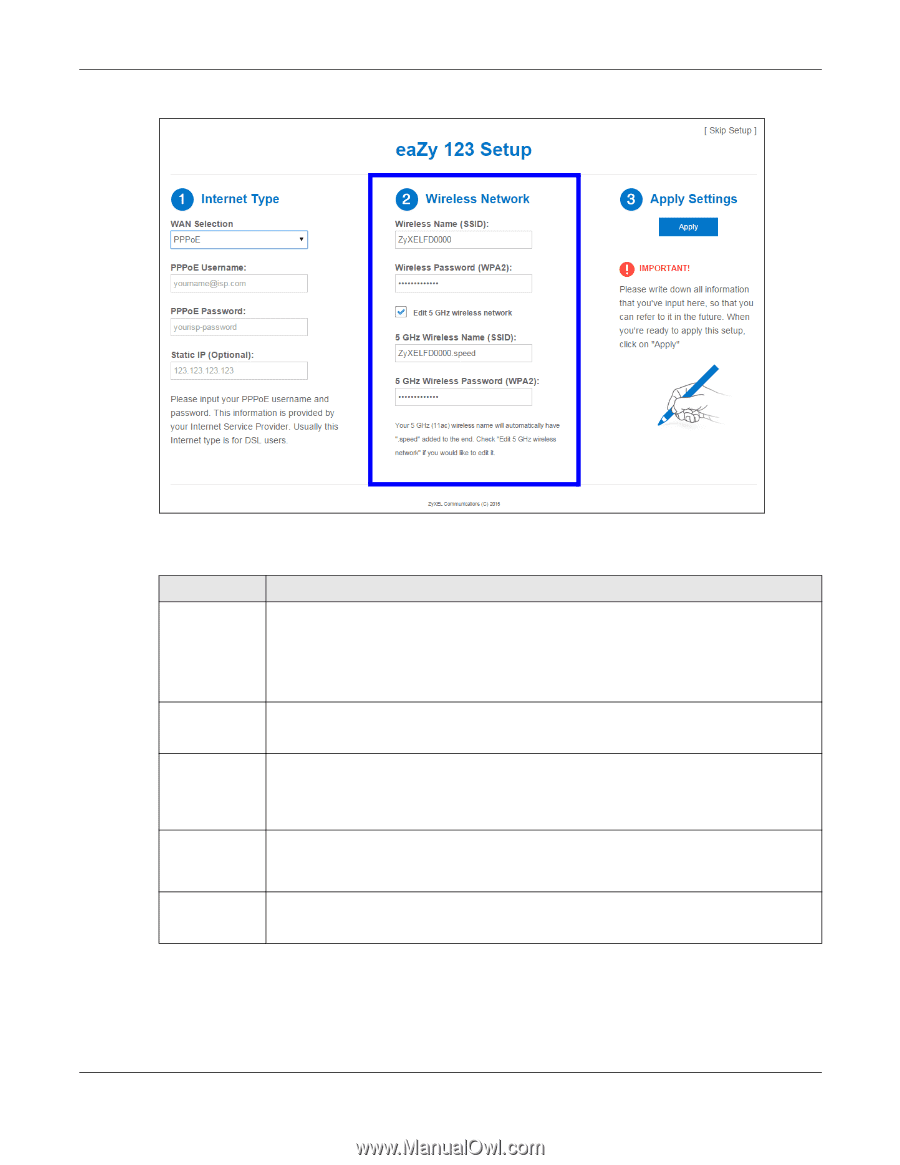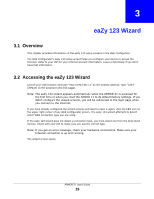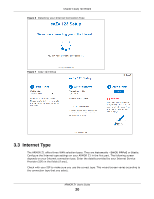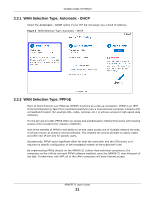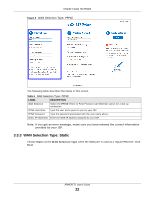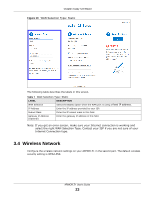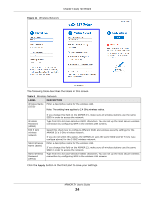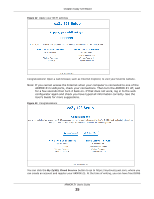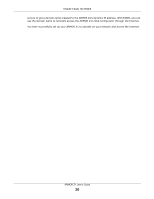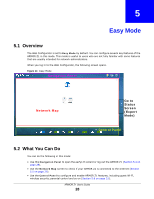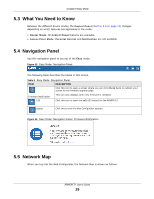ZyXEL ARMOR Z1 - Model NBG6816 User Guide - Page 24
Table 8, LABEL, DESCRIPTION, eaZy 123 Wizard, ARMOR Z1 User's Guide
 |
View all ZyXEL ARMOR Z1 - Model NBG6816 manuals
Add to My Manuals
Save this manual to your list of manuals |
Page 24 highlights
Chapter 3 eaZy 123 Wizard Figure 11 Wireless Network The following table describes the labels in this screen. Table 8 Wireless Network LABEL DESCRIPTION Wireless Name (SSID) Enter a descriptive name for the wireless LAN. Note: The setting here applies to 2.4 GHz wireless radios. Wireless Password (WPA2) Edit 5 GHz wireless network 5GHz Wireless Name (SSID) 5GHz Wireless Password (WPA2) If you change this field on the ARMOR Z1, make sure all wireless stations use the same SSID in order to access the network. Type from 8 to 63 case-sensitive ASCII characters. You can set up the most secure wireless connection by configuring WPA in the wireless LAN screens. Select this check box to configure different SSID and wireless security settings for the ARMOR Z1's 5 GHz wireless network. If you do not select this option, the ARMOR Z1 uses the same SSID and Wi-Fi key (you configue above) for the 5 GHZ wireless network. Enter a descriptive name for the wireless LAN. If you change this field on the ARMOR Z1, make sure all wireless stations use the same SSID in order to access the network. Type from 8 to 63 case-sensitive ASCII characters. You can set up the most secure wireless connection by configuring WPA in the wireless LAN screens. Click the Apply button in the third part to save your settings. ARMOR Z1 User's Guide 24