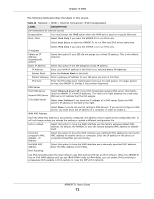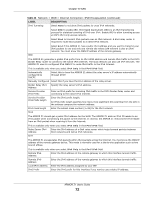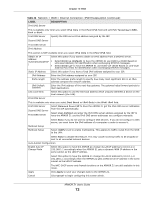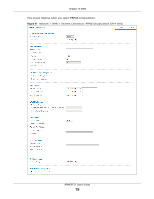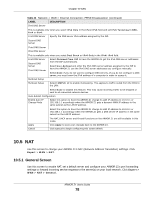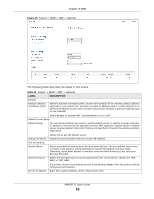ZyXEL ARMOR Z1 - Model NBG6816 User Guide - Page 76
Table 23, LABEL, DESCRIPTION, PPPoE, IPv4 Only, Dual Stack, Obtained From ISP, User-Defined
 |
View all ZyXEL ARMOR Z1 - Model NBG6816 manuals
Add to My Manuals
Save this manual to your list of manuals |
Page 76 highlights
Chapter 10 WAN The following table describes the labels in this screen. Table 23 Network > WAN > Internet Connection: PPPoE Encapsulation LABEL DESCRIPTION ISP Parameters for Internet Access Encapsulation Select PPPoE if you connect to your Internet via dial-up. IPv4 / IPv6 Select IPv4 Only if you want the ARMOR Z1 to run IPv4 only. Select Dual Stack to allow the ARMOR Z1 to run IPv4 and IPv6 at the same time. Select IPv6 Only if you want the ARMOR Z1 to run IPv6 only. PPP Information PPP Username Type the user name given to you by your ISP. PPP Password Type the password associated with the user name above. MTU Size Enter the Maximum Transmission Unit (MTU) or the largest packet size per frame that your ARMOR Z1 can receive and process. PPP Auto Connect Select this option if you do not want the connection to time out. IDLE Timeout (second) This value specifies the time in minutes that elapses before the router automatically disconnects from the PPPoE server. PPPoE Service Name Enter the PPPoE service name specified in the ISP account. WAN IP Address Assignment Get automatically Select this option If your ISP did not assign you a fixed IP address. This is the default from ISP selection. Use Fixed IP Address Select this option and enter your WAN IP address if the ISP assigned a fixed IP address. DNS Server First DNS Server Second DNS Server Third DNS Server Select Obtained From ISP if your ISP dynamically assigns DNS server information (and the ARMOR Z1's WAN IP address). The field to the right displays the (read-only) DNS server IP address that the ISP assigns. Select User-Defined if you have the IP address of a DNS server. Enter the DNS server's IP address in the field to the right. WAN MAC Address Select None if you do not want to configure DNS servers. If you do not configure a DNS server, you must know the IP address of a computer in order to access it. The MAC address section allows users to configure the WAN port's MAC address by using the ARMOR Z1's MAC address, copying the MAC address from a computer on your LAN or manually entering a MAC address. Factory default Select Factory default to use the factory assigned default MAC Address. Clone the computer's MAC address - IP Address Select Clone the computer's MAC address - IP Address and enter the IP address of the computer on the LAN whose MAC you are cloning. Set WAN MAC Address Select this option and enter the MAC address you want to use. IPv6 Tunneling Use IPv6 tunneling when the local network uses IPv6 and the ISP has an IPv4 network. When the ARMOR Z1 has an IPv4 WAN address and you set IPv4/IPv6 mode to IPv4 Only, you can enable IPv6 tunneling to encapsulate IPv6 packets in IPv4 packets to cross the ISP's IPv4 network. ARMOR Z1 User's Guide 76