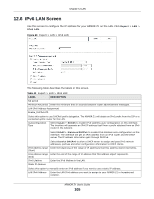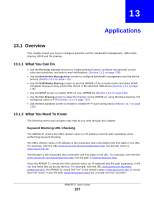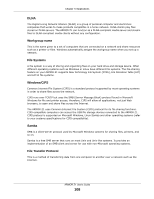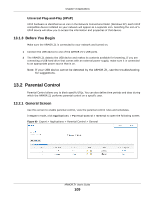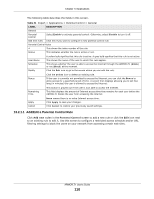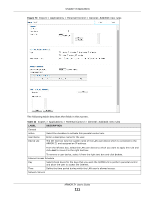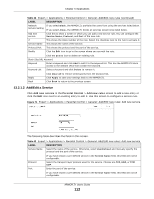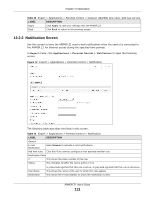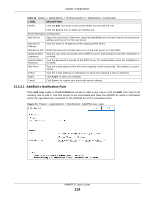ZyXEL ARMOR Z1 - Model NBG6816 User Guide - Page 110
Add/Edit a Parental Control Rule, Table 41, LABEL, DESCRIPTION
 |
View all ZyXEL ARMOR Z1 - Model NBG6816 manuals
Add to My Manuals
Save this manual to your list of manuals |
Page 110 highlights
Chapter 13 Applications The following table describes the fields in this screen. Table 41 Expert > Applications > Parental Control > General LABEL DESCRIPTION General Parental Control Select Enable to activate parental control. Otherwise, select Disable to turn it off. Add new rules Click this if you want to configure a new parental control rule. Parental Control Rules # This shows the index number of the rule. Status This indicates whether the rule is active or not. User Name Schedule Modify A yellow bulb signifies that this rule is active. A gray bulb signifies that this rule is not active. This shows the name of the user to which this rule applies. This shows whether the user is able to access the Internet through the ARMOR Z1 (Allow) or not (Block) at the moment. Click the Edit icon to go to the screen where you can edit the rule. Bonus Click the Delete icon to delete an existing rule. If the user is currently not permitted to access the Internet, you can click the Bonus to allow access for a specified period of time. A screen then displays allowing you to set how long (in minutes) the user is allowed to access the Internet. Remaining Time This button is grayed out if the user is now able to access the Internet. This field displays the amount of Internet access time that remains for each user before the ARMOR Z1 blocks the user from accessing the Internet. Apply Cancel None means there is no extra Internet access time. Click Apply to save your changes. Click Cancel to restore your previously saved settings. 13.2.1.1 Add/Edit a Parental Control Rule Click Add new rules in the Parental Control screen to add a new rule or click the Edit icon next to an existing rule to edit it. Use this screen to configure a restricted access schedule and/or URL filtering settings to block the users on your network from accessing certain web sites. ARMOR Z1 User's Guide 110