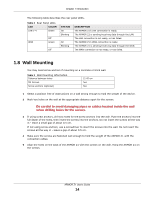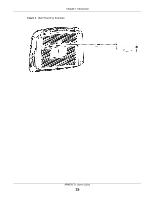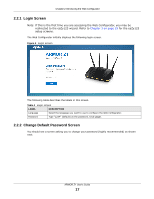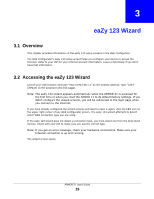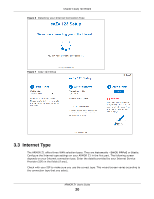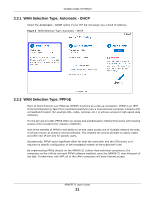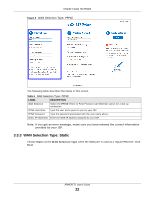ZyXEL ARMOR Z1 - Model NBG6816 User Guide - Page 17
Login Screen, 2.2.2 Change Default Password Screen, Table 4, LABEL, DESCRIPTION
 |
View all ZyXEL ARMOR Z1 - Model NBG6816 manuals
Add to My Manuals
Save this manual to your list of manuals |
Page 17 highlights
Chapter 2 Introducing the Web Configurator 2.2.1 Login Screen Note: If this is the first time you are accessing the Web Configurator, you may be redirected to the eaZy123 wizard. Refer to Chapter 3 on page 19 for the eaZy123 setup screens. The Web Configurator initially displays the following login screen. Figure 4 Login screen The following table describes the labels in this screen. Table 4 Login screen LABEL DESCRIPTION Language Select the language you want to use to configure the Web Configurator. Password Type "1234" (default) as the password. Click Login. 2.2.2 Change Default Password Screen You should see a screen asking you to change your password (highly recommended) as shown next. ARMOR Z1 User's Guide 17

Chapter 2 Introducing the Web Configurator
ARMOR Z1 User’s Guide
17
2.2.1
Login Screen
Note: If this is the first time you are accessing the Web Configurator, you may be
redirected to the eaZy123 wizard. Refer to
Chapter 3 on page 19
for the eaZy123
setup screens.
The Web Configurator initially displays the following login screen.
Figure 4
Login screen
The following table describes the labels in this screen.
2.2.2
Change Default Password Screen
You should see a screen asking you to change your password (highly recommended) as shown
next.
Table 4
Login screen
LABEL
DESCRIPTION
Language
Select the language you want to use to configure the Web Configurator.
Password
Type "1234" (default) as the password. Click
Login
.